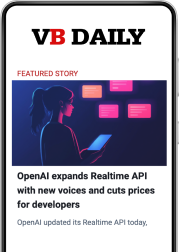Rumors surrounding Microsoft’s Cortana digital assistant started swirling long before the launch of Windows 10. Who could resist the idea of meeting their favorite translucent blue lady from Halo? Now that Windows 10 and its Halo-derived answer to Siri are both available to consumers, the question must be asked: Is Cortana any good?
In short, yes. While early iterations of Cortana were little more than voice-activated search interfaces, the production build of Cortana has the ability to perform useful tasks like managing calendar items and taking notes. She even offers some advanced integration with Microsoft’s core product line. The Outlook email client, for example, offers several functionalities Cortana can assist with.
Cortana, pay attention
Remember when someone showed you “Hey, Siri” for the first time? In Windows 10, the catchphrase is “Hey, Cortana,” but just as in iOS, you have to enable it before you can begin issuing commands and asking awkward questions.
To make sure Cortana is listening, open the Start menu, click the Notebook icon, and then click Settings. Click the slider bar under “Hey, Cortana” to set it to On. Now your digital assistant is ready and waiting when you say the magic words. For these next tricks, you’ll want to connect Cortana to your Office account as well.
June 5th: The AI Audit in NYC
Join us next week in NYC to engage with top executive leaders, delving into strategies for auditing AI models to ensure fairness, optimal performance, and ethical compliance across diverse organizations. Secure your attendance for this exclusive invite-only event.
Compose new mail
With “Hey, Cortana” on, we can begin your training in Cortana email-fu. She’s quite good if you learn a few simple tricks, and the first one you’ll want to know is “Hey, Cortana, write an email.” That’s the quickest way to open the built-in email composition dialog. This technique is great for getting quick responses out to easy questions, which will allow you to close threads more quickly throughout the day and keep that inbox number low.
Your new pal will ask you who to send the email to. You can specify one or multiple existing contacts, though you will need to add any new contacts manually. Once that’s finished, dictate your subject line and email copy. Cortana can even export your copy to apps other than Outlook. You can accomplish it all in one sentence by saying “Hey, Cortana, write an email to [contact’s name] saying [message].”
Set reminders
If you’ve ever forgotten to follow up on something you promised to do in an email, this feature is for you. Cortana makes inferences about specific dates you mention in your emails and can then follow up with you to be sure you get them done. For example, if you sent Tom an email saying you’d meet him at 2:30 tomorrow, Cortana can nudge you at 2:00 to remind you about the meeting.
There’s even a way to have her scan your whole inbox and create reminders about your commitments. And reminders aren’t necessarily associated with a given time. You can also receive a reminder the next time you’re in a specific location or when a colleague you need to speak with goes online. Leveraging Cortana to increase productivity will ensure you hit your short- and long-term goals, and keep your inbox from piling up with questions about ongoing projects.
Find an email
You’ve just reminded your boss about the game-changing bug fix a colleague mentioned would arrive for this week’s product launch, except no one else has heard anything about it. Cortana can help dig that email up so you don’t look like a fool. Just use “Hey, Cortana, search my email for…”
Never again will you resort to asking a colleague if they can forward you that thread from six months ago. That means you’re one step closer to inbox zero and less clutter.
Get your travel information
Preparing for an important business trip? Cortana recognizes incoming mail from most prominent airlines and makes note of your flight number. Then you can ask her at any time “Hey, Cortana, what’s the status of my flight?” to have the digital assistant pull up the latest. If you give Cortana the location of your office, she can even tell you how long a drive to work to expect.
Add appointments and events to your calendar
While this might sound similar to creating reminders, it’s actually not the same thing. You can tell Cortana at any time to show your schedule, and she’ll pull up your list of commitments for the day. Say “add doctor’s appointment at 4 p.m. Thursday,” and she’ll place the new event on your calendar.
Send text messages
One way to achieve inbox zero is to send fewer emails. Entire books have been written about how to optimize office communication using the right medium.
What if you could send SMS text messages from your computer rather than using email or instant messaging? A text can have the benefit of reaching someone even if they’re not watching their laptop. After you sync Cortana with your phone, you can tell Cortana “Text [name]” and dictate your message.
Watch Cortana keep learning
These are just a few of the many ways you can take advantage of Cortana, but don’t forget the platform is still relatively new and Microsoft has big plans for its digital assistant in the future.
Cortana’s cross-platform capability is certainly one of the coolest features of the new digital assistant. Unlike Siri, Cortana already supports Google applications and some other third-party apps. This number is likely to grow, and with future renditions of Cortana, we can look forward to what could be the most versatile digital assistant available.