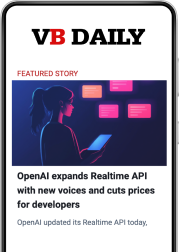One of the best things about Microsoft’s Cortana in comparison to other voice-activated personal assistants is it really tries to make it all about you. It remembers your preferences, likes, dislikes, and even your work schedule in an effort to get to know you.
Cortana can be used for many purposes, but among the most useful is setting it up to make your daily commute easier and more enjoyable. Here are six quick things you can try to turn Cortana into the personal driving assistant you didn’t know you needed.
1. Make sure you’re on time
One of the coolest ways to optimize your commute with Cortana is by getting it to help you leave at the right time each morning.
To do this, enter your work schedule into Calendar, along with your work address as a location. Then, each morning Cortana will send an alert when it’s time to leave based on the start time you entered and current traffic information.
June 5th: The AI Audit in NYC
Join us next week in NYC to engage with top executive leaders, delving into strategies for auditing AI models to ensure fairness, optimal performance, and ethical compliance across diverse organizations. Secure your attendance for this exclusive invite-only event.
Not only does this prevent you from showing up late, but it also helps you maximize your time at home before you leave.
2. Change routes on the fly
At times, on your way to or from work, you may need to make an unscheduled stop. Now that Cortana is available on the lock screen of Android devices, there is an easy way to do that hands free.
To set this up, enable lock screen integration in Cortana’s settings menu. You can also make it activate when you say “Hey Cortana” for a totally hands-free experience similar to what’s available with Siri or Google Assistant.
Once activated, all you need to do is ask Cortana to find you the best route to wherever it is you need to go.
3. Optimize for public transportation
If you live in an area where driving on public roadways is like hell on earth, you can adjust Cortana to prioritize public transportation. Just adjust the settings in your “Getting around” interest card in your Notebook.
Here, you can set public transit as your preference for getting around, and you can also set up notifications for when the last ride is leaving.
Now when you ask Cortana for directions, it will make public transportation options a priority.
4. See — or hear — how long your trip will take
Anyone who commutes knows traffic can be unpredictable. One day you might breeze by traffic and make it to your desk in 15 minutes, while the next day, an accident or other traffic issue might bump your commute time up to 45 minutes or more.
Longer commutes are even more unpredictable, of course. If you would like to know how much time you have left in your drive, ask Cortana, “How long will it take me to get to work?” — assuming you set up work as a location.
This will give you a sense of how much drive time you have left and whether or not you need to push back that meeting or conference call.
5. Control your driving music
Listening to your favorite music or podcasts while driving doesn’t necessarily make your commute any easier, but it certainly makes it more enjoyable. There are many ways you can use Cortana to play what you’d like by using your voice.
For example, you can say “Hey Cortana, play Bruno Mars on iHeartRadio,” and the music will start. You can then skip songs or control the volume using your voice. If you tell Cortana to play a song or type of music without indicating an app, it will play from the last app you used.
It’s also easy to look up a song or artist to find new material that sounds interesting. Say, “Hey Cortana, what song is playing?” and it will find you the track name and artist currently playing on any music app. This can come in handy if a new song you hadn’t heard pops up while listening to a radio stream.
6. Use driving mode
The biggest issue with smart devices — particularly when it comes to driving — is they can be distracting, with constant notifications from this or that app. When using driving mode, however, all notifications except texts and phone calls are turned off.
Driving mode gives you the option to turn off calls and texts as well. Or it can text an auto-reply to incoming calls, texts, or both. The default message reads, “Driving at the moment — I’ll get in touch with you later.”
Cortana’s aim to become the most personal of automated personal assistants can make your daily commute easier and more enjoyable. It may take some time to set up your individual preferences, but once you do, Cortana will help you avoid needlessly sitting in traffic on your way to or from work.