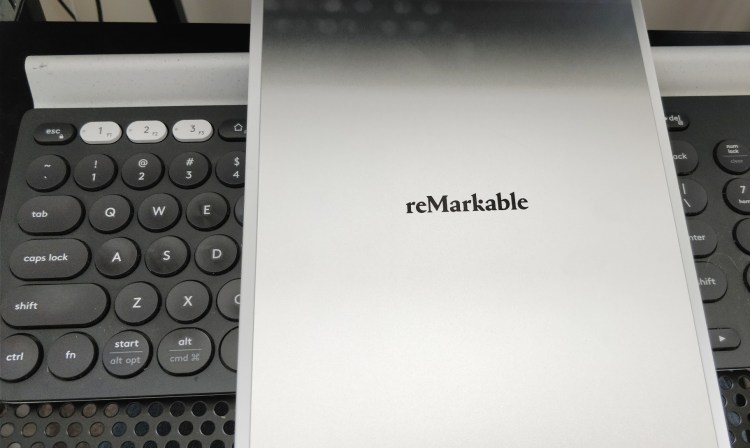Some 10 months after opening preorders, Norwegian startup ReMarkable is ready to start shipping its eponymous “digital paper” tablet.
By way of a quick recap, the ReMarkable is aimed at writers, sketchers, doodlers, and anyone who likes the physical paper experience but who is also in tune with modern cloud-focused digital tools and services.
VentureBeat spent a little hands-on time with a prototype back in May, but we’ve now managed to spent a little more time with the device to see how it holds up and whether it’s likely to garner much fanfare now that it’s ready for market.
Setting the scene
Apple helped kickstart a mini computer revolution when it launched the iPad back in 2010, and in the years since every tech firm from Microsoft to Samsung has seemingly brought some form of tablet to market. While most reports agree that tablet sales are on the decline, ReMarkable is going to market with a slightly different take on the portable slate format.
June 5th: The AI Audit in NYC
Join us next week in NYC to engage with top executive leaders, delving into strategies for auditing AI models to ensure fairness, optimal performance, and ethical compliance across diverse organizations. Secure your attendance for this exclusive invite-only event.
The ReMarkable isn’t like your usual tablet. It doesn’t offer web access, meaning you can’t get enraged by Donald Trump on Twitter. You also can’t catch up on your work emails or engage in other forms of distractions. Though you can import PDF documents and EPUB files for reading, there is no back-light on this device — after all, paper isn’t back-lit, is it?
The company worked closely with E Ink Holdings — the Taiwanese company behind many popular e-paper products, such as e-readers — to develop a proprietary “Canvas” display that is as close as possible to paper, meaning there is little glare and it has a higher degree of friction than standard tablets to replicate the pen / paper experience.

Above: Sketching on Remarkable
The ReMarkable clearly sees its main competitor as the humble A4 / A5 notepad — it’s all about reading, writing, drawing, and anything else you can do with a standard piece of paper. But if you’re a budding origami artist, we suggest you look elsewhere in case you inadvertently void the warranty.
It looks and feels like paper, with barely noticeable delay between touching the surface with the pen and the mark appearing on-screen.
In the box
In the box you receive the ReMarkable tablet, a user guide, and one marker pen with additional tips. Yes, just like a real-life writing implement, the ReMarkable marker’s tips wear down over time.
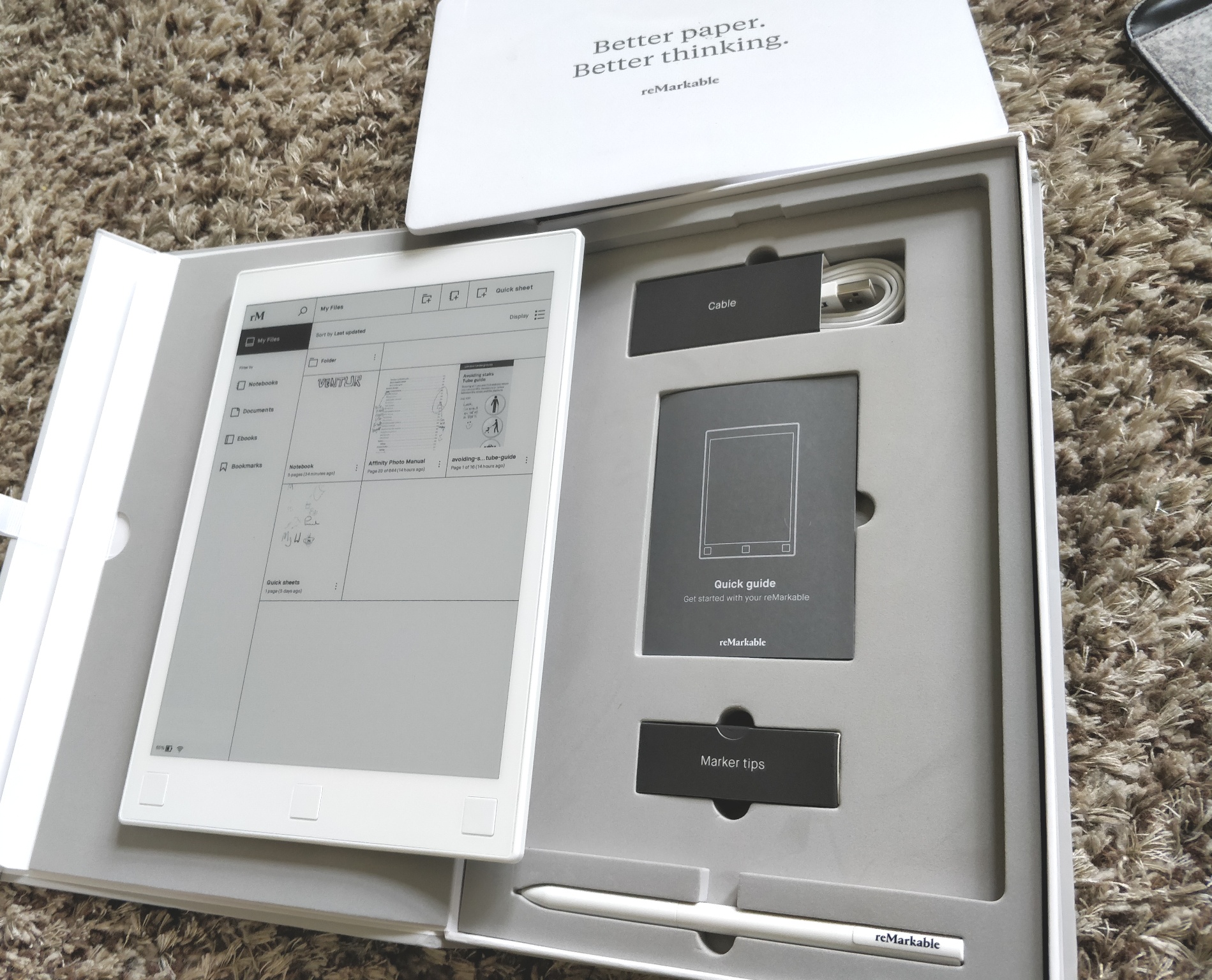
Above: ReMarkable: In the box
Separately, you can also buy a folio to house your ReMarkable tablet.

Above: ReMarkable & folio
The need-to-knows
Weighing in at 350 grams (.77 pounds), the ReMarkable is very light — balanced on one palm it’s hardly noticeable. In terms of size, at 177 x 256 x 6.7mm (6.9 x 10.1 x .26 inches), it’s somewhere between an A4 and A5 piece of paper.
The monochrome canvas only supports black and white, and offers 1,872 x 1,404 resolution (226 DPI). The screen isn’t a shiny glass display; instead, it offers a little rough friction so that the surface — again — resembles that of the product it’s striving to mimic.
Built on Codex, a custom Linux-based operating system designed for minimal-latency e-paper, the ReMarkable offers 8GB of internal storage (the equivalent of 100,000 pages), a 1 GHz ARM A9 processor, and a 3,000 mAh battery that should get you up to a week’s worth of usage on a single charge.
The final price for the ReMarkable in the U.S. is $599 for the full bundle, which includes the tablet and the marker. You can buy replacement marker pens for $79.
Physical layout
On the top edge of the ReMarkable (not visible in this photo) is a silver power button which you can use to power up, power down, or put to sleep. Along the bottom edge (also not visible in this photo) is a micro USB port for charging the device.
Along the lower bezel you’ll notice three buttons.
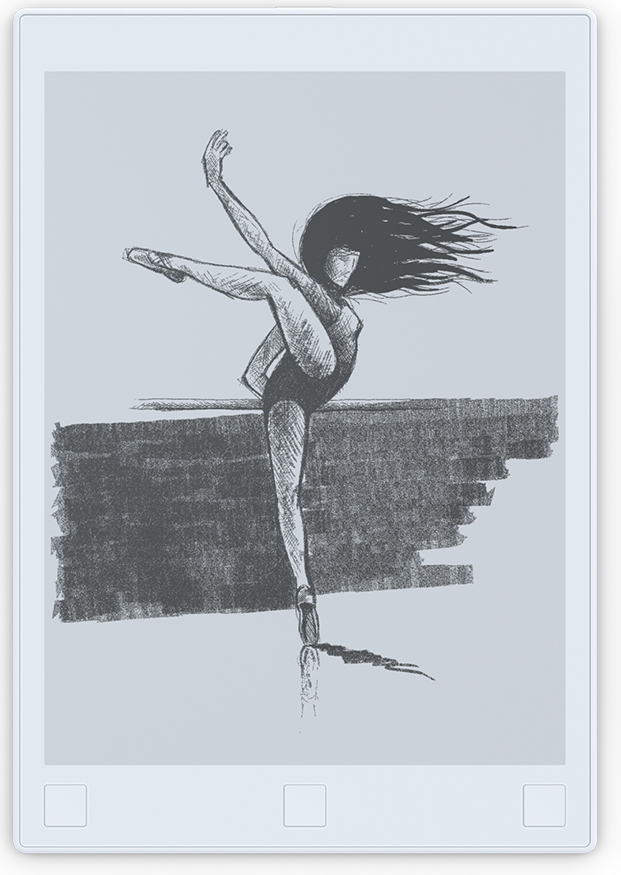
Above: Front view
The middle “home” button serves as a “back” button of sorts by allowing you to move up one level until you arrive back at your main “My Files” screen.
On the left of that is the “previous” button and on the right is the “next” button which, together, let you flick through pages in PDFs, notebooks, and ebooks. The “next” button also lets you create a new page in a notebook.
The physical buttons are a nice touch here, but anyone who is now accustomed to swiping screens will probably try to turn pages with a leftwards swiping motion using their finger — this action won’t get you very far, though. While you can use your finger to open folders and notebooks on the screen, swiping doesn’t work with the finger. You’ll need to use the on-board buttons to turn pages.
Setting up
When you first launch the device, you’ll be invited to connect to a Wi-Fi network, after which you’ll be asked to set up a ReMarkable account and connect to its cloud-based service — this is required if you’re to back up all your notes. It’s also needed if you wish to access EPUB (ebook) files and PDF documents, as you can only add them to your account through the ReMarkable app.
You can set up a ReMarkable account with either an email address or Facebook / Google login credentials.

Above: ReMarkable: Account setup
During setup, you’ll also be asked to configure some of the settings. For example, it will ask if you’re left- or right-handed — this will affect on which side of the screen the toolbar will sit, so it is important you choose the right one.
By way of example, I must have selected “left-handed” during setup by accident, because when I was trying to write some things my hand kept on activating some of the toolbar options when it rested on the display. I had this pegged as a major design flaw at first before I realized the cack-handed calamity and altered the settings.

Above: Uh-oh: A right-hander using a left-handed configuration
The interface & how it works
The “home” default screen is where you’ll see all your files, which are divided into “Notebooks,” “Documents,” “Ebooks,” and “Bookmarks.”
The main section for doodlers and writers will likely be “Notebooks,” which — as its name suggests — is where you can draw or write prose to your heart’s content. There aren’t any real limits to the number of pages you can include in each notebook, while each notebook can be renamed and moved into folders for easy organization by topic.
Within the “Notebooks” section you’ll also find “Quick sheets,” which is basically a default notebook for making quick notes and scribbles on the fly without having to create a new notebook every time. It’s the digital equivalent of the back of a cigarette carton or a napkin. “Quick sheets” cannot be moved or deleted.
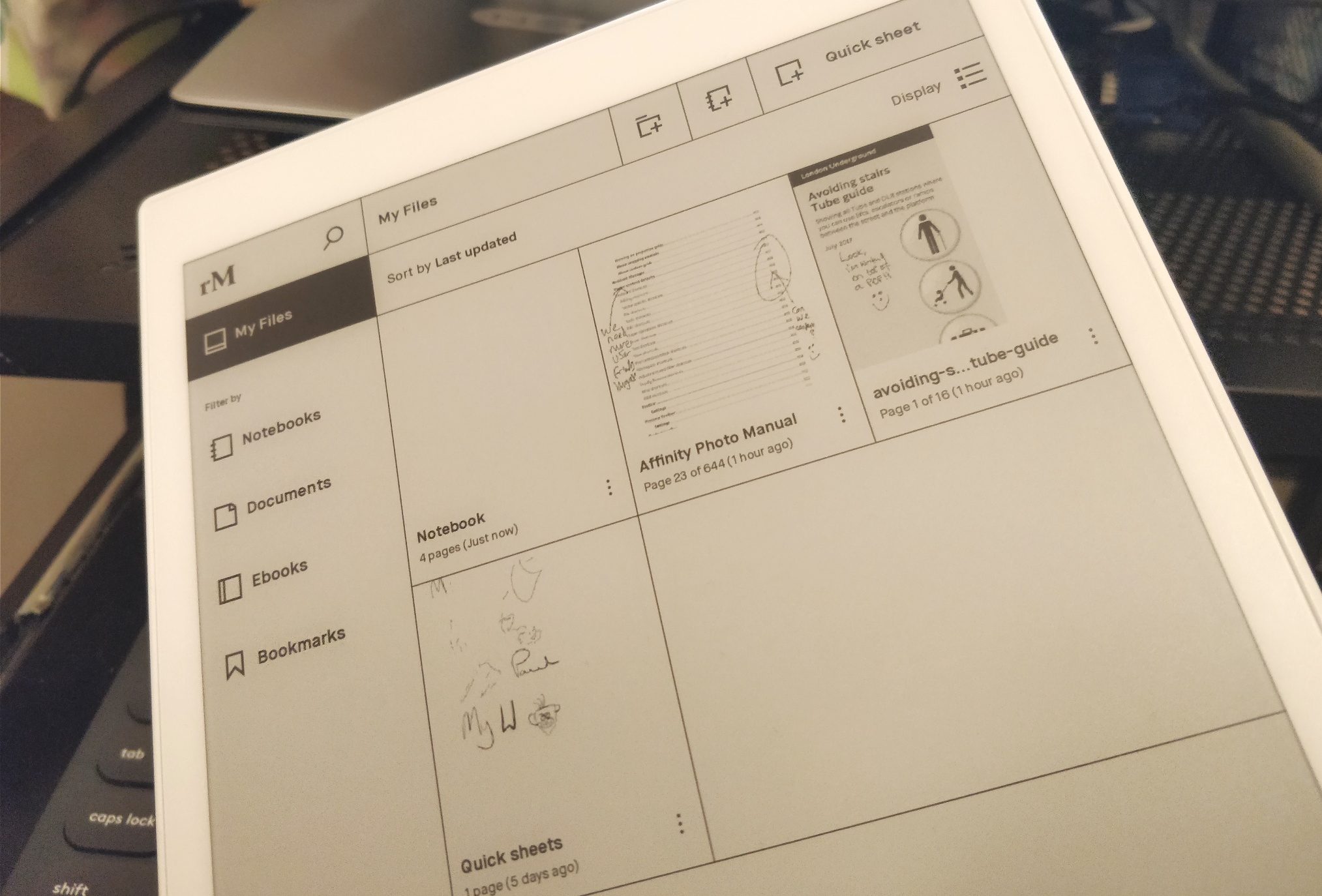
Above: ReMarkable: My Files
The ReMarkable only works with the proprietary marker pen that ships with the unit. But based on our tests, it does feel like writing on paper — the angle and weight you approach the page with some of the tools affect the mark on the page.
Going over existing lines with a new tool looks exactly like it would on a real piece of paper, with evidence of both lines still apparent if you’re not a particularly neat pensmith.
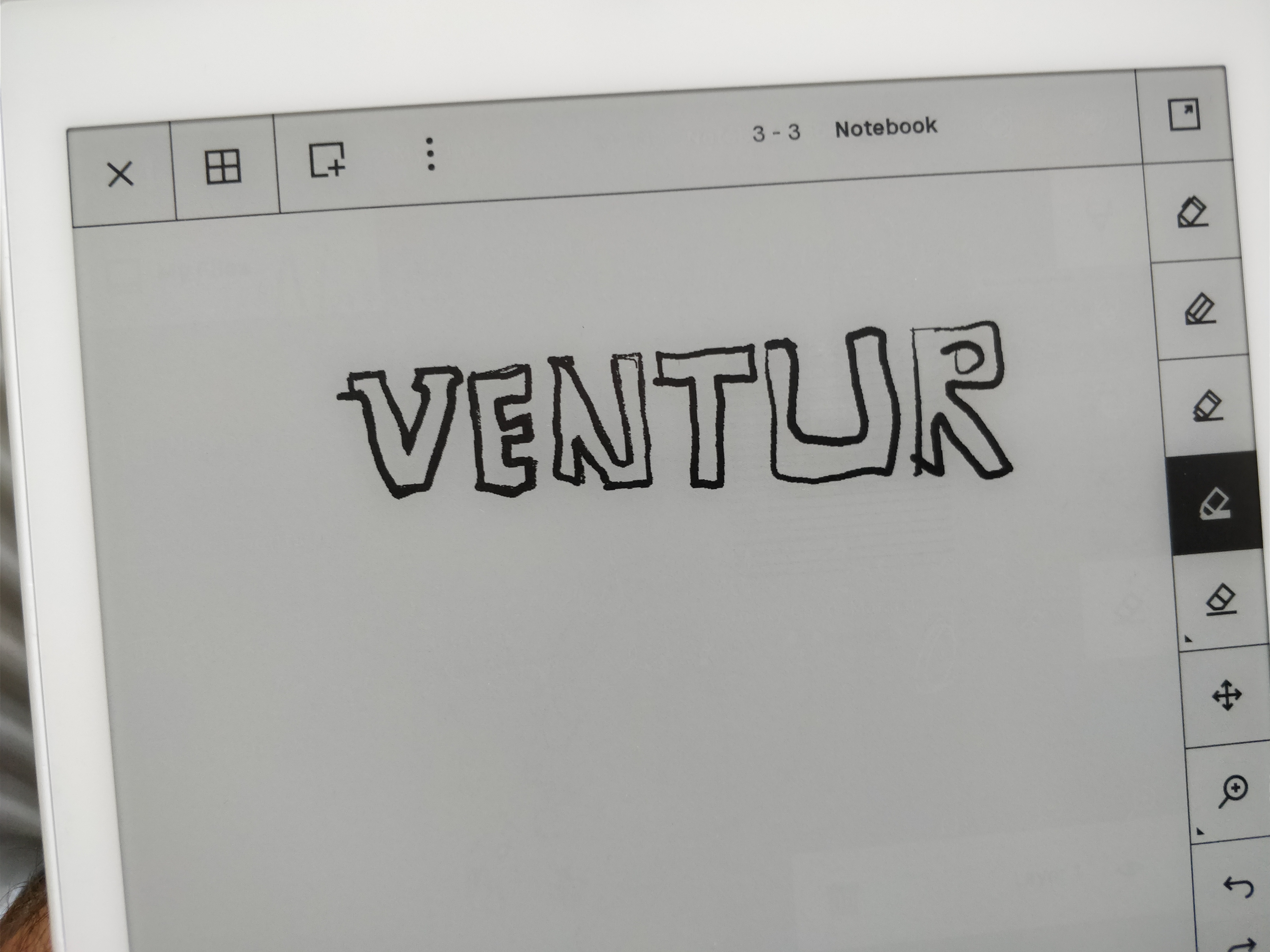
Above: Writing: Just like paper
There are many little tools to use down the side of the Notebook page, including various types of pen (ballpoint, fineliner, marker), pencil (sharp, tilt), brushes, highlighters, stroke-thickness, erasers, magnifiers, and even layers.
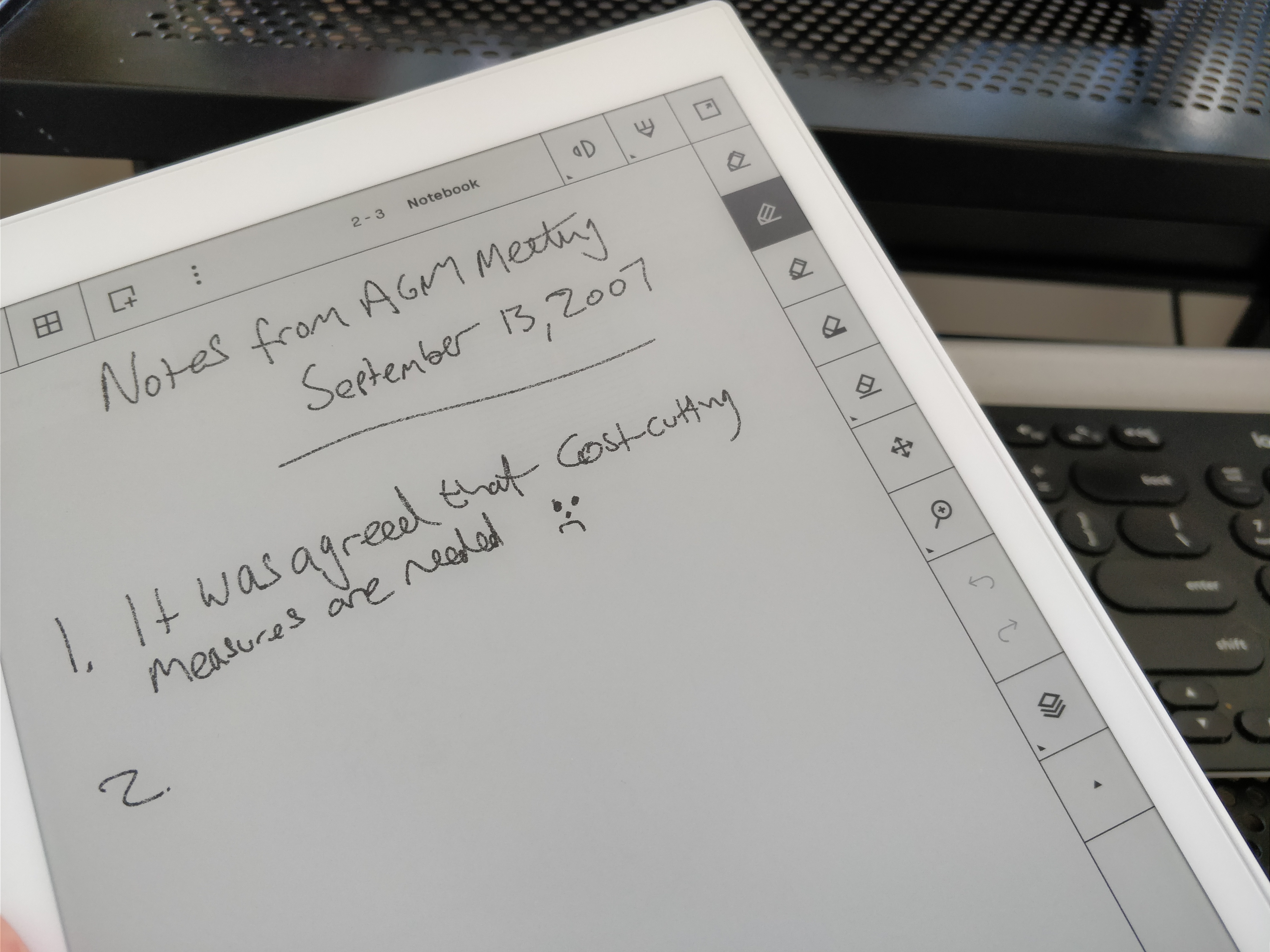
Above: Notebook: Writing and tools
Anyone accustomed to Photoshop and similar photo-editing software will know all about how layers work, and it’s pretty much the same concept within ReMarkable.
You would likely use layers when engaging in more complex sketches that may have overlapping elements or background and foreground imagery, as they allow you to add to your artwork through levels (layers) that you can hide or move around or delete altogether.
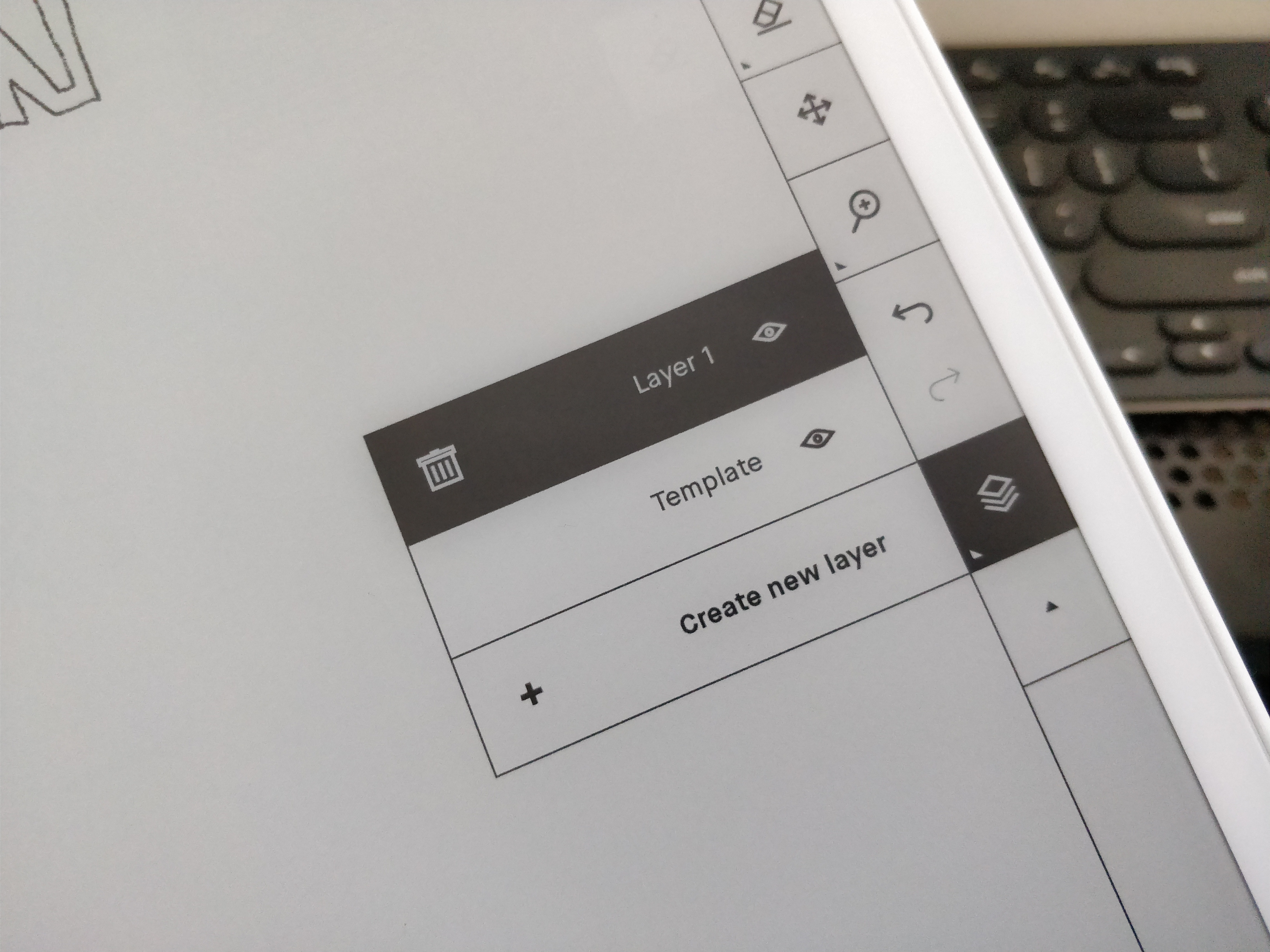
Above: ReMarkable: Layers
Here’s a broad overview of the various tools that are available within the Notebook interface.
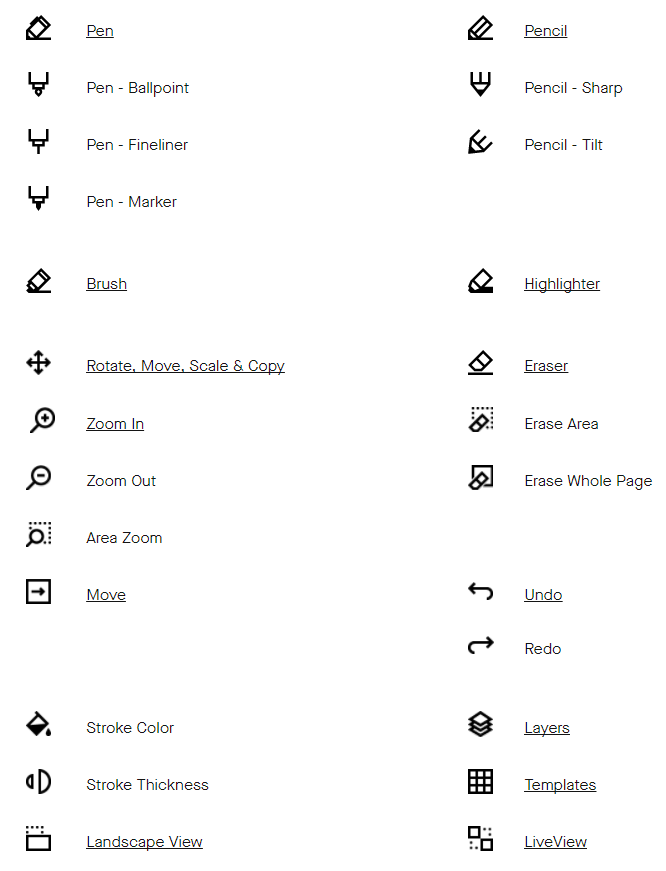
Above: List of tools
The “Documents” section is where your PDF files are stored, and they can only be imported through the desktop or mobile app — it’s a shame you can’t “drag-and-drop” them by plugging your ReMarkable into your PC. Similarly, the “Ebooks” section is where you’ll find all your EPUB files — again, they can only be imported through the ReMarkable app.
One interesting use case here relates to annotations. You can import research papers, reports, or any PDF or EPUB file and add your own scribbles to the mix. This feature helps illustrate, so to speak, one of the company’s target markets — professionals such as lawyers, or students wishing to make notes atop their academic reading material.
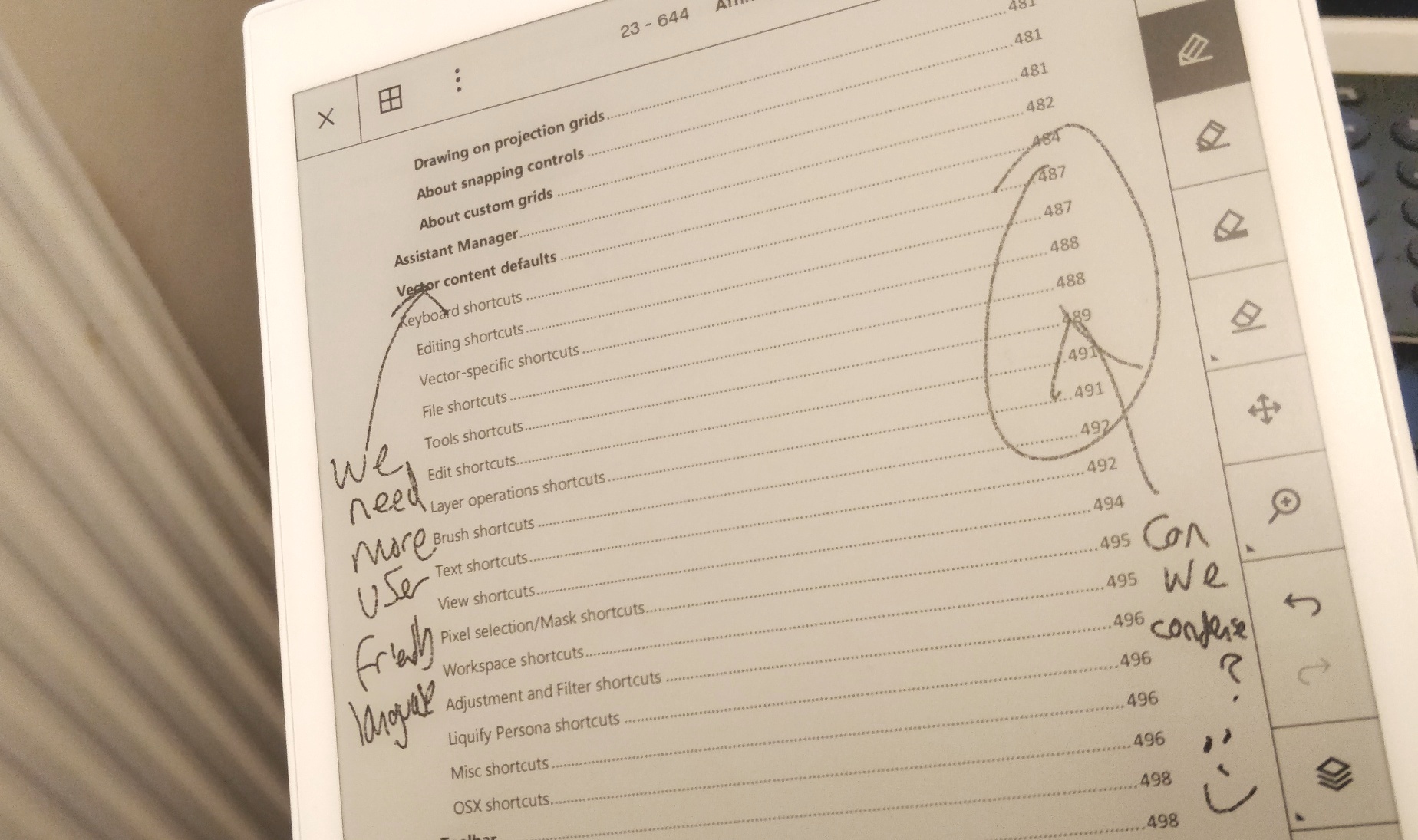
Above: Annotation
As noted earlier, the ReMarkable is accompanied by mobile and desktop apps, meaning you can access your scribblings on external screens too, though these are read-only. The layout and format is more-or-less the same as on the ReMarkable display itself.
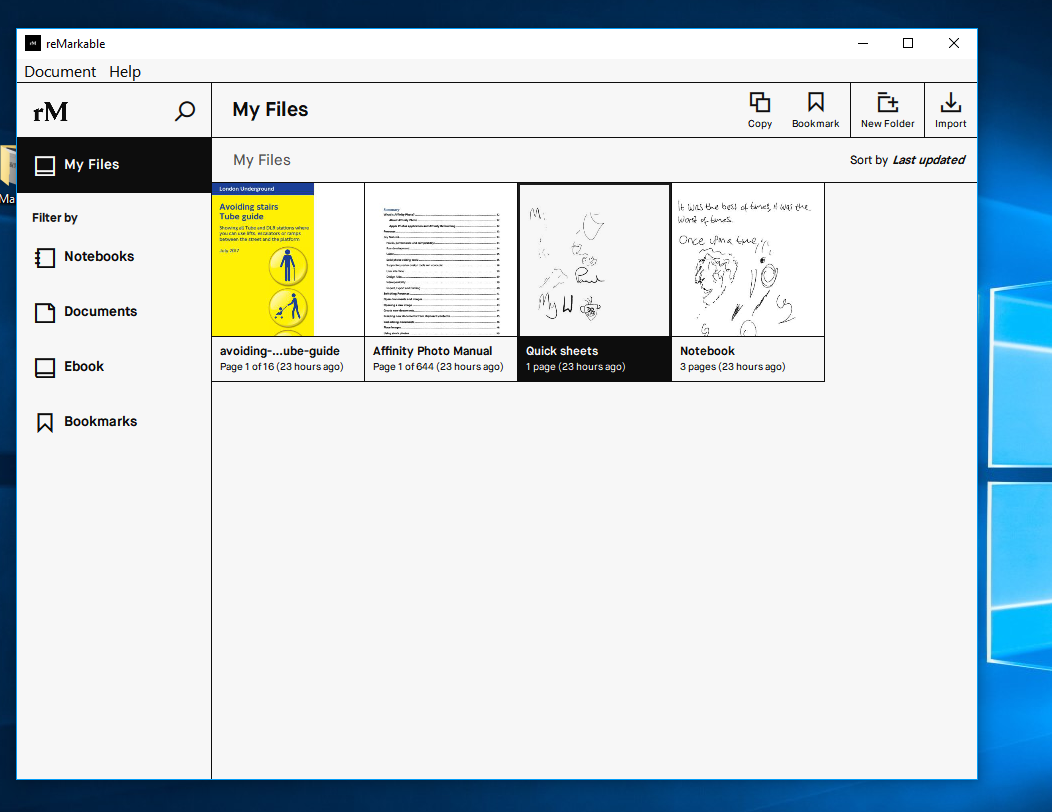
Above: ReMarkable Desktop app
It’s worth adding here that there is no real-time syncing — depending on your network connection, there could be anything up to 10 seconds or longer between you making a mark on your ReMarkable and it showing up on an external screen. The apps do automatically refresh, though, so changes will show on their own without any manual intervention.
We’re told that a so-called “live view” is still in beta, so real-time syncing should be arriving some time in the next few months. Such a feature may be useful for teachers wishing to demonstrate a lesson on a big screen, so it’s something the company certainly should address sooner rather than later.
The launch
As we reported back in May, ReMarkable shifted more than 27,000 units during the preorder phase, which amounted to over $11 million in sales. Since then, the company told VentureBeat, it has added another 10,000 preorders to the mix, equating to another $6.5 million in revenue. That’s before a single unit has even shipped.
The preorder campaign closed in late August in preparation for the official launch today. By “official,” this means anyone can order a unit now. The first of three batches will be sent out on September 18, but these will be dispatched to the first lot of customers who ordered originally. Those who order a ReMarkable from the 18th can expect to receive their device by the end of October.
The verdict
Having had a little bit of time now to spend with the ReMarkable, I can say that it’s a genuinely great effort at creating something new and filling a void in what could prove a decent-sized market.
Of course, ReMarkable isn’t the first company to offer an e-paper device for readers and writers. Back in 2014, Sony launched the Sony Digital Paper DPT-S1, a 13.3″ device that started at around $1,100. The electronics giant also recently announced a joint venture with E Ink to develop new e-paper products, shortly before announcing a second generation of its e-paper tablets — still a sizeable 13.3″ — would arrive in the U.S. in June for $700.
Where ReMarkable wants to set itself apart, however, is through lower latency — the time between a user touching the display with their pen and the mark appearing on the page. For it to replicate real paper, the latency has to be super low, and ReMarkable said that its measured latency is now just 55 milliseconds. That’s 10 milliseconds lower than the unit we tested briefly in May, but in all honesty when you get down to such small measurements, it’s really hard to notice the difference with the naked eye. For all intents and purposes, drawing or writing on the ReMarkable feels instant.
One minor usability quibble lies in the interaction. Anyone with e-readers, tablets, or smartphones will be well accustomed to finger-swiping as a form of navigation. I actually found it a little bit of a challenge to not do this on the ReMarkable — years of swiping are ingrained in my muscle memory. We are told that swiping will be a future consideration, though; it just wasn’t a priority feature for the launch version.
“Up to now we have been focusing on core functionality — getting the basics right,” a spokesperson told VentureBeat. “Functionality like this [swiping] is likely to be implemented fairly soon.”
All in all, the ReMarkable is well executed and works well. One of my core concerns previously was the price point. Six hundred bucks for a tablet that only allows you to write, draw, and read in black-and-white is, well, steep — there is no getting away from that. That’s not to say there aren’t enough people out there who would love to own a ReMarkable; it’s just that the cost may preclude this from becoming a mass-market device.
With features such as annotations, ReMarkable will surely find itself a market in the professional and academic realm. And serious sketchers and writers will find real value in this. It feels like the kind of product you could maybe buy for a loved one with a penchant for doodling and scribbling, but it’s at the wrong end of the pricing spectrum to make this a viable gift for many people.
Everyone already has a smartphone, tablet, PC, or all three — dishing out another $600 for what is arguably a luxury item could prove a step too far for most.