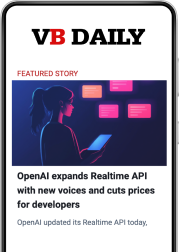I spent Sunday playing the PC role-playing game Divinity: Original Sin 2 — except I wasn’t anywhere near my desktop. Instead, I was playing the excellent fantasy adventure on my smartphone with an Xbox One controller. I was able to do this thanks to a handful of magical technologies and the open nature of the PC.
Let me start by confirming that this setup works well as long as I’m on my home network. I’ll explain how it all works (it’s simple), but I think it’s an excellent way to play a lot of PC games without having to chain yourself to your desk. I stream the game to my Samsung Galaxy S8+, and I use one of the newest Xbox One controllers with the embedded Bluetooth radio to control the game. I bought a special clip that connects the controller and phone together so I don’t have to try to prop up the S8+ awkwardly on my lap or a table.
This rigged-together contraption enables me to easily and comfortably play most of my PC games downstairs while hanging out with my family. For something like Divinity: Original Sin 2, that’s crucial because I don’t know if I can justify spending dozens of hours locked away in my office. This is potentially the only way I’d get to actually play as much of this game as I want to … unless it comes to the Switch.
But the point here is that I don’t have to wait for a port (or beg the developer to release it on Switch). The game is on PC, and on the PC, you can always find a way to play how you want.
June 5th: The AI Audit in NYC
Join us next week in NYC to engage with top executive leaders, delving into strategies for auditing AI models to ensure fairness, optimal performance, and ethical compliance across diverse organizations. Secure your attendance for this exclusive invite-only event.
So how does this work? The key technologies are an Nvidia graphics card with the GeForce Experience app and the open source Android app Moonlight.
Nvidia has built its own in-home streaming protocol, GameStream, that enables people to play their PC games on the Nvidia Shield handheld device (as well as tablet and microconsole). All of those Shield products run on Android, but Nvidia hasn’t released the app that powers the in-home streaming for other smartphones or tablets running the same operating system. But that doesn’t matter because developer Cameron Gutman created Moonlight, which is a free app on the Google Play store that duplicates the functionality of Nvidia’s GameStream on most modern Android devices.
Moonlight supports up to 1080p and 60 frames per second, and it can even do 4K at 60 fps if you opt into the beta version of Nvidia’s GeForce Experience app. It also can handle 5.1 surround sound, high-quality H.265 and HEVC video encoding, and up to four simultaneously connected controllers for local multiplayer.
To take advantage of this app, you’ll need an Nvidia GPU that is at least from the GeForce GTX 600 series or later. Naturally, AMD video cards will not work.
With Moonlight installed, you have to run through a simple setup process. You just need to have GeForce Experience running on your PC and both devices connected to the same network. GeForce Experience will then ask for a PIN number, and then you’re connected.
The quality of the stream will vary greatly depending on your home Wi-Fi router. It’s best to have your PC connected over ethernet, but doing everything wirelessly is not a deal breaker. But in that case, it’s best to have something like a router with AC wireless and a dual-channel 2.4 GHz and 5 GHz radio. I have the wireless gateway that Comcast provides with Xfinity’s faster options, and it is easily fast enough with a large enough wireless range to enable me to play all around the house.
I do get occasional hiccups where the screen will freeze or go all scrambled with artifacts, but this is rare. It happens maybe once an hour, and it isn’t a problem in something like Divinity. I may avoid more action-oriented games that rely on twitch reflex, though.
From here, everything else is simple. I sync the Xbox One joypad using that Bluetooth connection directly to my phone, and Android recognizes it as an Xbox controller. I don’t have to get into any configuration files or button setup programs.
Moonlight also instantly works with the Xbox One controller, and I can control the GameStream, Steam, and game interfaces all with the joypad.
It’s all so simple and painless and free … after the expensive graphics card and the Xbox One controller. And it’s this freedom to experience games on my own terms that is the core of my deep love for PC gaming.