Microsoft today released a new Windows 10 preview for PCs with gaming, privacy, graphics, Eye Control, security, Bluetooth, Edge, and input improvements. This build is part of the RS4 branch, which represents the next Windows 10 update the company has yet to announce (but is likely to ship soon).
Windows 10 is a service, meaning it was built in a very different way from its predecessors so it can be regularly updated with not just fixes, but new features, too. Microsoft has released four major updates so far: November Update, Anniversary Update, Creators Update, and Fall Creators Update.
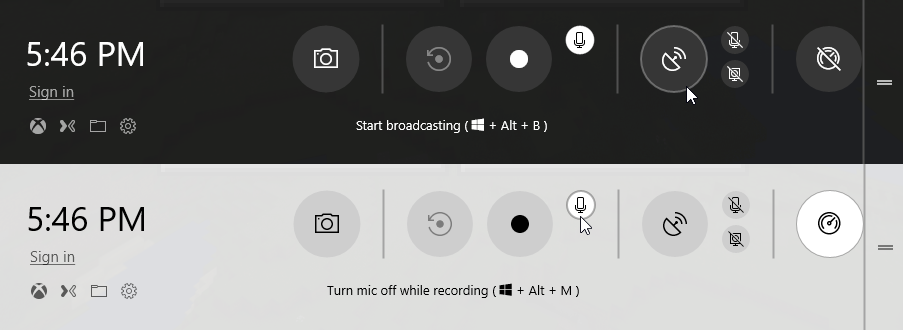
First up, the Game bar has received another makeover. There are now new buttons that let you access your captures, toggle your microphone and camera, and edit the title of your Mixer stream. There’s a new clock, choice of theme (Dark, Light, or your current Windows theme), and a promise that the settings are easier to use.
June 5th: The AI Audit in NYC
Join us next week in NYC to engage with top executive leaders, delving into strategies for auditing AI models to ensure fairness, optimal performance, and ethical compliance across diverse organizations. Secure your attendance for this exclusive invite-only event.
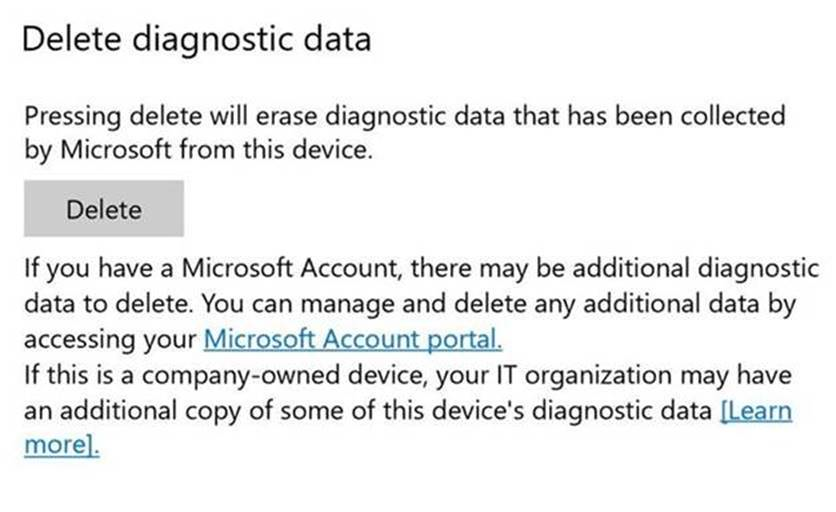
The Diagnostic Data Viewer that showed up in the last build now lets you delete the Windows Diagnostic Data that Microsoft has collected from your device. Just head to Settings => Privacy => Diagnostics & feedback, and hit the delete button.
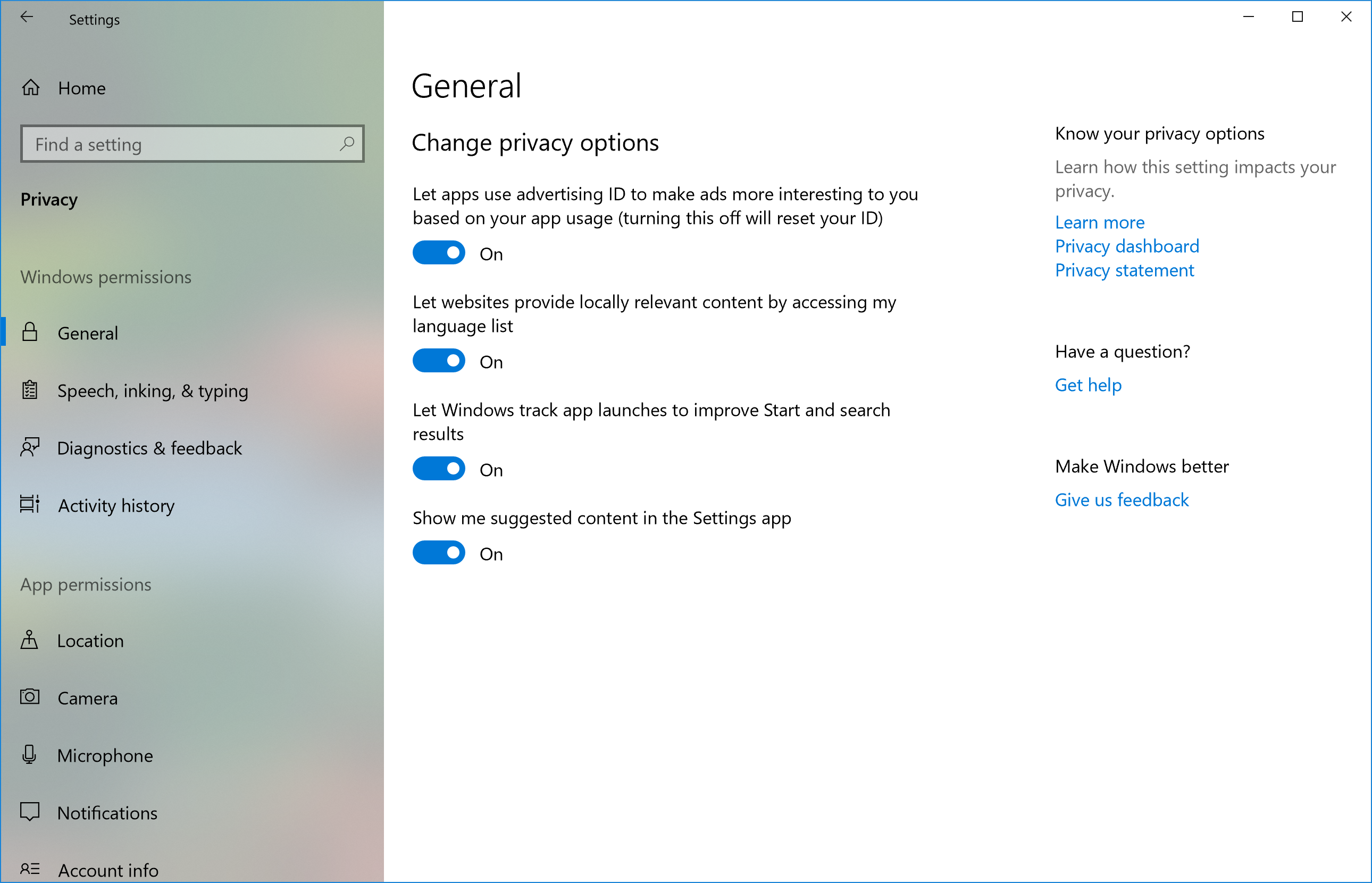
The Privacy Settings navigation pane has gained new categories. There’s also a new section to Speech, Inking, & Typing settings under Privacy so that you can view and clear your user dictionary.
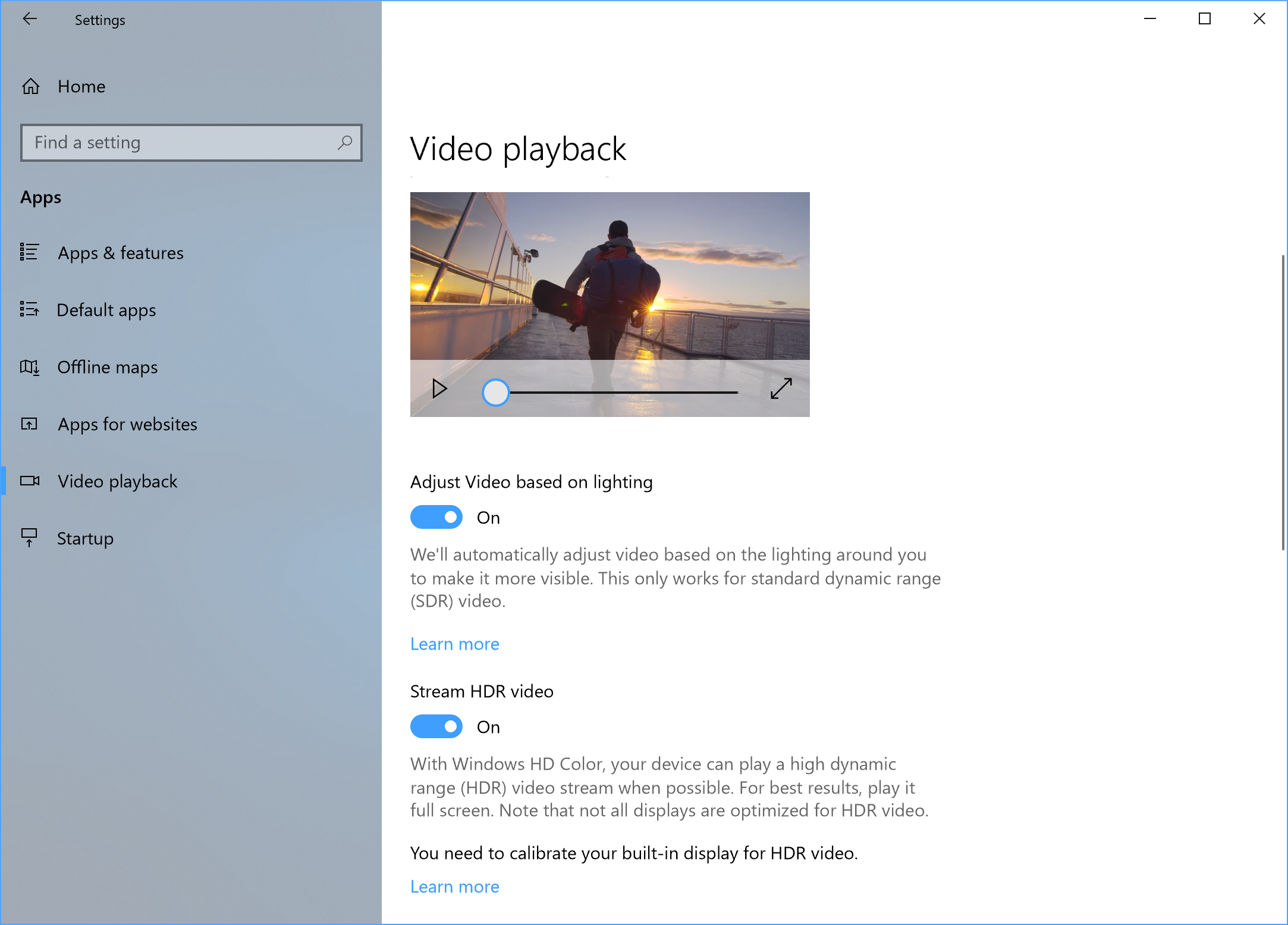
HDR video access has been expanded to more users (Settings => Apps => Video playback => Stream HDR video). There is also an experimental calibration tool — “Change calibration settings for HDR video on my built-in display” — that lets you change the way HDR video appears on your device based on your preferred balance between details in dark scenes and details in bright scenes.
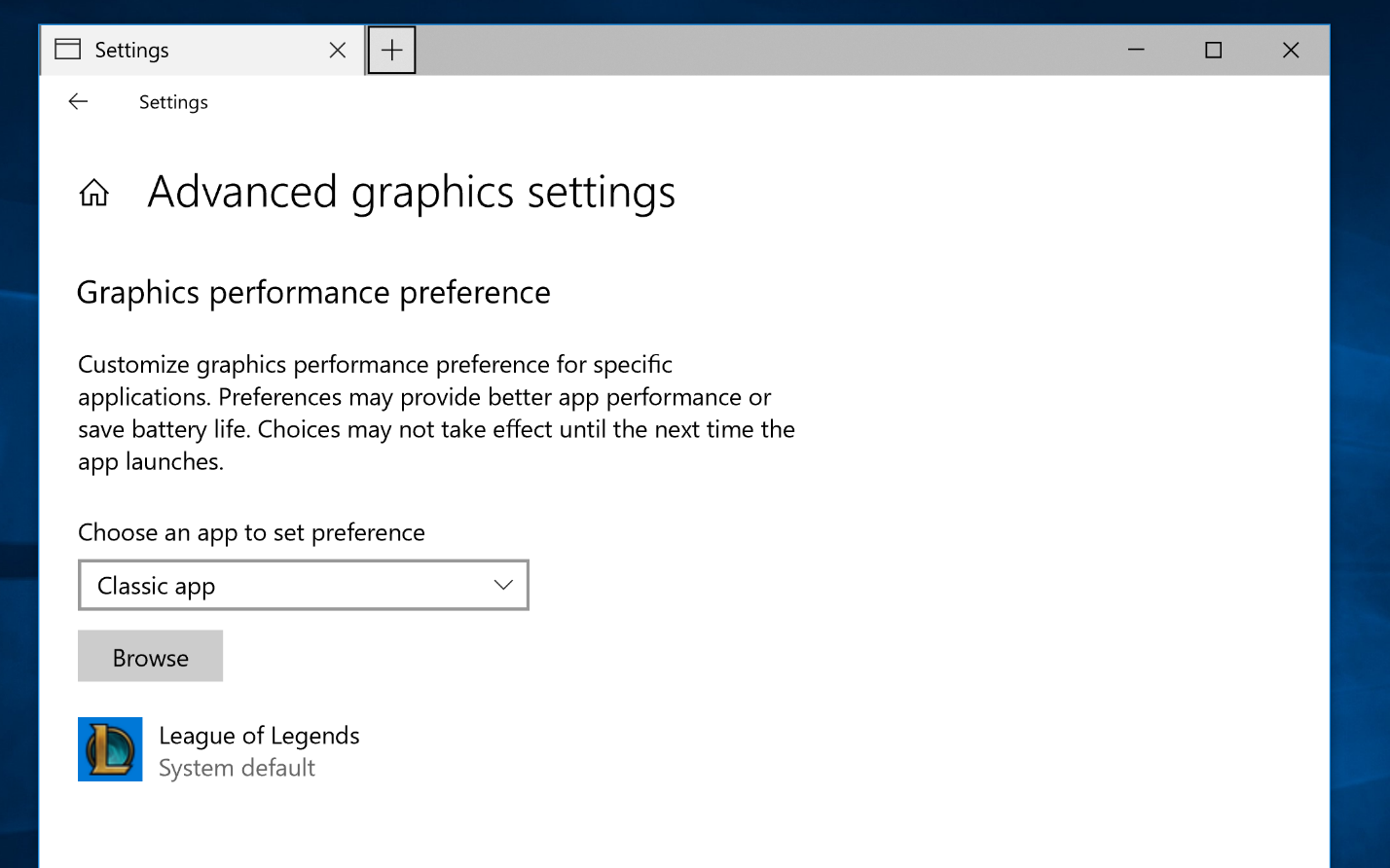
There are also new graphics settings for multi-GPU systems (Settings => System => Display => Advanced graphics settings). You can now manage the graphics performance preferences of your apps without relying on control panels from AMD and Nvidia (in fact, Windows Graphics will override other control panel settings, and apps can even override these settings).
Each application can be set to “System default” (the system decides the best GPU), “Power saving” mode (run the application on the most power-saving GPU available), and “High performance” mode (run the application on the most high-performance GPU available). Windows 10 doesn’t do any performance benchmarking to classify your GPUs — it simply makes assumptions based on type: Integrated GPU is the best for power saving, discrete GPU is more performant, and an external GPU is even higher performing.
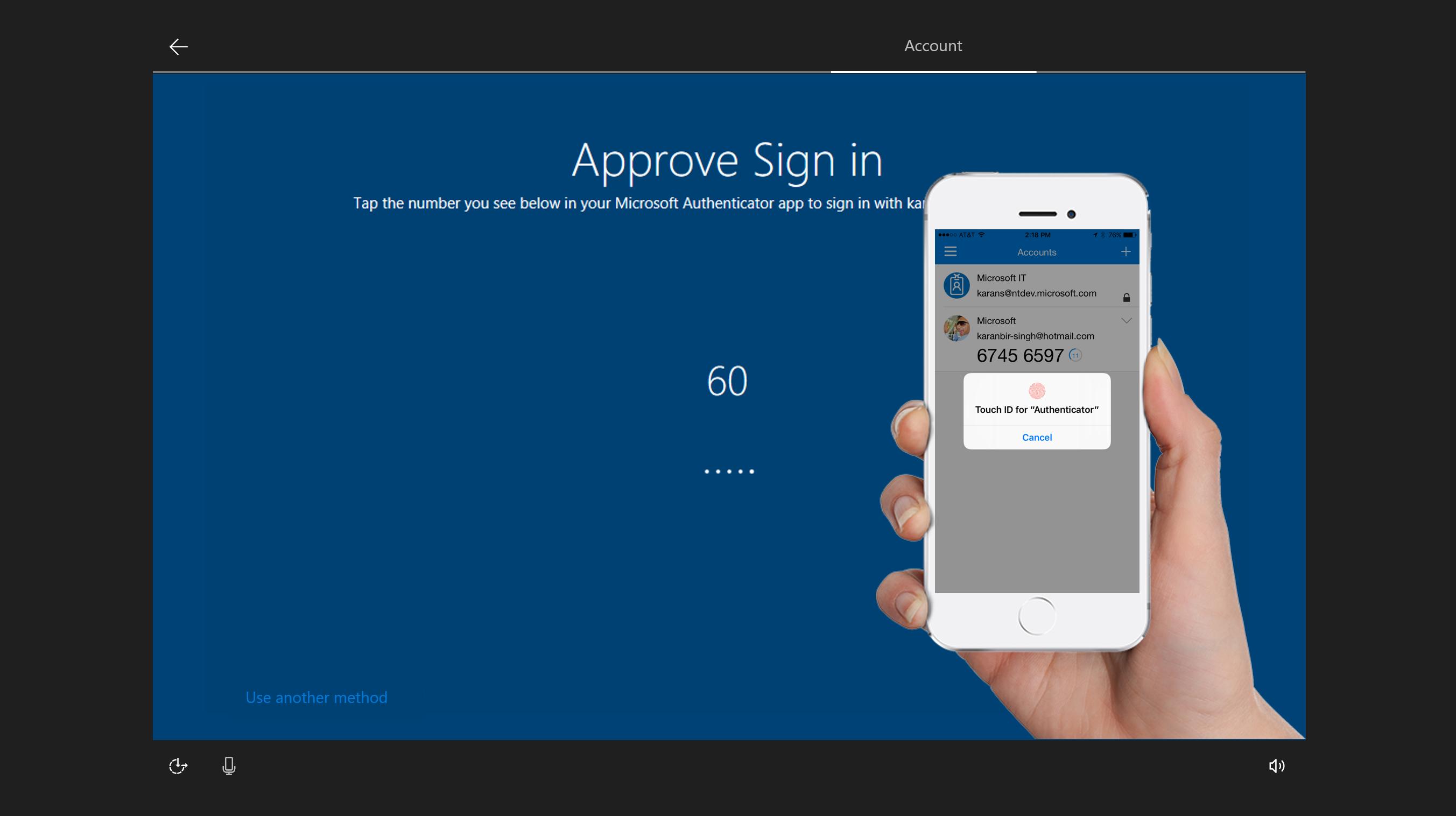
Windows 10 S now lets you avoid passwords by relying on the Authenticator App. This build makes your Windows 10 S PC password-free. If you have Windows Hello set up, you won’t see passwords anywhere in Windows.
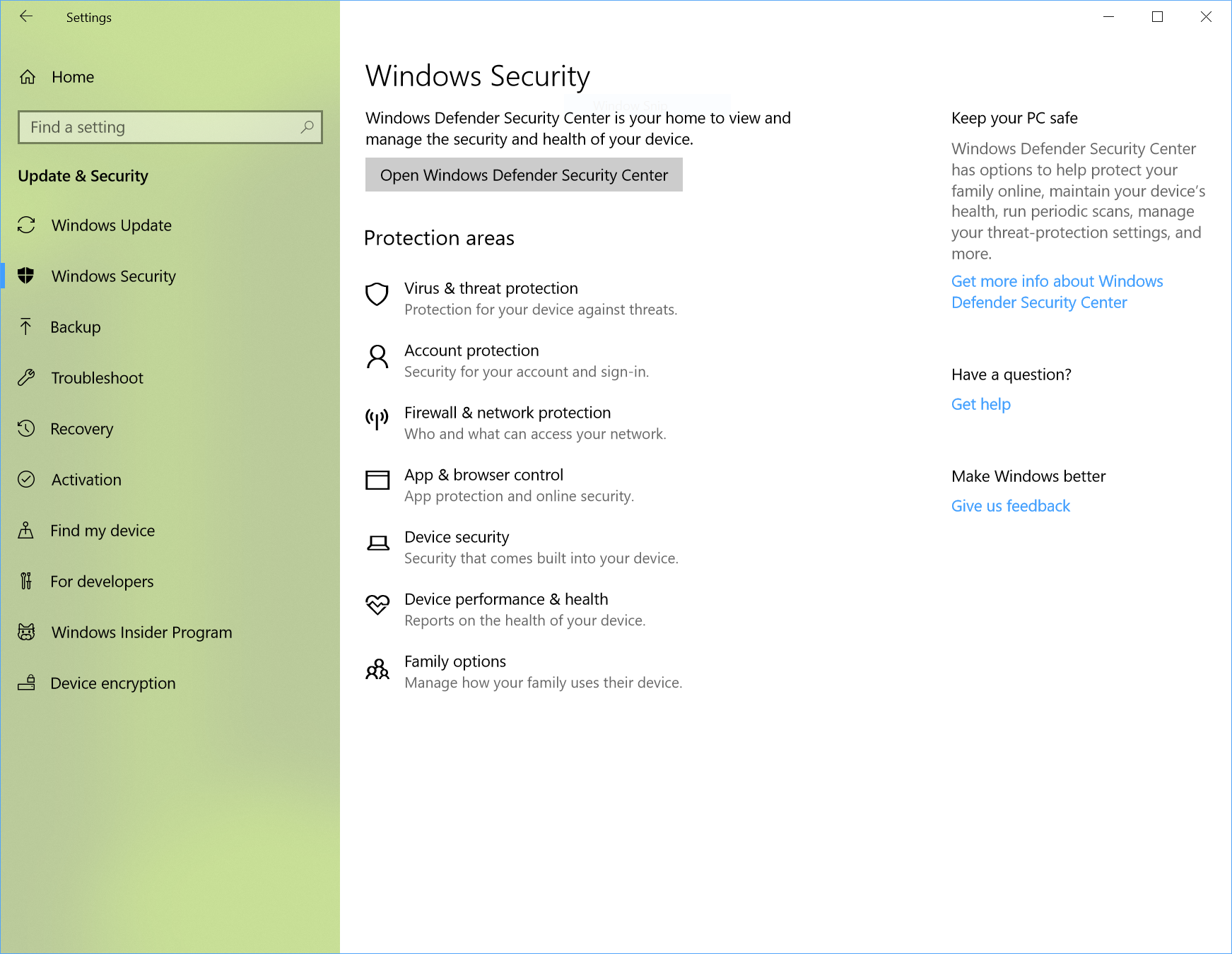
Speaking of security, Windows Defender is now Windows Security in Settings, and the page has been redesigned. There’s also an Account Protection Pillar that encourages password users to set up Windows Hello Face, Fingerprint, or PIN for faster sign in, and a Device Security Pillar that shows status reporting and management of security features built into your devices.

Eye Control, which is still in preview, has received a slew of improvements. It’s now easier to scroll content, like email and websites. The launchpad has gained direct left click, direct right click, Start, Timeline, Settings, device calibration, and a Pause button. Separately, the Narrator can now be used in safe mode.
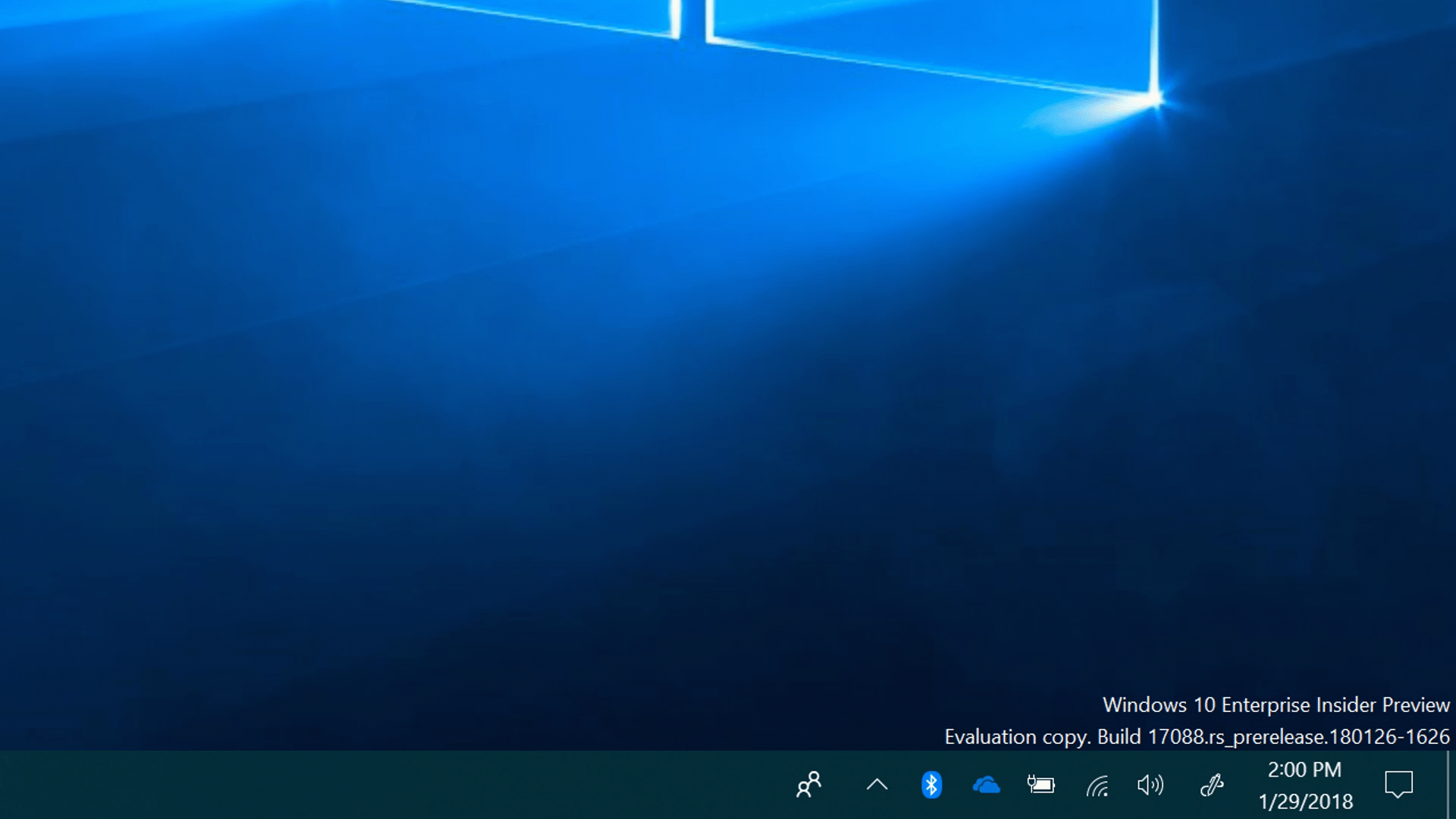
Windows 10 now lets users start pairing and connecting supported devices in a single click. When these devices are ready to pair and detected to be in range, Windows 10 will show a notification to let you start the pairing process. The Surface Precision Mouse is the first device to support the functionality.
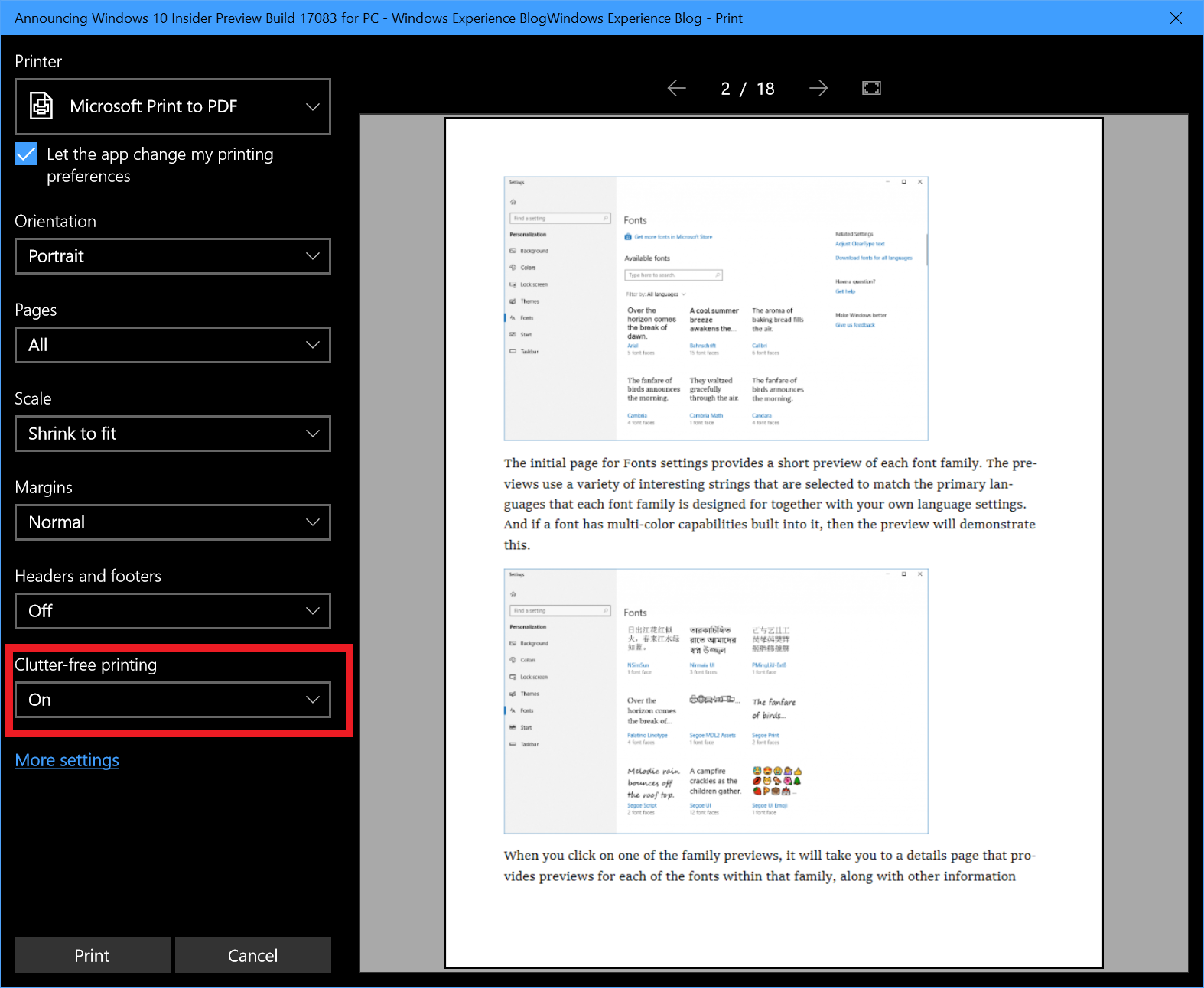
Edge’s full screen mode now lets you access the address bar and navigate to other sites, add a site as a favorite, and so on. To access these, hover your mouse at the top of the screen or drag a finger down from the top of the screen. You can also now print webpages without ads and unnecessary clutter from the web.
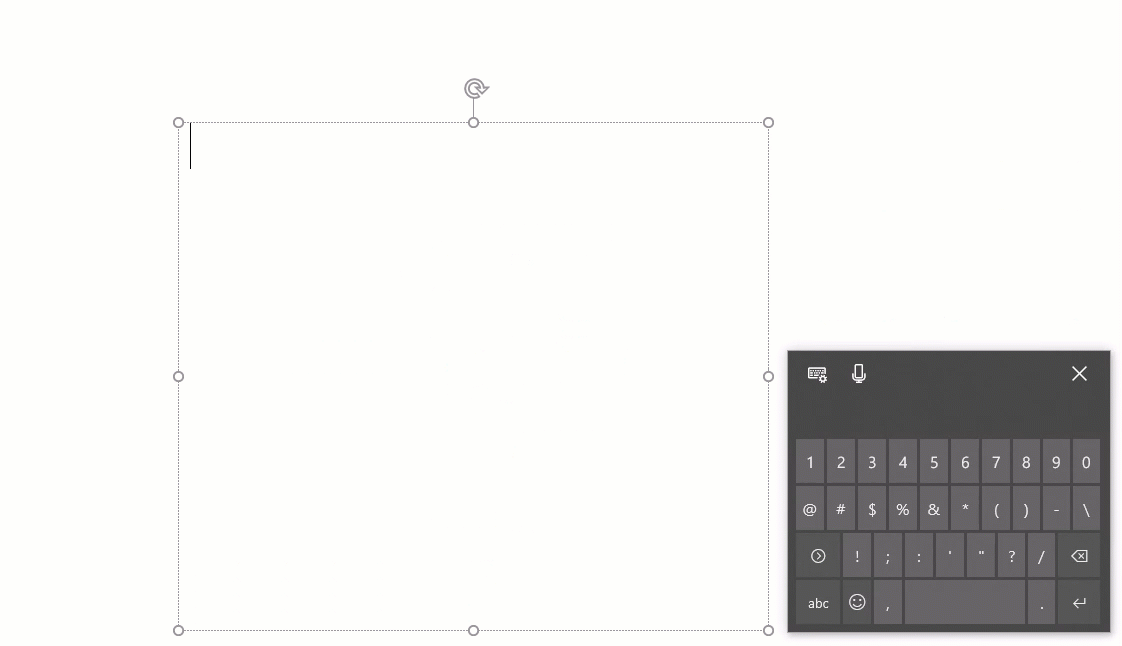
The Touch Keyboard now supports multilingual text support, meaning that you no longer have to manually switch languages and predictions will show up from multiple languages. Windows 10 currently supports up to three Latin script languages for multilingual text predictions. Text Prediction support is also now available for 26 more languages.
Last, but not least, there are a bunch of Windows Subsystem for Linux (WSL) updates. The full release notes are here.
This desktop build includes the following general bug fixes and improvements:
- Fixed an issue where the network flyout didn’t have an acrylic background (Yay Fluent Design!).
- Fixed the issue causing VPN clients installed via the Microsoft Store to not work after upgrading to Build 17083.
- Fixed an issue where the Home text label was missing from the Settings navigation pane.
- Fixed an issue where Windows Security in Settings was missing an icon in the navigation pane.
- Fixed an issue where dropdowns in the new App volume and device preferences page under Sound Settings were truncated when the Settings window wasn’t wide enough.
- Fixed an issue where the new App volume and device preferences page under Sound Settings might have duplicate apps listed.
- Fixed issues with the slider controls for sound under Settings > System > Sound and “App volume and device preferences”. Thanks @MSWindowsinside, @CrazyCatsGot2 and @TheScarfix for reporting this!
- Fixed an issue in Windows Update Settings where if you’d selected restart to kick off an upgrade and then canceled the restart, the restart button in Settings would no longer be functional.
- Fixed an issue where the data limit dialog on the Data Usage Settings page had no margins.
- Fixed an issue where permissions for inbox apps were cleared out when upgrading to recent builds, resulting in you being unexpectedly re-prompted to enable or disable these permissions when you launched an impacted app.
- Fixed an issue where the Advanced display settings link was missing from Display Settings.
- Fixed an issue where going to Focus Assist Settings might crash Settings.
- Updated the “Use my sign-in info” text in Sign-in Options settings to be more clear.
- Fixed an issue where clicking the search entry from the app command menu of certain apps would crash explorer.exe.
- Fixed an issue where the night light quick action in the Action Center sometimes didn’t work due to a long running calculation of the schedule to automatically turn on/off night light.
- Updated the Action Center context menu such that the three focus assist states are now collapsed under one expandable entry.
- Fixed an issue where sharing to Cortana Reminders wasn’t working in recent flights.
- Updated the OneDrive Files-on-Demand state icon in File Explorer’s navigation pane so they now display closer to the file icon.
- Fixed an issue where burning an ISO file to CD threw an unexpected error “Selected Disc image file isn’t valid” in recent builds.
- Updated the People flyout to now use your accent color when “Show accent color” is selected in Color Settings.
- Fixed the issue where Win32 apps pinned to Start would display as blank live tiles that show only a name starting with “W~”.
- Fixed an issue where the Start layout might get reset if you upgraded straight from the Anniversary Update.
- Fixed the issue where using Task View to switch to an app might result in touch not working properly in that app.
- Fixed an issue where using the new right-click options to delete groups of activities from Timeline might not delete the entire group.
- Removed the feedback button in Task View that was introduced for Insiders to give feedback on Timeline.
- Fixed an issue where the text label for creating virtual desktops in Task View was truncated in certain languages.
- Fixed an issue where the app icons in the Open With dialog might appear pixelated on high DPI screens.
- Fixed an issue where music wouldn’t re-route back to audio peripheral if you skipped to next track before connecting the USB or Bluetooth audio device.
- Fixed an issue where the Windows.old folder wasn’t completely emptied and removed after cleanup.
- Fixed an issue where using Ctrl + Alt + Break in Hyper-V didn’t work to make a VM re-enter full screen mode.
- Fixed an issue where vmconnect couldn’t insert or eject an ISO/DVD drive.
- Fixed an issue that could result in lower frame rates in games in certain monitor configurations.
- Fixed an issue resulting in audio from Microsoft Edge sometimes becoming unexpectedly muted in the last few flights.
- Fixed an issue where when using Microsoft Edge with dark theme the text in the address bar might become black on dark grey.
- Fixed a number of issues impacting Microsoft Edge reliability in the last few builds.
- Fixed an issue resulting in opening a new tab in Microsoft Edge in recent builds potentially taking an unexpectedly long time.
- Fixed an issue resulting in Microsoft Edge file downloads to secondary drives failing in recent flights.
- Fixed an issue resulting in SVG images on certain websites not rendering in Microsoft Edge.
- When dragging a website from the address bar in Microsoft Edge in order to pin it to the favorites bar, you will now see the favicon and website name follow your mouse as you drag.
- Fixed an issue from recent builds where content copied to the clipboard using Web Notes in Microsoft Edge couldn’t be pasted.
- Fixed an issue where certain PDF files wouldn’t display their context menu correctly in Microsoft Edge.
- Fixed an issue resulting in Microsoft Edge potentially crashing on launch when using roaming profiles.
- Fixed an issue resulting in not being able to scroll components of certain websites when viewed in Microsoft Edge despite a scrollbar being visible.
- Fixed an issue resulting in not being able to use Flash on certain sites in Microsoft Edge in recent builds.
- Fixed an issue resulting in Microsoft Edge crashing recently if you clicked on the page when in caret mode.
- Fixed an issue in Microsoft Edge in recent builds where clicking on link’s in the ‘Ask Cortana’ sidebar might open the page inside the sidebar instead of the main window.
- Fixed an issue from the last two builds where certain websites didn’t load in Microsoft Edge, although the name of the website was correct in the tab.
- Fixed an issue from the last two builds where an unexpected grey rectangle was visible in Microsoft Edge settings next to the word Settings.
- Fixed an issue from the last build where processes in Task Manager only showed at most 100mb of memory used.
- Fixed an issue where Narrator wouldn’t say anything if you were to use the arrow keys to navigate through text typed into Command Prompt.
- Fixed an issue an issue where the touch keyboard might be a pixel-width up from the bottom of the screen if the display scaling wasn’t 100%, leading to the keyboard unexpectedly dismissing if you tapped that area.
- Fixed an issue an issue resulting in the one-handed touch keyboard being unexpectedly large in recent builds.
- Fixed an issue from recently builds where shapewriting in the touch keyboard would stop showing text candidates if you were using it, dismissed the keyboard, re-invoked the keyboard, and tried to start shapewriting again.
- Fixed an issue from recent builds impacting Emoji Panel invocation reliability.
Today’s update bumps the Windows 10 build number for PCs from 17083 (made available to testers on January 24) to build 17093.
This build has a whopping 16 known issues:
- Longer-than-normal delays during install at the 88 percent mark. Some delays are as long as 90 minutes before moving forward. Please be patient as the install will complete successfully.
- Some PCs will fail to resume from hibernate requiring a hard reboot to recover.
- If you install a font product from the Microsoft Store, then later install a new build (feature update), the Store package will remain installed, but the fonts within the package are not installed. Until this is fixed, the temporary workaround is to uninstall the product from the Apps page in Settings, then re-acquire the product from the Store.
- If an East Asian keyboard is the only input method on your system the touch keyboard will show an English layout with no IME on/off key. Until this is fixed, the workaround is to add a second keyboard language from the Region & Language Settings page, or to use the IME mode button in the taskbar.
- We’re investigating an issue where the Japanese IME sometimes can’t turn on in UWP apps. If you encounter this issue switch to a Win32 application (e.g. Notepad), turn the IME on there, then switch back to the UWP app.
- 3 and 4 finger gestures on the touchpad have become unresponsive starting with the previous flight.
- Windows Hello will fail to work on Surface Laptops with this build.
- Plugging in an external optical drive (DVD) will cause an Explorer.exe crash.
- Settings will crash if you open the Themes Settings page.
- Buttons on Game bar are not centered correctly.
- In some games—such as Destiny 2 and Fortnite—mouse and keyboard input will still go to the game while Game bar is open.
- Selecting a notification after taking a screenshot or game clip opens the Xbox app’s home screen instead of opening the screenshot or game clip.
- After Game bar closes, the mouse cursor resets to the position it was in when Game bar was opened.
- Keyboard and mouse input may not work correctly in Game bar when playing a first person game (e.g. Minecraft). Alt+Tab out of and into the game should fix this.
- In the text box for Mixer stream title, using non-character keys (e.g. Tab, Delete, Backspace, etc.) may cause the game to hang for a few seconds.
- Bringing up Game bar using the Xbox button on an Xbox One controller doesn’t work in some games.
I can’t remember the last build that had this many known issues. As always, don’t install this on your production machine.

