Microsoft today released a new preview for PCs with SwiftKey, as well as improvements to Edge, Ease of Access, Narrator, the Game bar, Game Mode, search, and Windows Mixed Reality. This build is from the RS5 branch, which represents the Windows 10 update the company plans to release later this year.
Windows 10 is being developed as a service, meaning it receives new features on a regular basis. Microsoft has released five major updates so far: November Update, Anniversary Update, Creators Update, Fall Creators Update, and April 2018 Update.

Microsoft acquired SwiftKey in February 2016. Only available for Android and iOS, the predictive keyboard app is finally coming to Windows 10. The more accurate autocorrections and predictions promised by SwiftKey power the typing experience when using the touch keyboard to write in English (United States), English (United Kingdom), French (France), German (Germany), Italian (Italy), Spanish (Spain), Portuguese (Brazil), or Russian.
June 5th: The AI Audit in NYC
Join us next week in NYC to engage with top executive leaders, delving into strategies for auditing AI models to ensure fairness, optimal performance, and ethical compliance across diverse organizations. Secure your attendance for this exclusive invite-only event.
Next, Microsoft is making it easier to automate testing in Edge using WebDriver. WebDriver is becoming a Windows Feature on Demand, so you no longer need to match the build/branch/flavor manually, and installing new Windows 10 updates ensures your WebDriver binary is automatically updated to match.

The ability to increase text size across Windows 10 is back (Settings => Ease of Access => Display => “Make everything bigger”). The option will adjust text across Win32 apps, UWP apps, the Start menu, File Explorer, Settings, and so on, without having to change the overall scaling of your system.
Meanwhile, the Narrator has received a new keyboard layout designed to feel more familiar to screen reader users, with automatic dialog reading, the ability to search for text using the new Find feature, the ability to present a list of objects present in the application or content, and Scan Mode improvements.
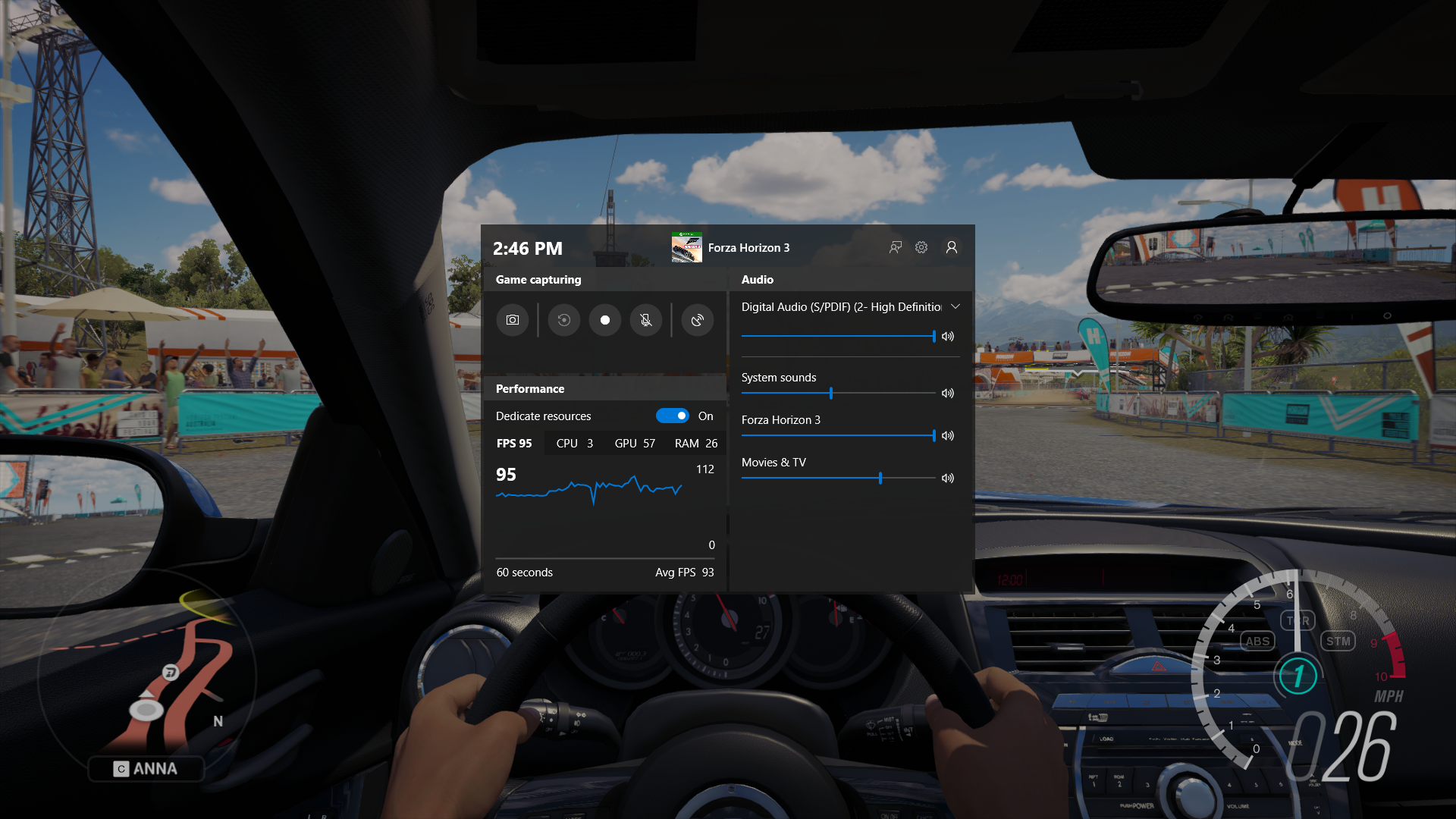
The Game bar has received audio controls, which let you change your default audio output device and mute or adjust the volume of games and apps running, and performance visualizations (see your game’s framerate, CPU usage, GPU VRAM usage, and system RAM usage). Game Mode has also received performance improvements on desktop PCs, especially when you toggle “Dedicate resources.”

Search is now faster at finding software downloads — namely, official download pages for Windows software. The good news is that this is a server-side change, so it should be available outside this Windows 10 build.
Lastly, Windows Mixed Reality improvements mean you can now stream audio to both your headset and PC speakers simultaneously. You may also notice more specific error codes in Mixed Reality Portal for certain failures.
This desktop build also includes the following general bug fixes and improvements:
- Fixed an issue resulting in audio glitching on systems with lots of firewall rules.
- Fixed an issue from the last few flights where Eye Control would fail fast and not start.
- Fixed an issue resulting in certain games, such as Counter Strike: Global Offensive, to crash on launch in the last two builds.
- Fixed an issue resulting in Settings crashing when attempting to open Data Usage Settings in the last few flights.
- Fixed an issue resulting in an unexpected “codecpacks.vp9” entry in the Start menu.
- Fixed a recent issue for some Insiders resulting in an explorer.exe crash with AppXDeploymentClient.dll.
- Fixed an issue resulting in some Insiders recently experiencing a bug check (green screen) with the error SYSTEM_SERVICE_EXCEPTION in afd.sys.
- A fix an explorer.exe crash.
- To improve discoverability, Delivery Optimization Settings is now directly listed as a category under Settings > Update & Security.
- Fixed an issue in Microsoft Edge impacting websites like Facebook.com, where when starting a message only the first contact name entered was automatically resolved while typing.
- Fixed an issue in Microsoft Edge where if both images and text were selected, right-clicking on the image and selecting copy wouldn’t work.
- Fixed an issue resulting in the Windows Security app crashing recently when adding a process to the exclusion list.
Today’s update bumps the Windows 10 build number for the RS5 branch from 17686 (made available to testers on June 6) to build 17692.
This build has 25 known issues:
- The login screen will crash in a loop when the active sign-in method is set to Picture Password. Try removing your Picture Password before upgrading to this build.
- This build will only be offered to Insiders running Builds 17655 and higher. You will not be able to update from RS4 to this build without first taking Build 17686 first.
- You may see some unexpectedly light colors when in dark mode.
- DRM video playback in Microsoft Edge from websites such as Netflix is broke on this build. But you should be able to use the Netflix app to play videos.
- Some Insiders may find increased reliability and performance issues when launching Start on this build.
- When you upgrade to this build you’ll find that the taskbar flyouts (network, volume, etc) no longer have an acrylic background.
- There is a bug in these builds that will impact driver testing scenarios. When executing HLK Component/Device driver tests, you may experience a bug check that blocks test execution.
- Due to a merge conflict some settings in Settings may be unexpectedly missing and / or missing their labels.
- When Narrator starts you will be presented with a dialog that informs the user of the change to Narrator’s keyboard layout. This dialog may not take focus or speak after Narrator has started. Alt + Tab to this dialog, which should cause it to read.
- The Settings for Keyboard Settings found in the Ease of Access center are missing text as well as visible values in the two combo boxes. Narrator users can interact with these controls and get some information pertaining to the settings that are available to them.
- When using scan mode you may experience multiple stops for a single control. An example of this is if you have an image that is also a link.
- If you change Narrator’s default Narrator key to just caps lock the Insert key will continue to function until the caps lock key is used as the Narrator key or if the user restarts Narrator.
- If the Narrator key is set to just Insert and you attempt to send a Narrator command from a braille display then these commands will not function. As long as the Caps Lock key is a part of the Narrator key mapping then braille functionality will work as designed.
- There is a known issue in automatic dialog reading where the title of the dialog is being spoken more than once.
- The state of a Narrator command such as toggling Scan Mode on and off, volume up and down, voice speed, changing verbosity and context verbosity commands may not be announced when executed.
- If you have previously performed a Find using Narrator’s Find feature and you bring up the dialog the text will not be cleared from the field.
- Please refer to the Narrator Keyboard Layout documentation for other issues found in this release that pertain to Narrator. (Intro to New Narrator Keyboard Layout doc).
- If you have a Surface Studio, it will fail to update to Builds 17682, 17686, and 17692.
- The time it takes to remotely deploy and debug a UWP application to a local virtual machine or an emulator has regressed. This does not impact deployment and debugging on the local machine, to a physical target device, or a remote machine.
- If you install any of the recent builds from the Fast ring and switch to the Slow ring, optional content such as enabling developer mode will fail. You will have to remain in the Fast ring to add/install/enable optional content. This is because optional content will only install on builds approved for specific rings. There has not yet been a RS5 build released to the Slow ring.
- The Game bar may crash on x86 machines.
- The framerate counter chart sometimes doesn’t show up correctly over known games.
- The CPU chart shows an incorrect percentage of usage in the top left corner.
- Charts in the performance panel don’t update immediately when clicking through tabs.
- The user’s gamerpic doesn’t display correctly, even after signing in.
As always, don’t install this on your production machine.

