Microsoft today released a new preview for PCs with Edge, Skype, Diagnostic Data Viewer, video, typing insights, font, security, Task Manager, accessibility, container, and mixed reality improvements. This build is from the RS5 branch, which represents the Windows 10 update the company plans to release later this year.
Windows 10 is being developed as a service, meaning it receives new features on a regular basis. Microsoft has released five major updates so far: November Update, Anniversary Update, Creators Update, Fall Creators Update, and April 2018 Update.
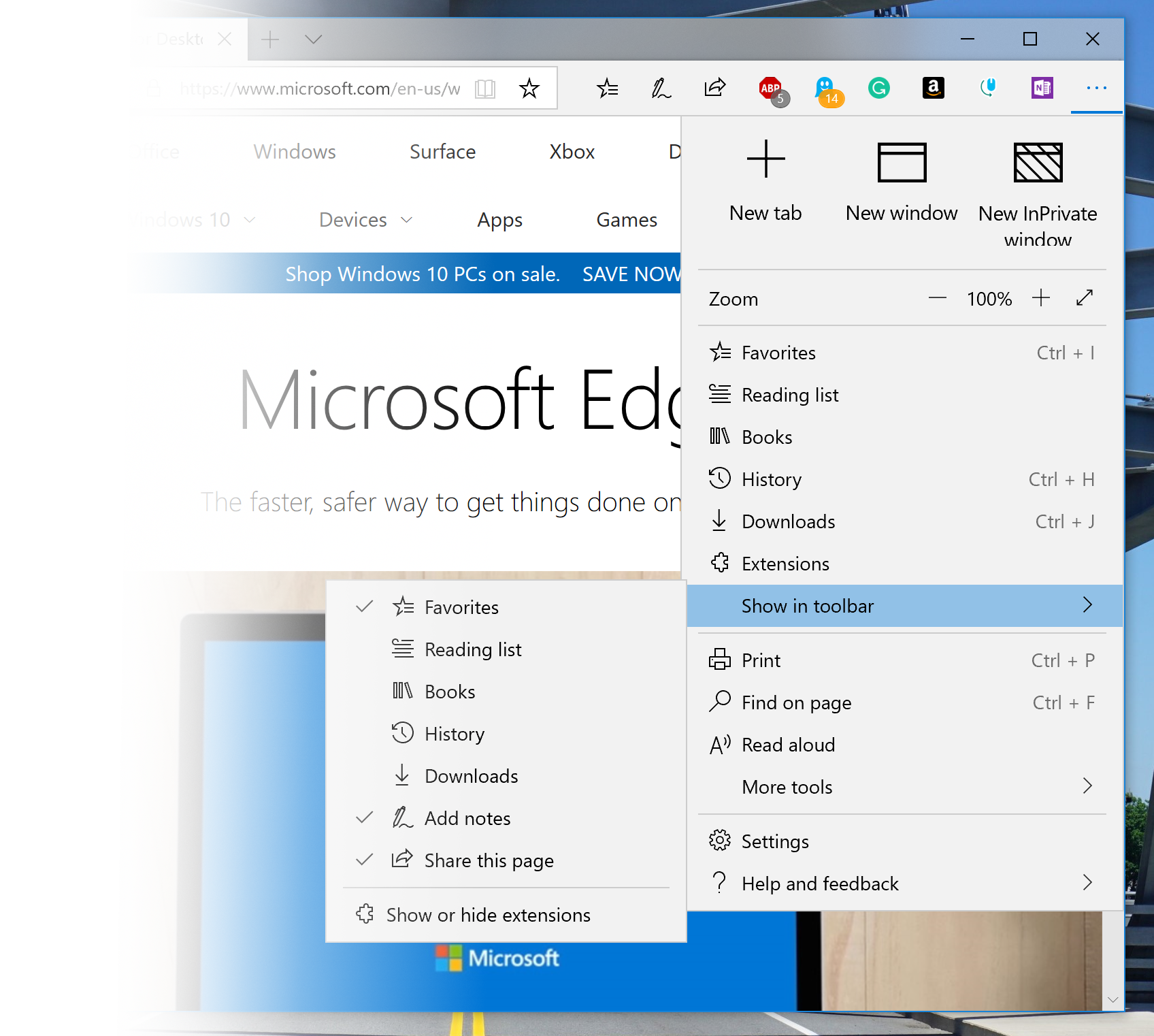
Edge has a new beta logo (to visually differentiate between officially released versions and preview builds) and a new icon for PDFs in File Explorer when Edge is your default PDF handler. Edge has also received a depth effect in the tab bar to emphasize the active tab, easier-to-navigate settings, the ability to customize which icons appear in the toolbar, and an option to control whether media can play automatically (Advanced Settings => Media autoplay).
June 5th: The AI Audit in NYC
Join us next week in NYC to engage with top executive leaders, delving into strategies for auditing AI models to ensure fairness, optimal performance, and ethical compliance across diverse organizations. Secure your attendance for this exclusive invite-only event.
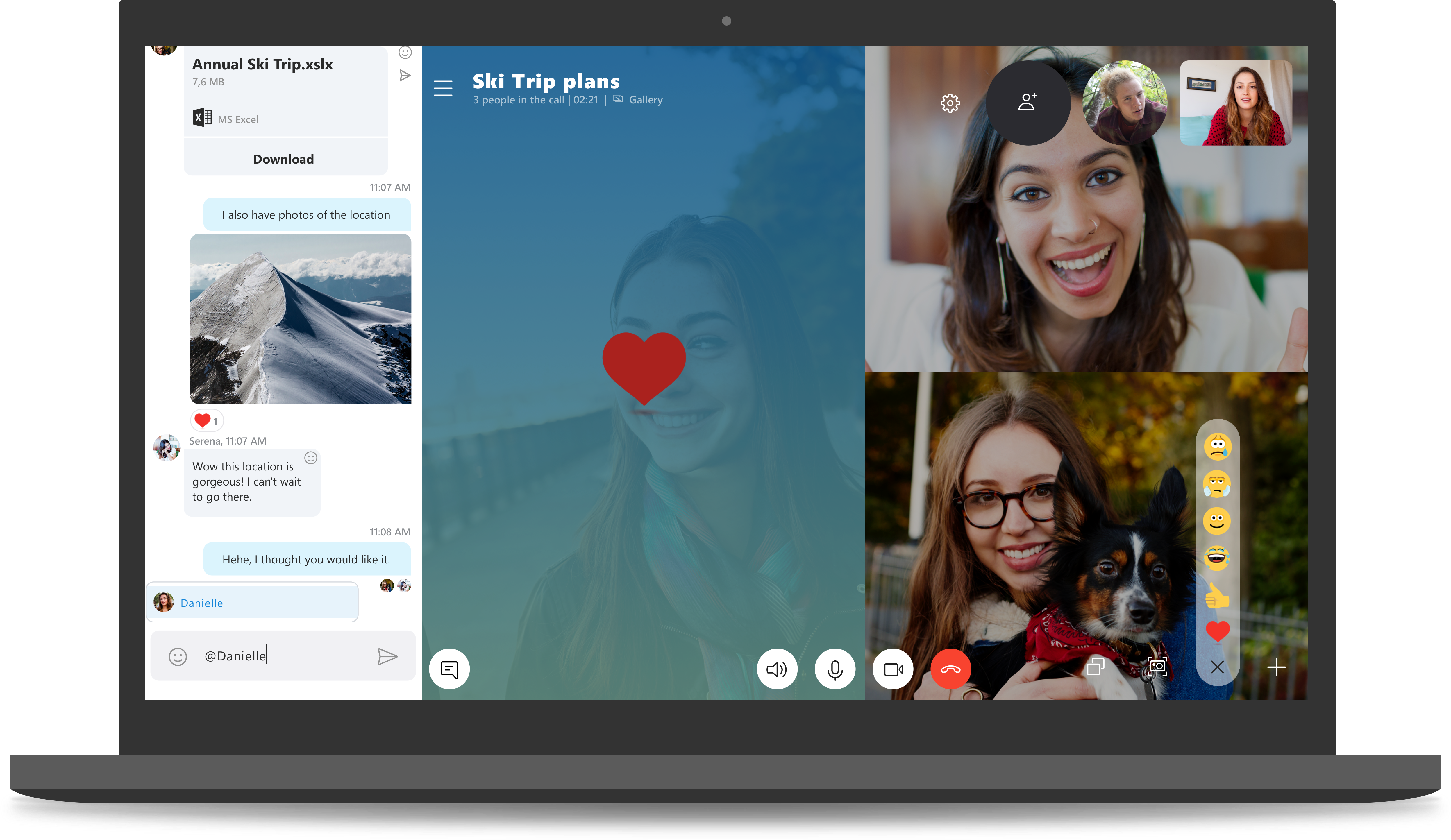
Skype for Windows 10 has also gotten an update with new calling features, flexible group call canvas, snapshots, easier screensharing, new layout for contacts, customizable themes and improvements to the media gallery, notifications panel, and @mentions. Microsoft is also promising more frequent Skype updates from the Microsoft Store.
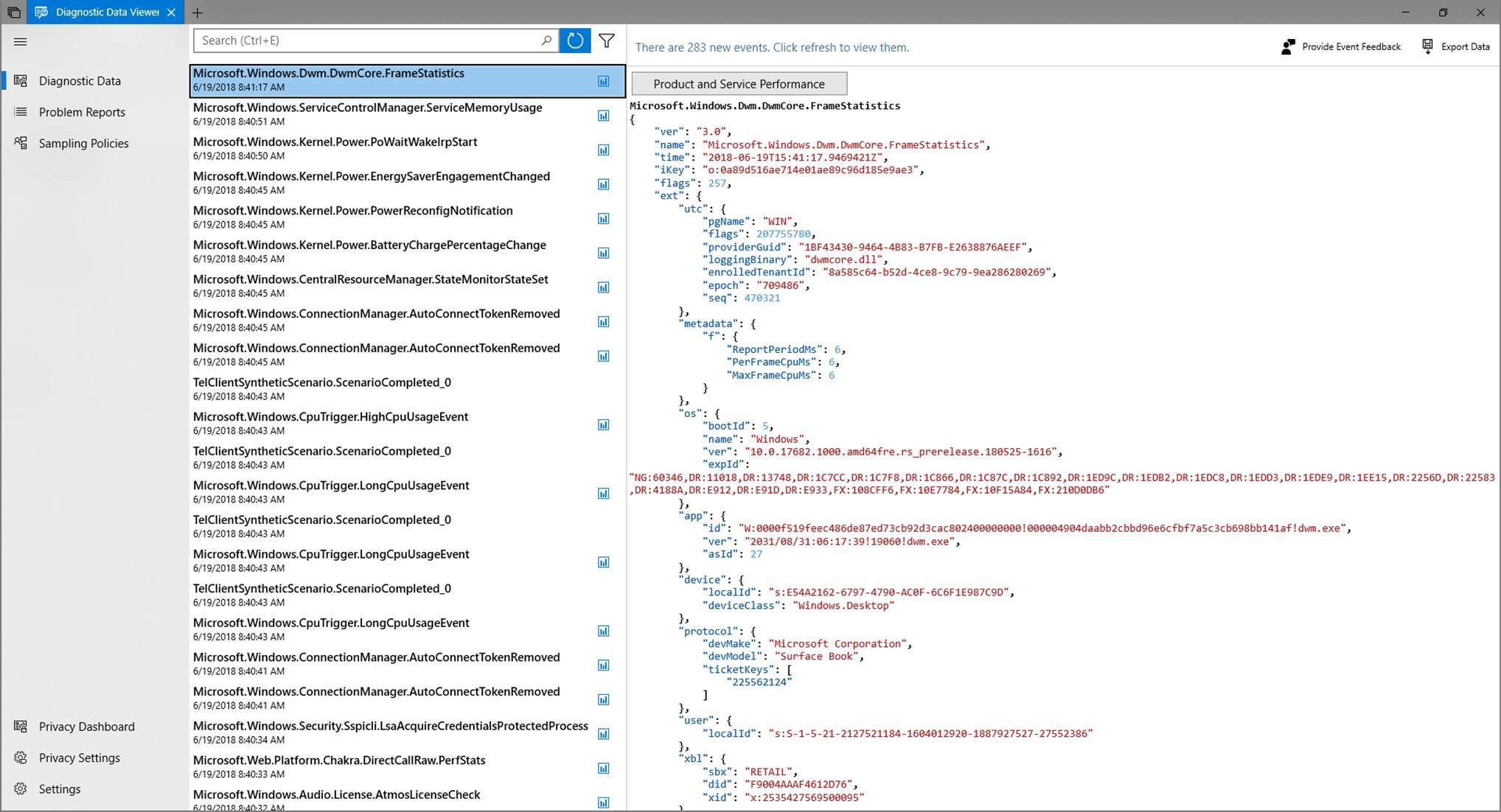
The Windows Diagnostic Data Viewer will now show Problem Reports (crashes and other disruptions) that have been or will be sent to Microsoft. The user interface has also been updated slightly to let you view data points by category (to the right of the search bar) and export data (top right).
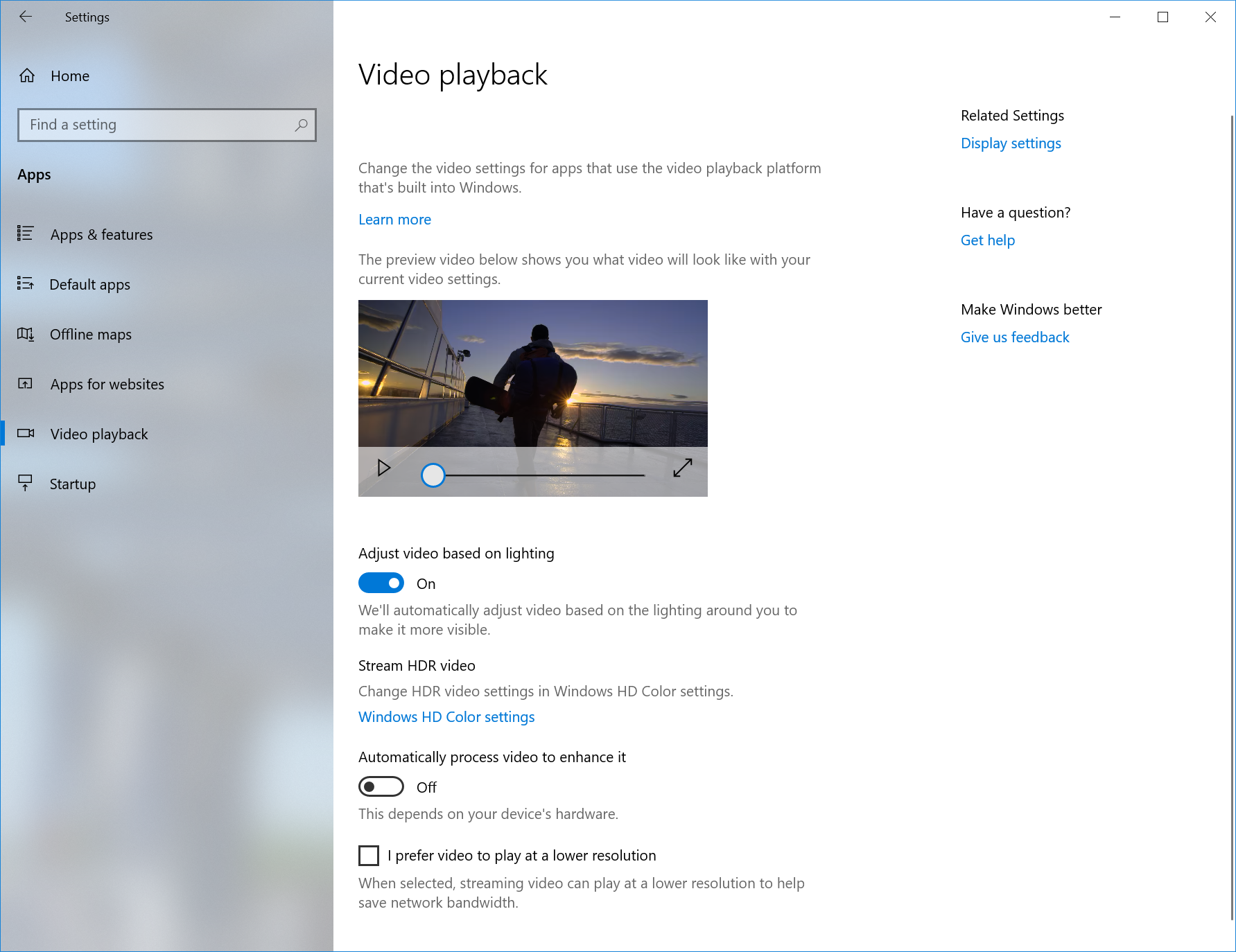
Videos have a new viewing mode (Settings => Apps => Video playback => Adjust video based on lighting) designed to improve visibility when you are in a very bright environment. This feature uses the light sensor on your device to detect ambient light and automatically adjust your video accordingly.
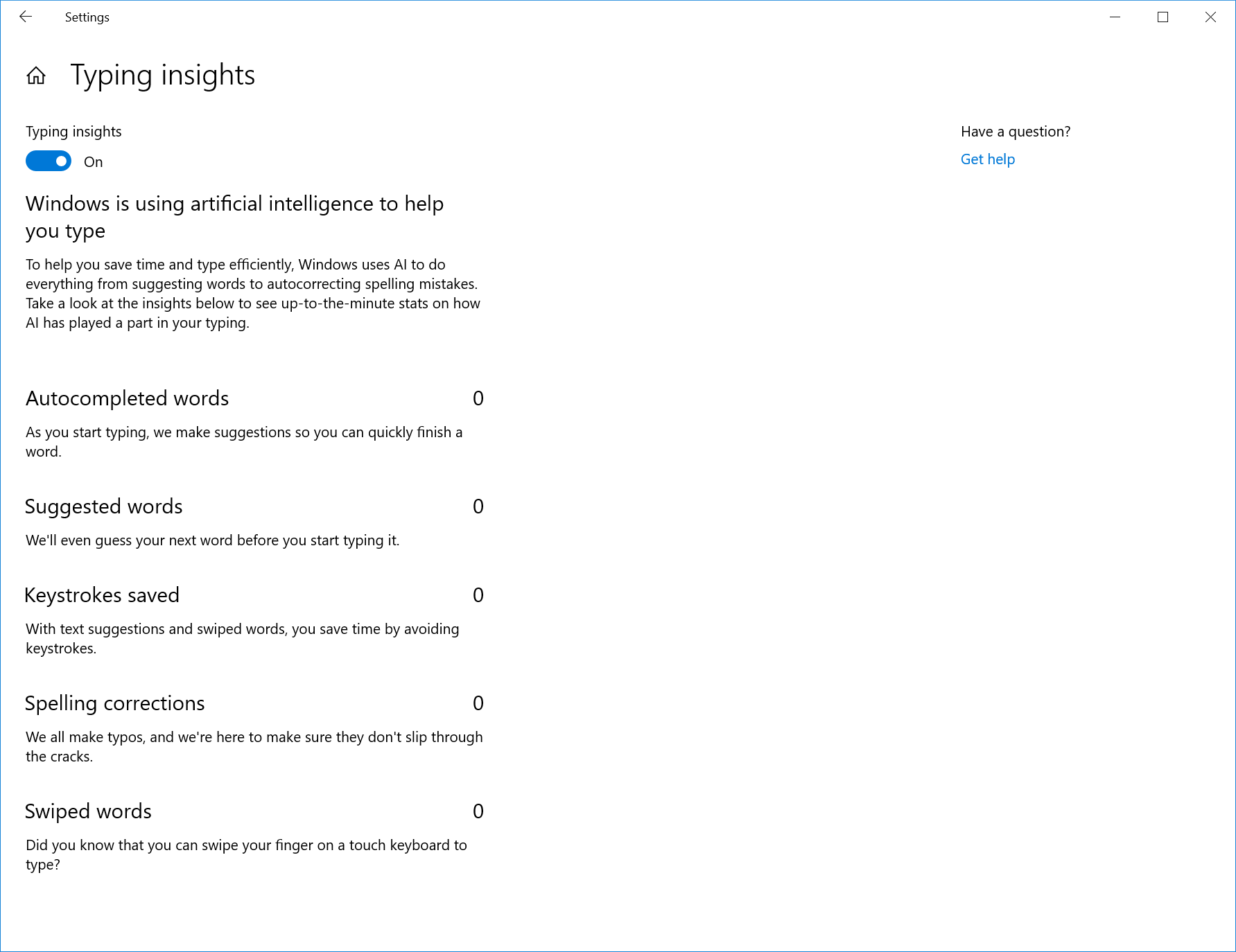
This build can show you how Windows 10 has been helping you type more efficiently (Settings => Devices => Typing => View typing insights). The software keyboard leverages AI and machine learning to help you be more efficient by autocorrecting spelling mistakes, predicting the next word you would type, and offering word suggestions as you type. Related to this, the inbox text controls now use the new CommandBarFlyout control, which means you can cut/copy/paste in textboxes with touch, use rich text, and get other improvements, like animations, acrylic treatment, and depth support.
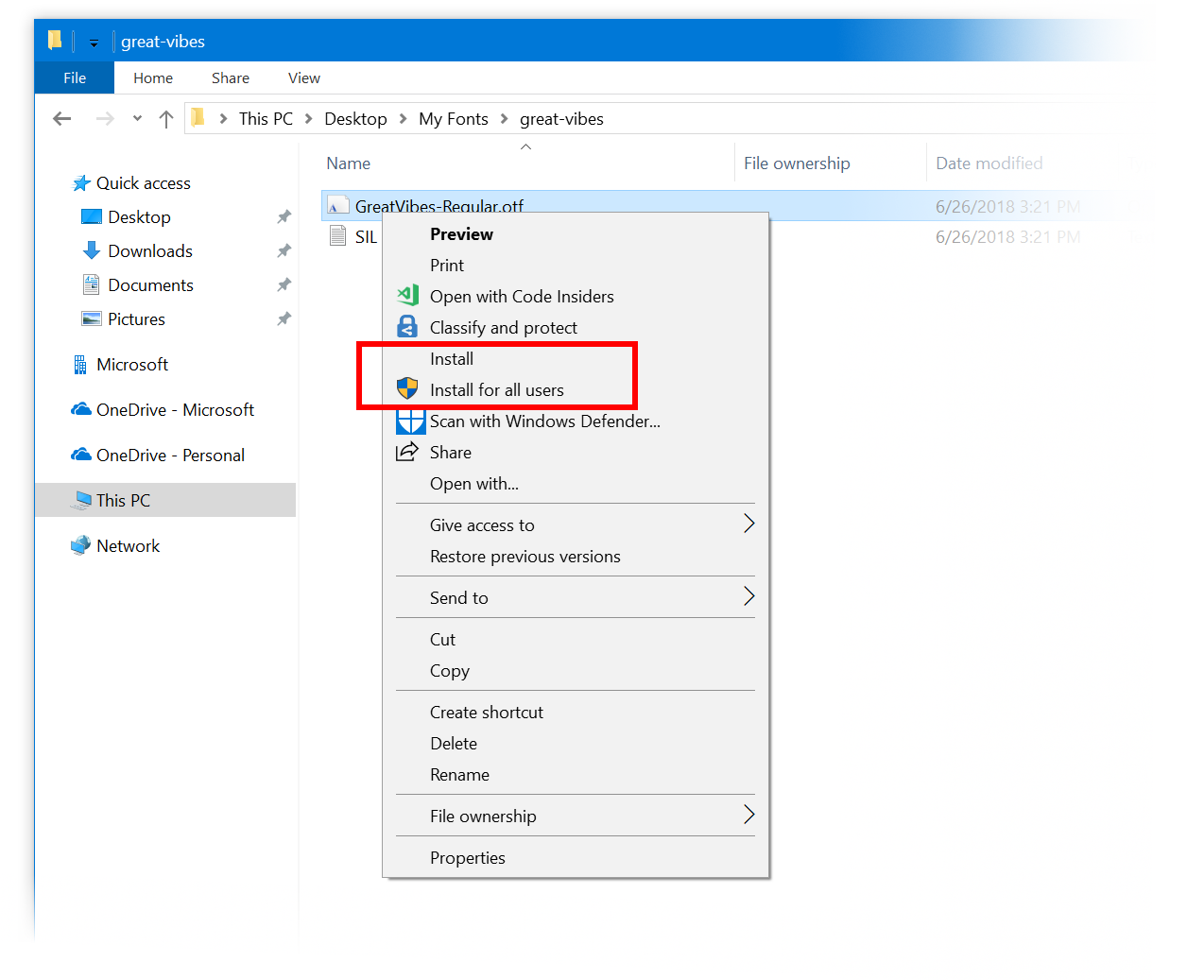
Until now, installing fonts in Windows 10 required administrator privileges. The Windows 10 April 2018 Update brought fonts to the Microsoft Store, which did not require administrative privileges to install. Microsoft has now extended that change to include font files obtained from other sources by giving you two options: “Install for all users” (still requires administrative privileges) and “Install” (any user can install a font for their own use).

Windows Security has an improved Current threats area, a new “Block suspicious behaviors” setting, a controlled folder access option, and a new assessment for the Windows time service. The tool is also getting closer integration with other security apps you’ve installed so you can see what is running and open them directly.
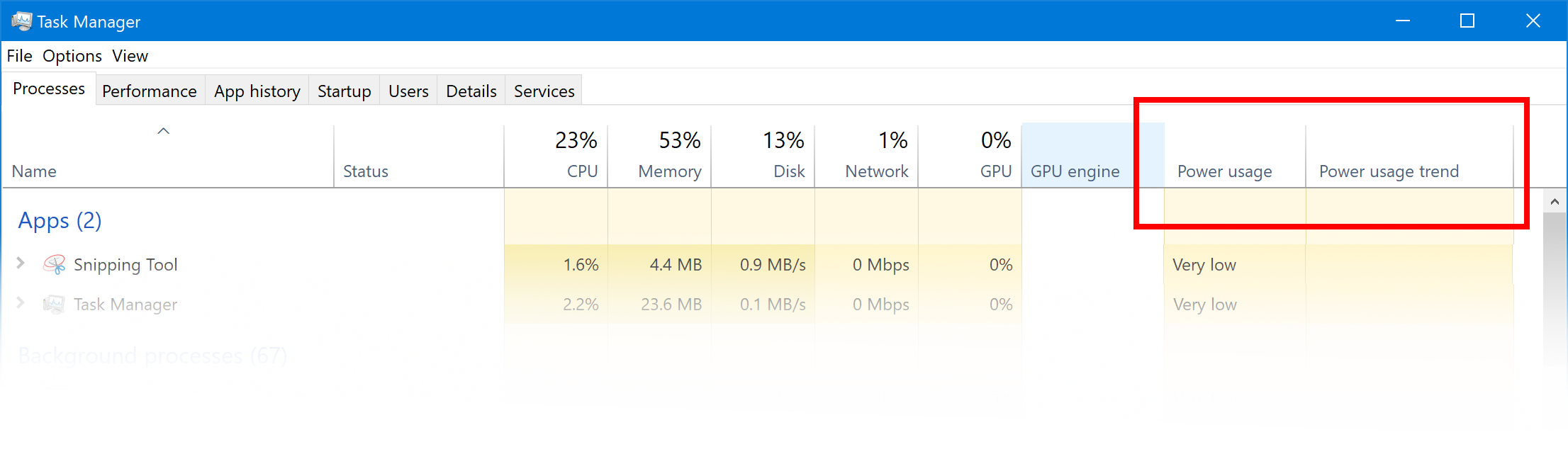
Task Manager now includes two new columns in the Processes tab to show power usage by taking CPU, GPU & Disk into consideration. “Power usage” provides an instantaneous view of apps/services using power, while “Power usage trend” shows the impact over two minutes.
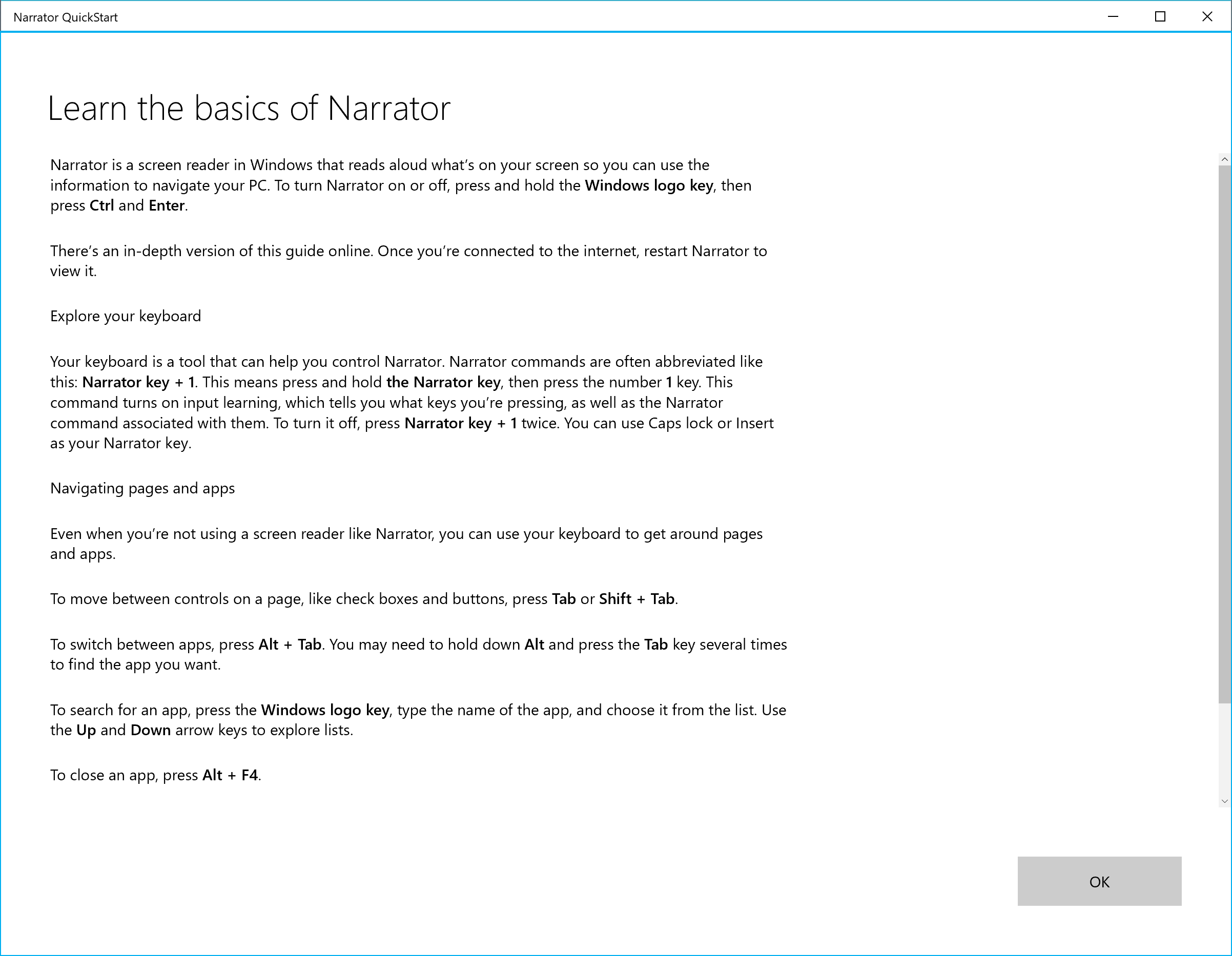
In terms of accessibility, Narrator now launches with a new Quickstart tutorial experience. At the end, there is a link to the User Guide, where you can continue learning about Narrator. Also, the scan mode secondary action command and Spell current selection command have been added, and the text size has been increased under Settings => Ease of Access => Display Setting.
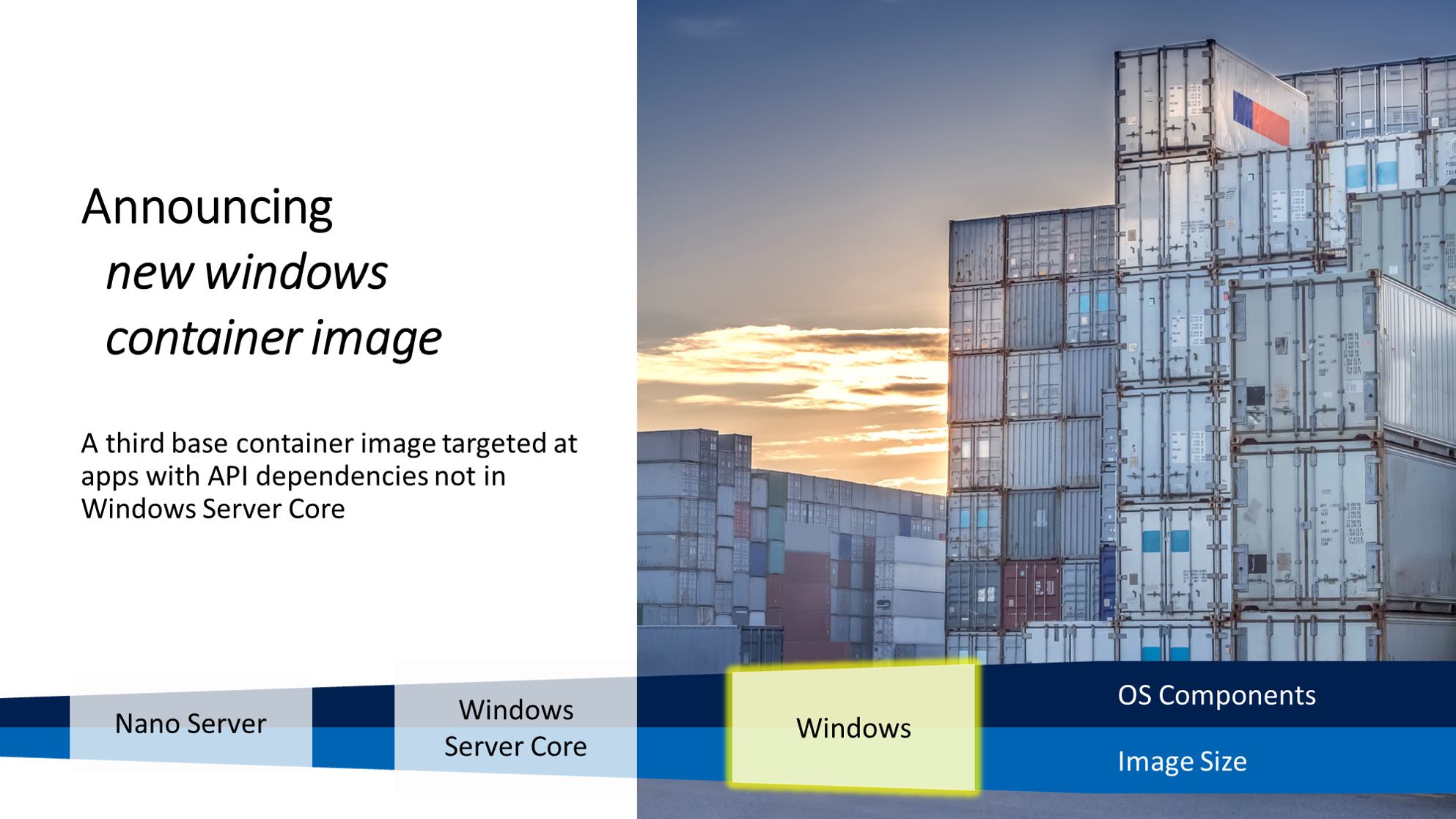
This build adds a new base image to the Windows Server container collection, in addition to the nanoserver and windowsservercore container images. The scalability and reliability of containers that use group managed service accounts (gMSA) to access network resources has been improved.
Lastly, Windows Mixed Reality now features Quick Actions to easily Go Home, view the time, or launch Mixed Reality Capture tools (Photo, Video, and more). To launch them, simply press the Windows key or use the Bloom gesture.
This desktop build also includes the following general bug fixes and improvements:
- Sets has been removed to improve the visual design as well as better integrate Office and Microsoft Edge.
- If you have a Surface Studio, you should be able to update to Build 17698. Previously – Surface Studios were unable to update to Builds 17682, 17686, and 17692.
- Fixed an issue that could result in seeing a 0x80070057 error in Windows Update when upgrading to the last few flights.
- Fixed an issue from the last two flights resulting in the lock screen crashing in a loop when Picture Password was selected.
- Fixed an issue resulting in some Insiders experiencing a high volume of Start reliability issues in the last few flights.
- Fixed an issue where if you used WIN+A to open the Action Center you couldn’t immediately press Esc to close it.
- If clipboard history isn’t enabled, you can now enable it straight from WIN+V.
- Have multiple items in your clipboard history (WIN+V)? You can now start fresh in one shot by clicking the new clear all button.
- Fixed an issue resulting in noticeable lag when launching Task View on high DPI devices.
- Fixed an issue where Task View would still have a launch animation if “Show animations in Windows” was turned off.
- Fixed an issue where some cards in Timeline would appear with the text drawn twice, once normally, and a second time dimmer and with slightly different line spacing.
- Fixed an issue resulting Cortana crashing when attempting to edit reminders in the last few flights.
- Fixed an issue when using Cortana causing search results to sometimes not do anything when clicked in the last few flights.
- Fixed an issue where the People flyout was using the old Microsoft Store icon.
- Fixed an issue resulting in Credential Manager having white on white text when using Windows in dark theme.
- Fixed an issue where the string “Don’t use the index when searching…” in File Explorer’s Folder Options dialog had corrupted text.
- Updated sorting by size filters in File Explorer to be something a bit more modern. When you upgrade to this build you’ll find Tiny, Small, Medium, Large, Huge and Gigantic are now defined as 0 – 10KB, 16KB – 1MB, 1 MB to 128 MB, 128 MB – 1 GB, 1 GB – 4 GB, and > 4 GB, respectively.
- Added some new keywords to help you get to the settings you’re looking for – for example “rename” will now find “View your PC name” (from which you can rename your PC).
- Fixed an issue resulting in Settings crashing when changing the default browser in the last flight.
- Fixed an issue where after a reboot, settings for Background Apps would revert to default.
- Fixed an issue where on demand features that were less than 1 MB (such as RSAT: IPAM Client) would fail to install.
- Fixed an issue where if your Bluetooth was turned off when upgrading to recent builds, the toggle for turning on/off Bluetooth would be missing in the Settings page and the Bluetooth quick action button in the Action Center will not work. Note: this fix will prevent the issue from happening again, however if you are already impacted you will need to uninstall the radio adapter and re-enumerate it to get yourself back into a good state. You can do this by opening Device Manager, finding the radio adapter listed under Bluetooth, right-clicking and selecting Uninstall (make sure “delete the driver software for this device” is left unchecked), clicking Uninstall, then going to the Action menu and selecting “Scan for hardware changes”.
- Fixed an issue resulting in certain Bluetooth devices, like the NOAHLink, not connecting after upgrading.
- Fixed the bug that was impacting driver testing scenarios where executing HLK Component/Device driver tests might have caused a bug check that blocked test execution.
- Fixed the issue causing the Game bar to crash on x86 machines.
- Separated Settings > Privacy > Speech, Inking & typing into two settings: Settings > Privacy > Speech and Settings > Privacy > Inking & typing personalization.
- Fixed the issue that caused Settings > Ease of Access > Narrator, Choose Keyboard settings to be missing text as well as visible values in the two combo boxes.
- Added DTS:X to the list of spatial audio technologies you can use.
- Addressed a crash in the audio troubleshooter if querying the volume or mute state failed.
- Fixed an audio service issue that could cause some previously recoverable hangs to become unrecoverable.
- Updated Microsoft Edge so that even if a tab is not actively playing audio you will now be able to preemptively mute it from the context menu when right-clicking the tab.
- Fixed an issue for certain languages where when loading tabs in Microsoft Edge you may briefly see a formatting placeholder (%) in the tab name.
- Fixed an issue where drag events in Microsoft Edge (after moving a tab) could arrive out of order, leading to not being able to close that window.
- Fixed an issue where Microsoft Edge would exit full screen video mode if focus was set to an Outlook window on a secondary monitor.
- Fixed an off-by-one error when using the up arrow to go through your command history in Command Prompt in recent flights.
- The Microsoft Pinyin IME experience has returned to the one that shipped with the April 2018 Update.
- Fixed an issue resulting in text being unexpectedly finalized when typing using the Japanese IME in Outlook 2016.
- Fixed an issue where when using the Emoji Panel in a win32 app the first letter of the search might get dropped.
- When using the touch keyboard you’ll find that the clipboard button is now always visible in the candidate pane. Tapping it will bring up your clipboard history for you to browse and paste from.
- Shapewriting on the touch keyboard is now available when using English (Australia)!
- Fixed an issue where if you had previously performed a Find using Narrator’s Find feature and you brought up the dialog the text would not have been cleared from the field.
- Updated Ease of Access flyout on the login screen so that Narrator now has an on / off toggle
Today’s update bumps the Windows 10 build number for the RS5 branch from 17692 (made available to testers on June 14) to build 17704.
This build has 20 known issues:
- When using the dark theme, you may see some unexpectedly light colors in these surfaces when in dark mode and/or dark on dark text.
- When you upgrade to this build you’ll find that the taskbar flyouts (network, volume, etc) no longer have an acrylic background.
- Some users will not be able to enable/disable HDR display support.
- Applications that use ICC color profiles may encounter errors such as Access Denied. This includes the Color Management control panel, and color profile switching on certain Surface devices.
- When you use the Ease of Access > Make Text bigger setting, you may see text clipping issues, or find that text is not increasing in size everywhere. Also if your System > Display > Scaling and layout is not set to 100%, some text might appear unexpectedly tiny after reverting the “Make text bigger” value back to 0%.
- Windows Mixed Reality may get stuck after going to sleep and display a persistent error message in Mixed Reality Portal or a “Wake up” button that doesn’t work. To work around this, restart your computer or explorer.exe to use Windows Mixed Reality again.
- It takes more time to remotely deploy and debug a UWP application to a local virtual machine or an emulator.
- If you install any of the recent builds from the Fast ring and switch to the Slow ring – optional content such as enabling developer mode will fail. You will have to remain in the Fast ring to add/install/enable optional content. This is because optional content will only install on builds approved for specific rings. There has not yet been a RS5 build released to the Slow ring.
- Narrator speech fades when waking from sleep mode.
- When the Narrator Quickstart launches, Scan Mode may not reliably be on by default.
- When Narrator starts you will be presented with a dialog that informs the user of the change to Narrator’s keyboard layout. This dialog may not take focus or speak after Narrator has started.
- When using Scan mode you may experience multiple stops for a single control. An example of this is if you have an image that is also a link.
- If you change Narrator’s default Narrator key to just caps lock the Insert key will continue to function until the caps lock key is used as the Narrator key or if the user restarts Narrator.
- If the Narrator key is set to just Insert and you attempt to send a Narrator command from a braille display then these commands will not function. As long as the Caps Lock key is a part of the Narrator key mapping then braille functionality will work as designed.
- There is a known issue in automatic dialog reading where the title of the dialog is being spoken more than once.
- The state of a Narrator command such as toggling Scan Mode on and off, volume up and down, voice speed, changing verbosity and context verbosity commands may not be announced when executed.
- The framerate counter chart sometimes doesn’t show up correctly over known games.
- The CPU chart shows an incorrect percentage of usage in the top left corner.
- Charts in the performance panel don’t update immediately when clicking through tabs.
- The user’s gamerpic doesn’t display correctly, even after signing in.
As always, don’t install this on your production machine.

