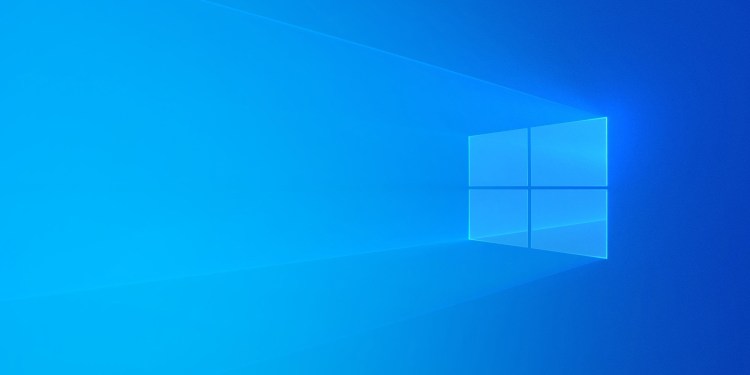Microsoft today released a new Windows 10 preview with sign-in, File Explorer, Start menu, keyboard, Console, Notepad, Narrator, accessibility, setup, Snip & Sketch, and Game bar improvements. This build is from the 19H1 branch, which will arrive in the first half of next year.
Windows 10 is being developed as a service, meaning it receives new features on a regular basis. Microsoft has released six major updates so far: November Update, Anniversary Update, Creators Update, Fall Creators Update, April 2018 Update, and October 2018 Update.
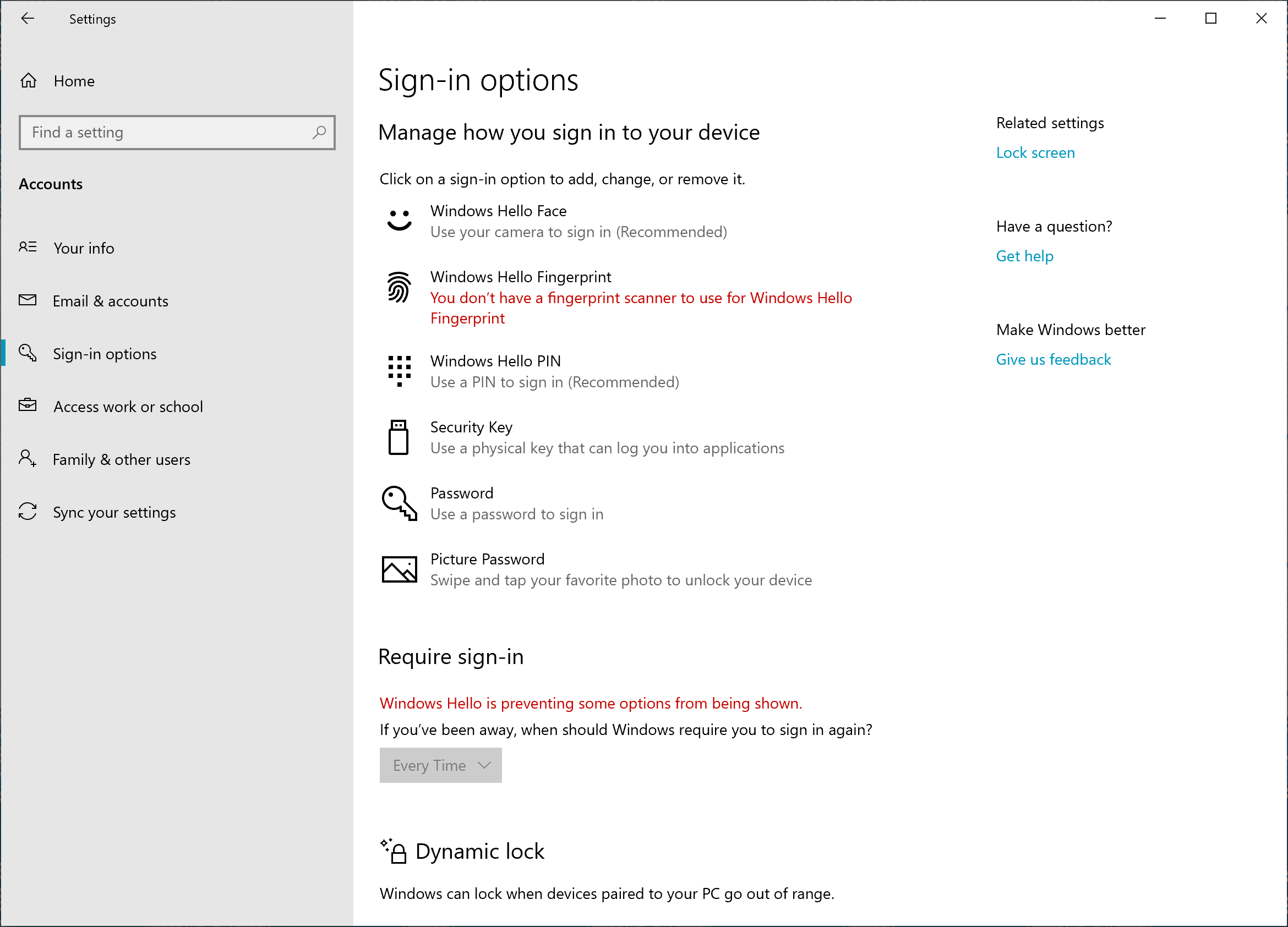
While Build 18272 simplified the sign-in settings page, today’s build has added a new option. You can now set up a security key straight from Settings.
June 5th: The AI Audit in NYC
Join us next week in NYC to engage with top executive leaders, delving into strategies for auditing AI models to ensure fairness, optimal performance, and ethical compliance across diverse organizations. Secure your attendance for this exclusive invite-only event.
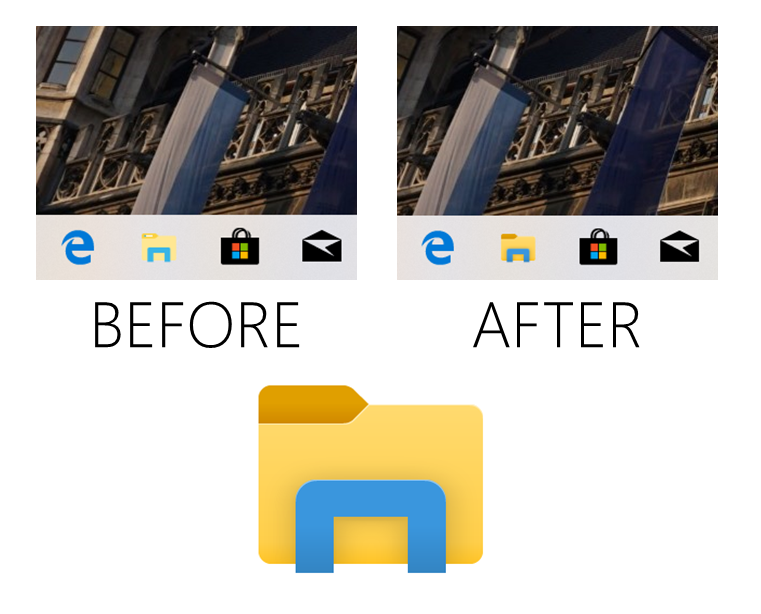
It’s not just the Office apps that are getting new icons — Microsoft is redesigning various Windows 10 icons too. The File Explorer icon is the first, and it’s meant to look better with the new light theme the company is building out.
But the icon isn’t the only change for File Explorer. The Downloads folder is now sorted to show the most recently downloaded file at the top by default. If you have made your own changes to how your Downloads folder is sorted (View tab), that won’t change.

You can now unpin groups and folders in the Start menu via a new context menu entry. This has been rolling out gradually to Windows Insiders for a few weeks, but now it’s available to all testers.
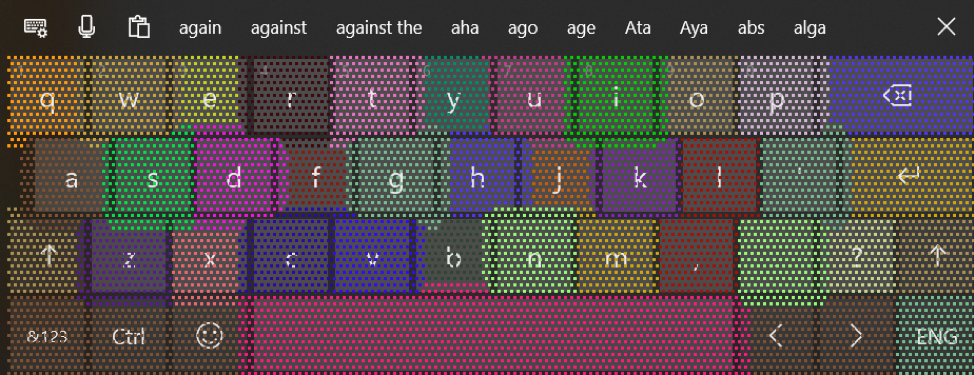
The touch keyboard now dynamically adjusts the hit target of each key as you type, based on prediction of what letter will most likely be typed next. The keys will look no different to the eye, but as you can see above, they will now adjust to minimize hitting the wrong key by a small margin. Separately, Microsoft is also making some improvements in tablet mode to reduce the number of times the touch keyboard ends up occluding the text field when docked.
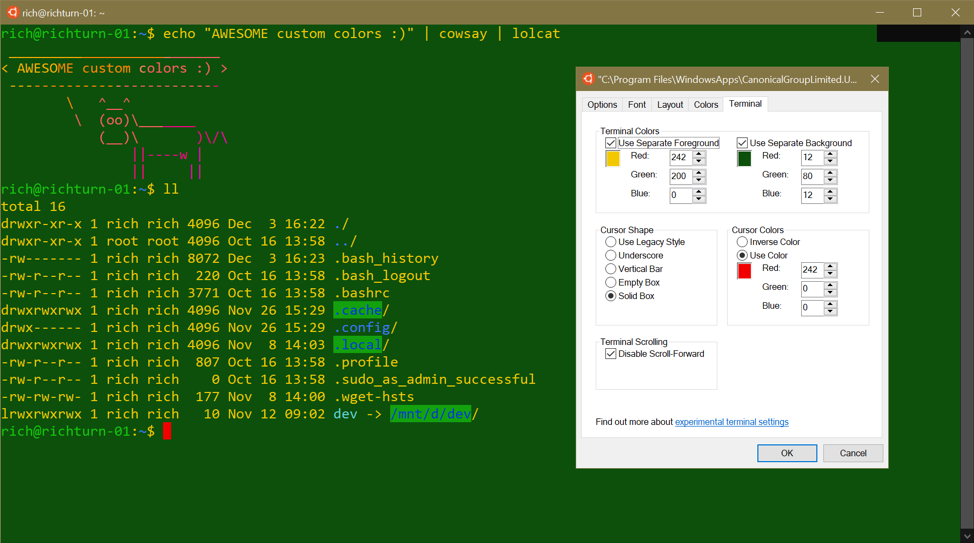
When you open the properties page of any Console window, you’ll now see an additional Terminal tab containing several new settings for some experimental features. These include terminal scrolling, cursor shape, cursor colors, and terminal colors.
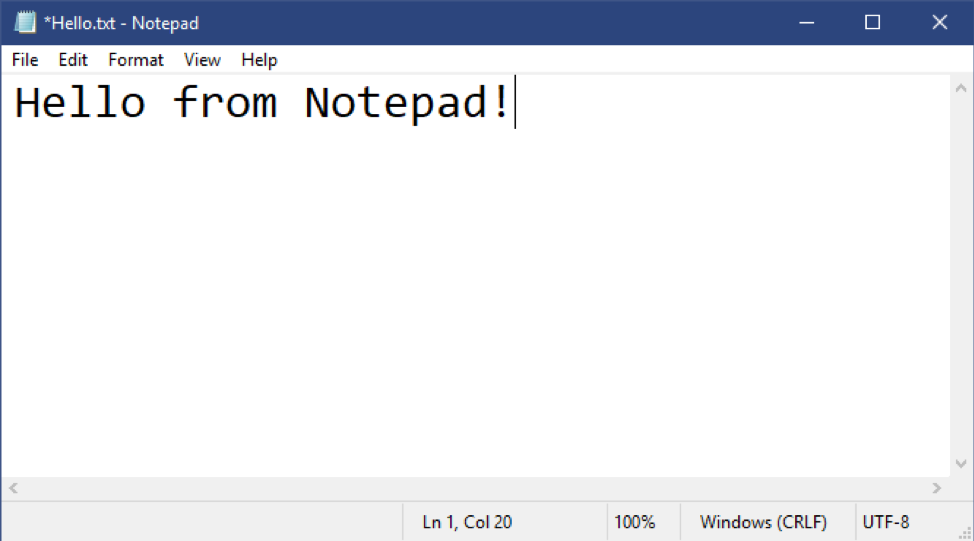
Notepad has gained a column in the status bar that displays the encoding of the document and the option to save files in UTF-8 without a Byte Order Mark. UTF-8 without a Byte Order Mark is in fact the new default. It is backwards-compatible with ASCII, and Microsoft hopes it will provide better interoperability with the web.
Notepad will now show a modified indicator (an asterisk, *) in the title bar before the title of a document to indicate that a document has unsaved changes. It also has new shortcuts: Ctrl+Shift+N to open a new Notepad window, Ctrl+Shift+S to open the Save as … dialog, and Ctrl+W to close the current Notepad window. Finally, Notepad can now open and save files with a path that is longer than 260 characters (MAX_PATH).

The Narrator now features Narrator Home, a single place where you can access everything you need for Narrator. In settings (Windows logo key + Ctrl + N), you can remove Narrator Home from the Alt + Tab list and instead minimize it to the system tray. The app has also received verbosity improvements, URL reading with Narrator + 0, easier table reading, updated capitalization reading, reading and navigation commands that stay within webpage content areas, a move cursor during reading option, a more consistent reading experience, an option to hear when you’re pressing certain keys, combo edit support, and the ability to stay open even when you reset your PIN or password.
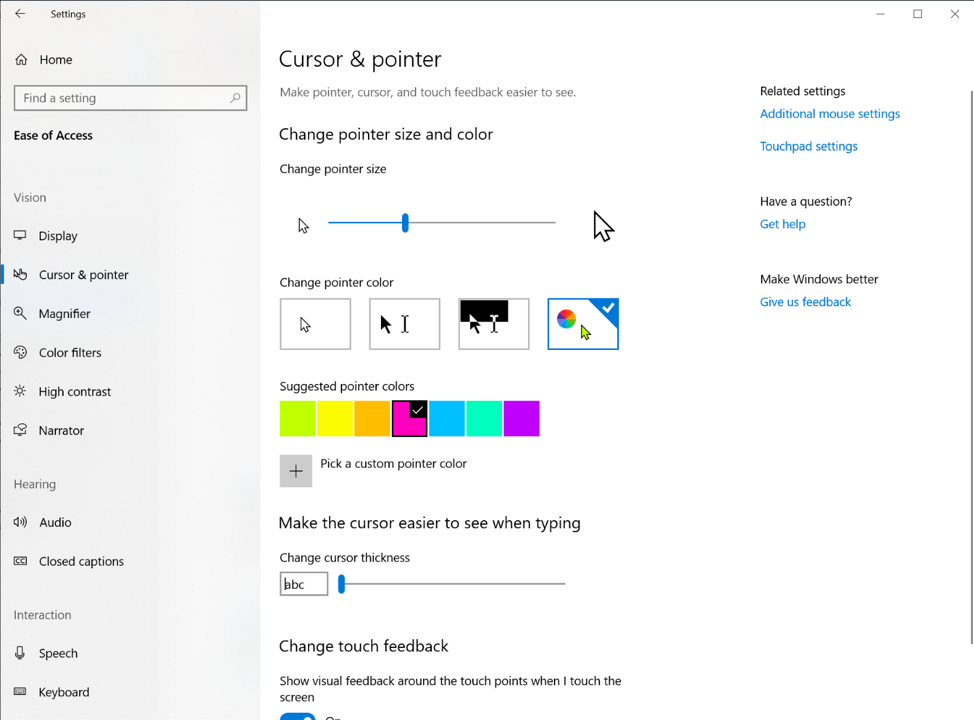
In terms of accessibility, Windows 10 now has bigger and brighter cursors. In Ease of Access Settings (Windows + U), under the Vision category, select “Cursor & pointer” to see the list of options.
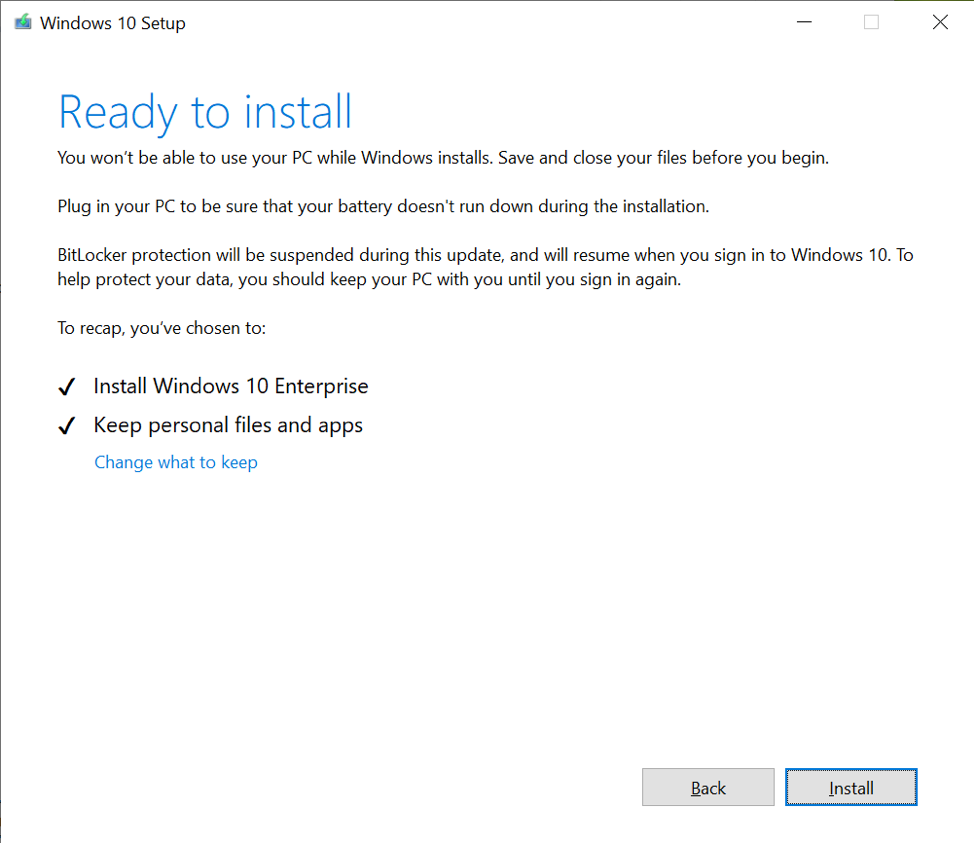
The Windows 10 setup design has been updated, as you can see above. The Microsoft logo, Support link, and Legal link are missing from the bottom left-hand corner but will be present.

Microsoft also released Snip & Sketch (version 10.1811.3371.0) with bug fixes and reliability improvements. Lastly, the Game bar has a new Gallery experience that lets you view screenshots and videos and share them to Twitter without leaving your game.
Bug fixes and known issues
This 19H1 build includes the following general bug fixes and improvements:
- Fixed a merge conflict resulting in the Dynamic Lock settings being missing from Sign-in Settings.
- Fixed an issue resulting in Insiders seeing green screens with error System Service Exception in win32kbase.sys when interacting with certain games and apps in the last two flights.
- The update block for a small number of PCs using Nuvoton (NTC) TPM chips with a specific firmware version (1.3.0.1), due to a bug causing issues with Windows Hello face/biometric/pin login not working, has been removed as this build contains a fix for that issue.
- If you’ve turned off transparency effects, that preference will now also be reflected on the sign-in screen.
- Fixed an issue resulting in Settings crashing for some Insiders when clicking “Check for Updates”.
- Fixed an issue resulting in Settings crashing for some Insiders when going to Settings > Update & Security > Recovery.
- Fixed an issue resulting in night light settings not working and getting stuck in the last few flights.
- Fixed an issue resulting in an unexpected amount of space between the categories and subcategories in Settings in recent flights.
- Fixed an issue where the folder size wasn’t calculated correctly in File Explorer’s Properties dialog when there was a path that was longer than MAX_PATH involved.
- Fixed an issue resulting in menu flyouts appearing blank when using the Arabic display language.
- Fixed an issue where when inking on a PDF in Microsoft Edge, if you erased some ink quickly after starting the inking session, then added more ink, upon saving the PDF not all ink may be saved.
- Fixed an issue where the handwriting panel might crash when using your pen to input into win32 apps in recent builds.
- Fixed an issue resulting in not being able to type into certain tables using the Vietnamese Telex keyboard.
- Adjustments when text scaling is enabled to emphasize the icon in the Action Center quick actions so that the text doesn’t overlap.
- Improvements so that if theme truncation is detected, you will not see unexpectedly thick borders around your windows.
- Improvements to reduce the number of times where you might see the error “Windows can’t find one of the files in this theme. Do you still want to save the theme?” appear.
- Updated the timeout period when dictating (WIN+H) to be from 5 seconds to 10 seconds, to give you a bit more time to think about what you want to say. If you’d like to stop the dictation before then, just say “Stop dictating” or press WIN+H (same as in previous builds).
- Fixed an issue on the touch keyboard resulting in some letters unexpectedly being black instead of white in dark theme.
- Fixed an issue where the “…” menu in clipboard history (WIN+V) was clipped in recent builds.
- Fixed an issue where when displaying the name of a known file type (one registered under HKCR\<.File Extension>) File Explorer would display an empty string for the file name in some cases. Now, if a file name is not available, File Explorer will always show the extension name, even if Show File Name Extensions is turned off.
- Updated the microphone and camera privacy settings pages to provide information on which apps are currently using the microphone and camera and the date/time apps last accessed your microphone and camera.
- Fixed an issue where Magnifier would not start automatically even when “start after sign-in setting” for Magnifier was enabled if Narrator was not set to auto start after sign-in.
- Fixed an issue where Magnifier did not work with Touch when Centered mouse mode was enabled.
- Fixed an issue where Narrator sometimes would not start after completing Out of Box Experience (OOBE).
- Fixed the issue causing Narrator to start unexpectedly and made it easier to turn off Narrator when it was launched unintentionally.
- Fixed an issue where Narrator scan mode did not turn off automatically when you focused the address bar in Microsoft Edge.
- Fixed an issue where Narrator heading navigation was skipping some headings in Chrome.
- Fixed an issue where Narrator read page loaded notification multiple times in Chrome.
- Fixed an issue where Narrator did not read Edit box placeholder text in Chrome.
- Fixed an issue that caused the settings page to crash after changing the account password or PIN.
Today’s update bumps Windows 10 from build 18290 (made available to testers on November 28) to build 18298.
This build has nine known issues:
- The hyperlink colors need to be refined in Dark Mode in Sticky Notes if the Insights are enabled.
- Settings crashes when clicking on the “View storage usage on other drives” option under System > Storage.
- The Windows Security app may show an unknown status for the Virus & threat protection area, or not refresh properly. This may occur after upgrade, restart, or settings changes.
- Delete previous version of Windows in Configure Storage Sense is not selectable.
- Settings will crash when opening Speech Settings.
- The cmimanageworker.exe process may hang, causing system slowness or higher than normal CPU usage. This can be bypassed by rebooting the machine if it occurs.
- Launching games that use BattlEye anti-cheat will trigger a bug check (green screen).
- USB printers may appear twice in the Devices and Printers under Control Panel. Reinstalling the printer will resolve the issue.
- If you install any of the recent builds from the Fast ring and switch to the Slow ring, optional content such as enabling developer mode will fail. You will have to remain in the Fast ring to add/install/enable optional content. This is because optional content will only install on builds approved for specific rings.
As always, don’t install this on your production machine.