At this year’s Worldwide Developers Conference in San Jose, Apple introduced a record five operating systems — expected updates to iOS, macOS, tvOS, and watchOS, plus the unexpected iPadOS, a newly forked version of iOS specific to Apple’s tablets. Collectively, these five operating systems contain so many changes that they’re impractical to address in a single article, so we’re breaking them up into two pieces.
Welcome to our combined look at macOS Catalina and iPadOS 13, which comes after actually living with the new OSes for a solid day. There’s one piece of good news up front: Apple’s betas have earned a reputation for being as stable as some companies’ final releases, and I’ve found these two to be pretty good even in their earliest forms. That said, the company posted an unusual warning on the download page for the iPadOS 13 beta.
Important Note for Thrill Seekers: If you’re interested in living on the edge and trying out the great new features in iPadOS 13, we strongly advise waiting for the many bug fixes and refinements coming to the public beta next month.
As nice as it would be to wait until next month to try these new OSes (and install them on devices we use every day), we didn’t want to wait that long to offer you this preview. So here’s what stands out in the Catalina and iPadOS betas.
macOS Catalina: Breakups and getting back together
When Apple began to discuss macOS 10.15, it unusually started by focusing on iTunes — an app that’s been cross-platform for years, and certainly isn’t a “Mac” feature. It turns out that there were two reasons for this: Critically, macOS Catalina has absorbed iTunes’ device synchronization and backup features. Secondarily, it has split iTunes’ remaining features into separate Music, Apple TV, and Podcasts apps.
June 5th: The AI Audit in NYC
Join us next week in NYC to engage with top executive leaders, delving into strategies for auditing AI models to ensure fairness, optimal performance, and ethical compliance across diverse organizations. Secure your attendance for this exclusive invite-only event.
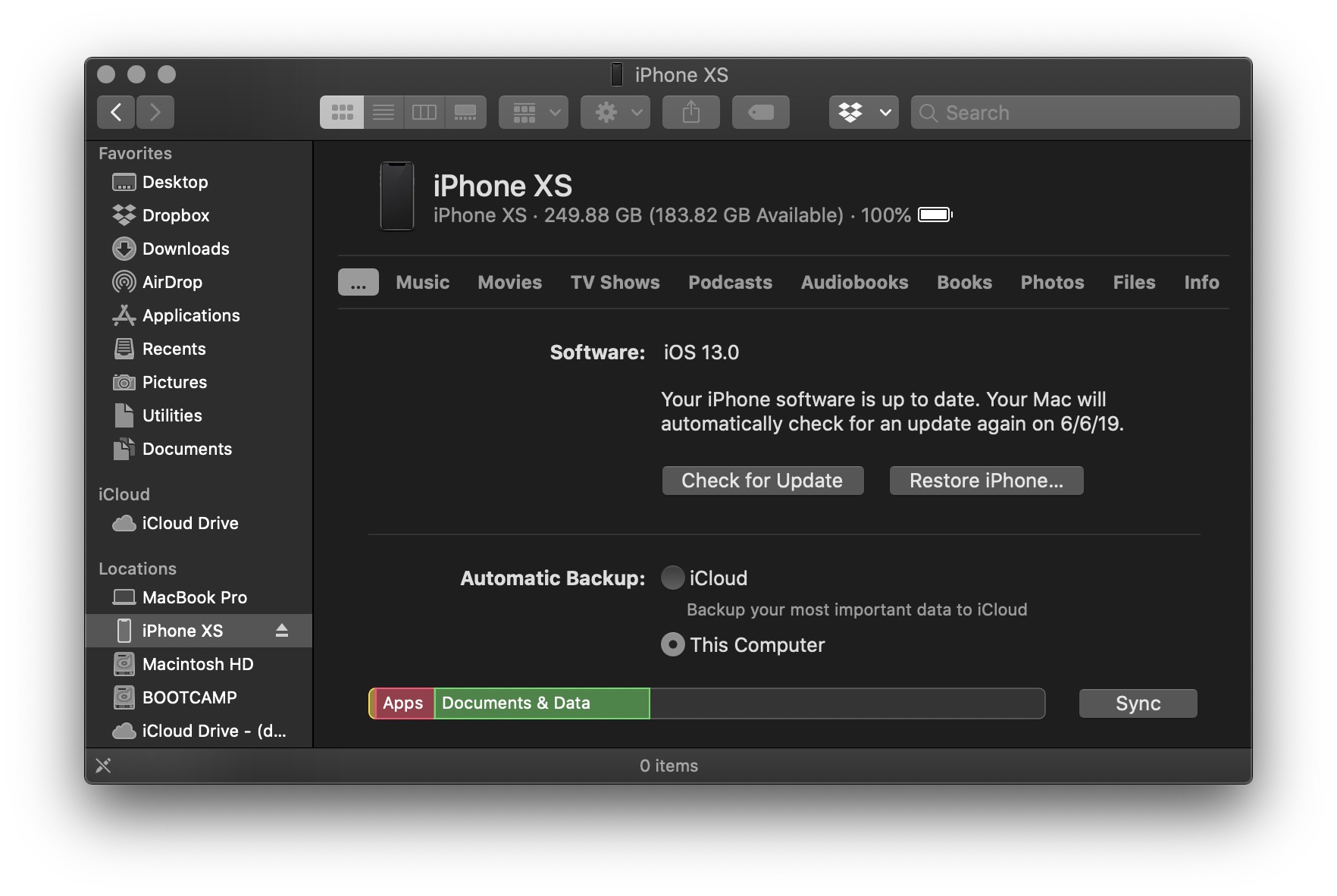
The result is that macOS Catalina itself has become even more important as a hub for iPads, iPhones, and other iOS devices, while eliminating the need to use iTunes as a conduit. Catalina’s device backup and sync features already work seamlessly — presently the same as they did in iTunes — and if anything, my sense is that these long-ignored features will get the attention and future refinements they deserve from the macOS team.
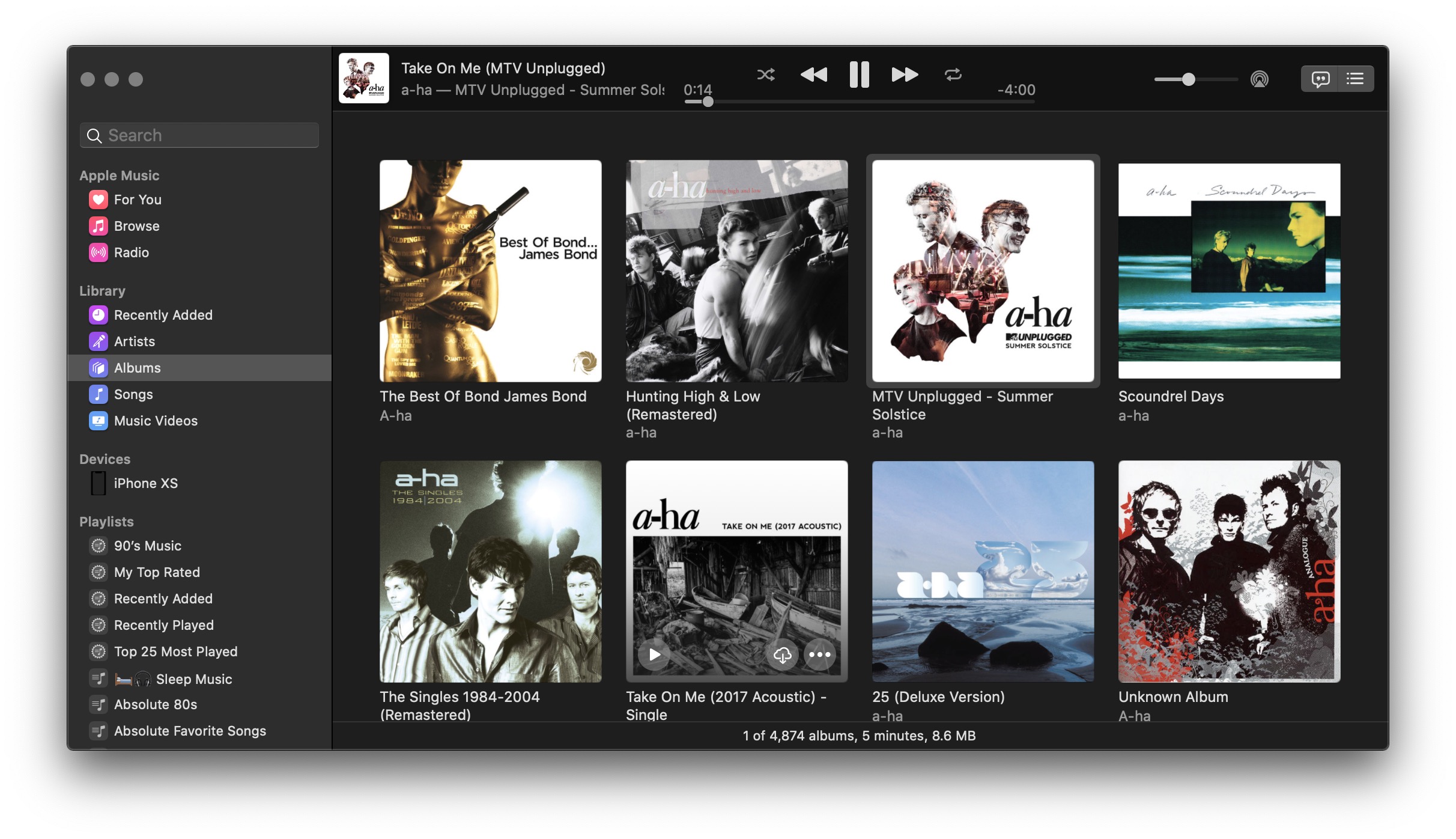
As for the Music, Apple TV, and Podcasts apps, each listed as a 1.0 release, all I can say is that they’re pretty much exactly as would be expected — similar to prior iPad apps, but with several Mac-specific tweaks. Music (above) and Podcasts look and feel like stripped-down versions of their parts in iTunes, but Apple TV is an expansion. It gives the Mac access to the standalone Apple TV device’s Watch Now feature, and notably makes Macs the second devices to receive 4K video streams, something previously reserved for the Apple TV.
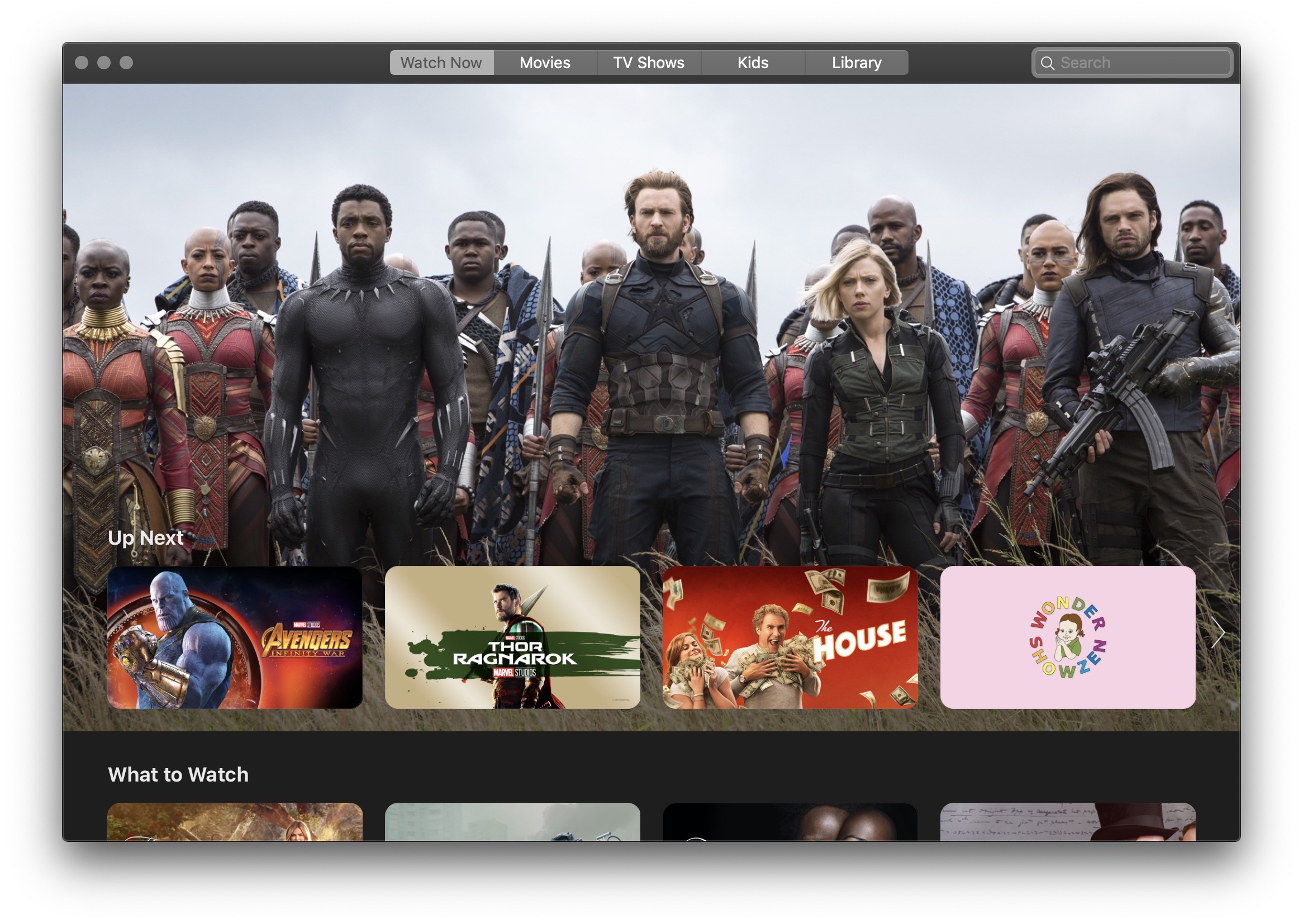
Collectively, these are major, tangible improvements for Mac users who frequently consume content or sync their other Apple devices to their desktop or laptop machines. I didn’t think I’d care as much about these changes as I ultimately did once I started using them — they wind up making more of a difference in macOS Catalina than one might imagine.
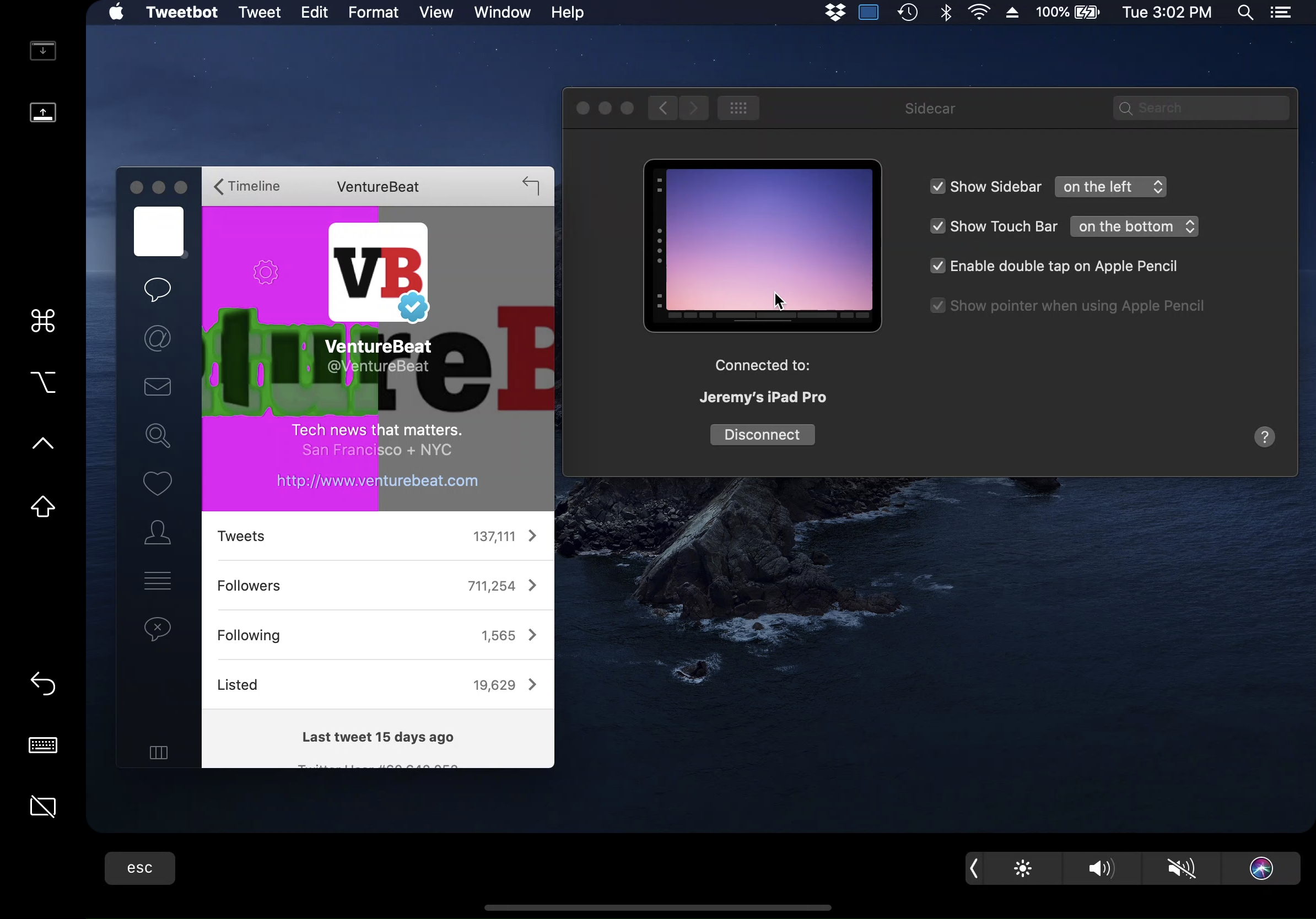
Above: The iPad-specific side of Sidecar can be used as a wireless Mac screen mirror, or as added space to hold apps, with the Mac’s cursor moving from screen to screen.
If there’s any single feature that made me pull the trigger on installing Catalina and iPadOS early, it’s Sidecar, Apple’s new “use your iPad as an external monitor for your Mac” feature. And boy, is Sidecar impressive. With nothing more than a click of your iPad from a “Connect to:” list in a new System Preferences panel, Catalina creates a wireless connection to an iPad running iPadOS 13, letting you extend the Mac’s screen and use an Apple Pencil for cursor movement and input. You can use the iPad over Sidecar within Bluetooth range, or connect it via a USB cable to your Mac if you prefer.
I’m not going to judge the performance of Sidecar at this stage, but I have to say that the feature will be so cool to a huge number of Mac/iPad owners that I’d expect sales of “second display” iPads will take off once Catalina is released. This is precisely the kind of optional but super useful feature that helps Apple sell multiple devices to individual users, and — to some developers’ dismay — obviates the need for third-party apps and accessories. In this particular case, leveraging the iPad’s display, touch, and stylus hardware for the Mac feels long overdue, and Catalina is much better for its inclusion.
There are two other big Catalina features I haven’t been able to test for myself, but find extremely exciting. Catalyst is the renamed version of Marzipan, Apple’s architecture for bringing iOS — initially only iPadOS — apps to the Mac. Most developers are getting their first look at Catalyst during WWDC, and numerous iPad apps are expected to make their way over to macOS as a result, which should be great for Mac users (and developers). The other is a dramatically enhanced version of the classic iOS feature Voice Control, now billed as an accessibility option to let users navigate all of macOS using voice commands. I’m looking forward to digging into this in greater detail soon.
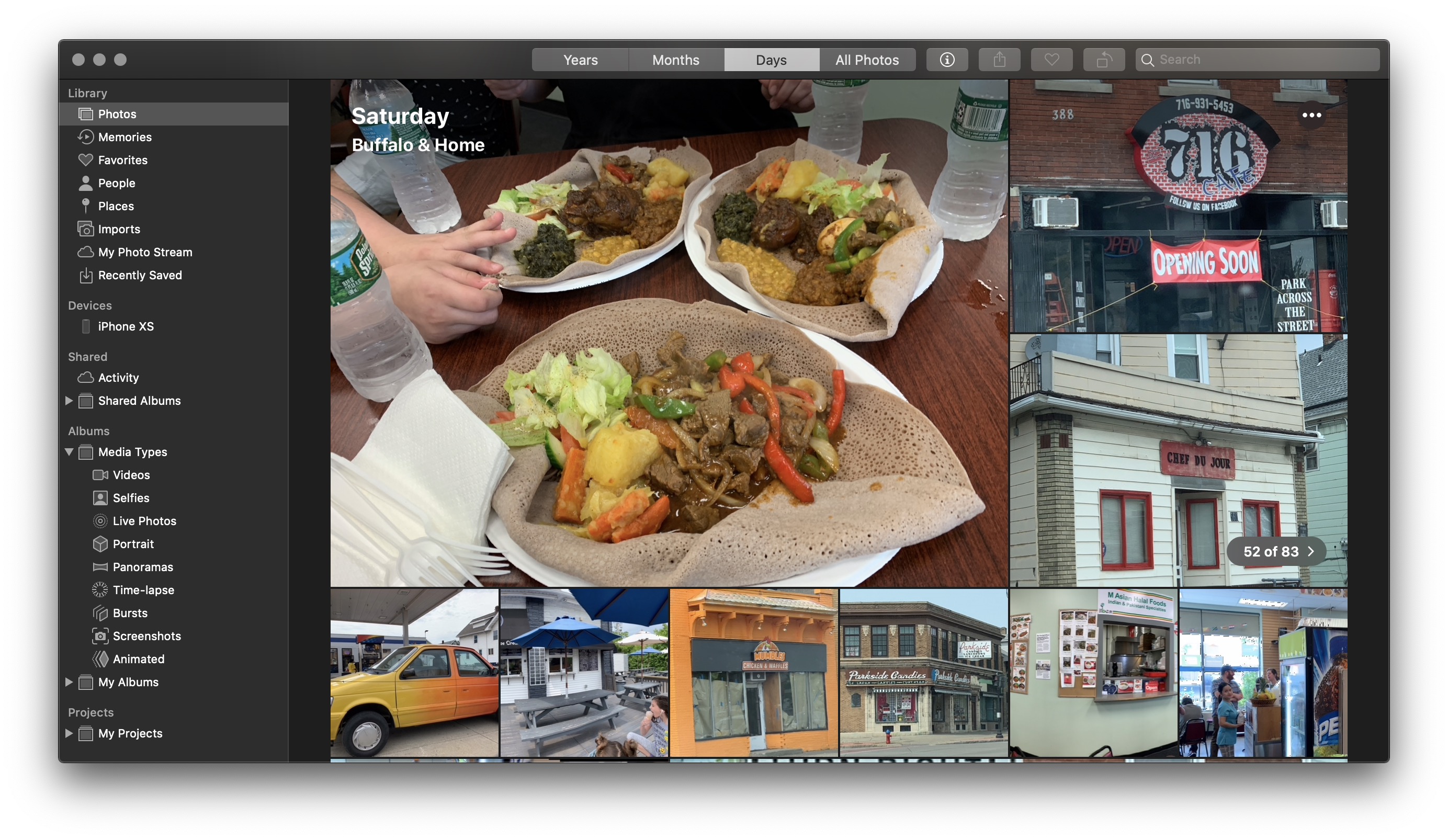
By comparison with the aforementioned changes, other Catalina features feel medium-sized to small, but they’re still welcome. For instance, Photos (above) has added an immediately visible Days browser view that turns your library into the digital equivalent of Apple’s old printed photo books, with an uneven grid spotlighting certain images and autoplaying select videos. Even in beta 1 stage, it’s smooth and beautiful — a great facelift for an app that emerged in the wake of Apple’s former iPhoto and Aperture apps, and always felt like it lacked a unique identity.
In addition to visual and organizational reworks for Notes and Reminders, Catalina also finally gets an app with “Find My iPhone” and “Find My Friends” features called Find My, though it keeps crashing in this early beta. Apple has also included the latest implementation of iOS’s Screen Time features — usage, downtime, and app limits that may have some value to workaholics, as well as kids whose parents gave them Macs instead of iPads. And there are numerous under-the-hood changes, including movement of the macOS system onto a dedicated read-only volume.
One of my favorite things about Catalina, though, is how fast it feels. Unlocking the Mac with an Apple Watch or Touch ID scan happens almost instantly. Initiating Sidecar takes much less time than I would have imagined, given the sophistication of the wireless screensharing it’s doing. And everything seems just a little peppier on my nearly three-year-old MacBook Pro. Since this is just the first beta, which is generally the slowest and buggiest of all Apple releases, it’s almost certain to get better with time.
iPadOS 13: Forking fantastic news for iPad users
Apple’s decision to split the iPad off into its own version of iOS, called iPadOS, is really interesting. It’s hard to know exactly how Apple’s operating system development teams work, but the suggestion here is that the iPad is now — after almost a decade on the market — being treated as a “truly distinct experience” rather than sharing virtually all of its features and paradigms with the iPhone and iPod touch.
If Apple handles this correctly, making iPadOS basically “iOS Plus,” this could lead to some really big innovations for its tablets while its pocket-sized devices continue to improve more iteratively. Or it could lead to new confusion as to which devices have new features. We’ll just have to see.
Like macOS Catalina, iPadOS is noticeably faster than its predecessor at things users notice every day, including biometric unlocking. Face ID goes from “slightly sluggish” to nearly instant, and transitions into apps, between multitasking apps, and back to the Home screen all feel quicker. Again, this is just beta 1, so if all goes well, iPadOS 13 should be a lot faster than iOS 12 by the time it’s finished.
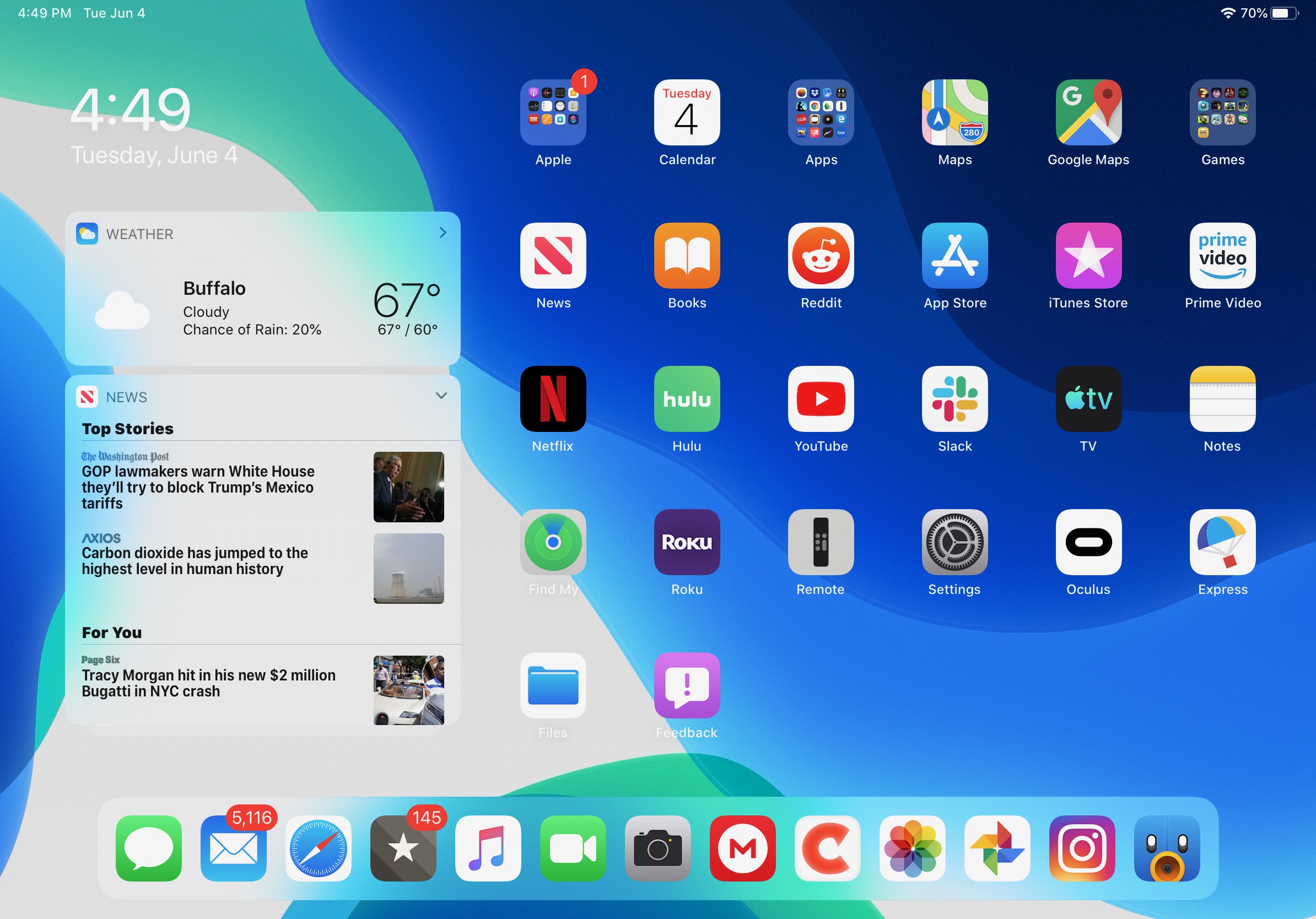
On the “finally” front, iPadOS brings one particularly long-overdue feature to Apple’s tablets — a more customizable Home screen. On an 11-inch iPad Pro, there’s now an opportunity to have 30 apps per Home screen, and either keep or temporarily add a widget panel to the left side of the first page. While the feature isn’t as useful or attractive as a more customizable widget system (see: Android) would be, it’s a step forward for iOS — err, iPadOS — and sorta-kinda gets rid of the copious amounts of wasted space in the prior iPad app interface.
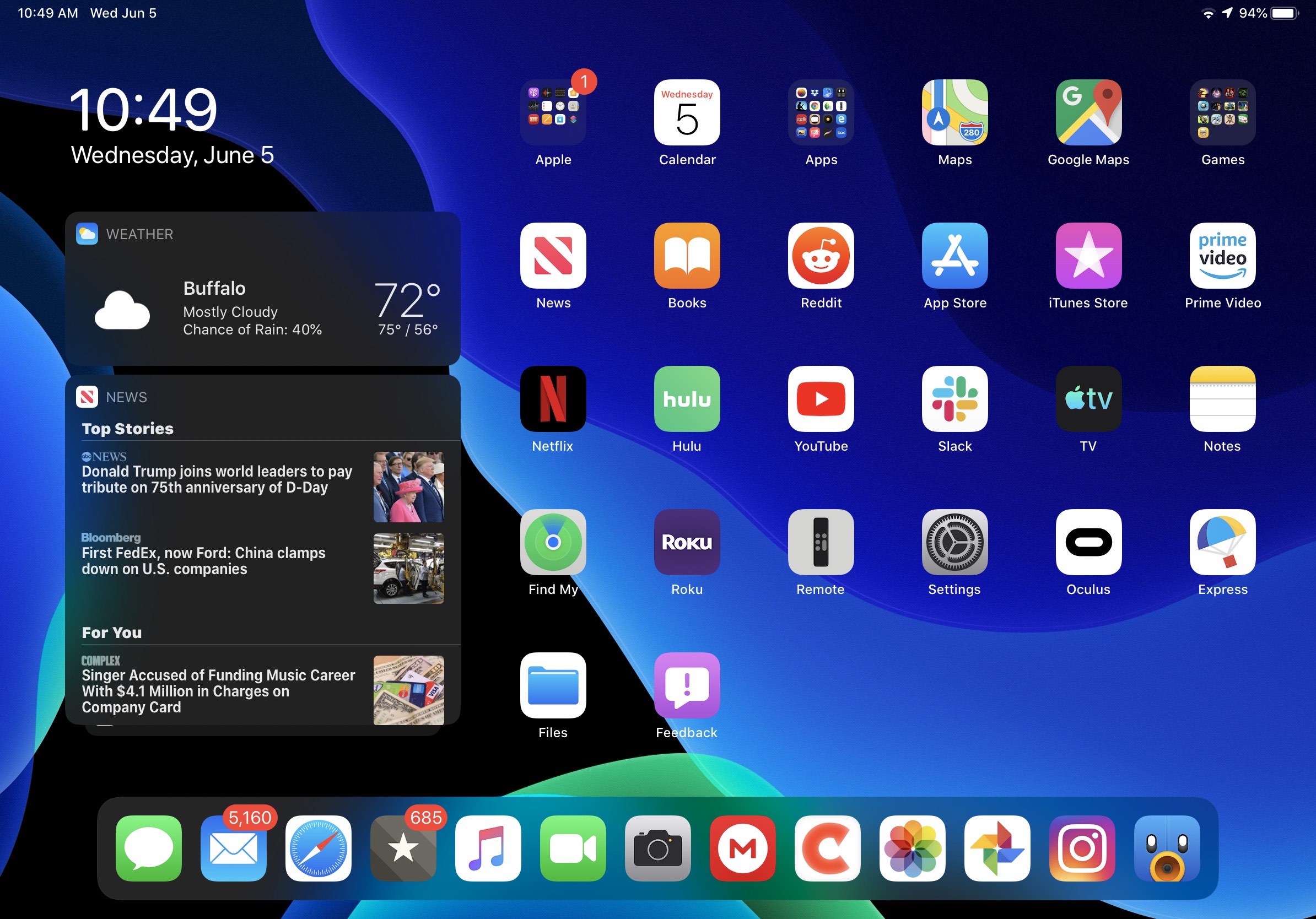
There’s also a system-wide Dark Mode, inherited from macOS Mojave, which works exactly as one would expect, flipping whites to blacks and light grays to dark grays. It looks really nice, seems to work properly across all of iPadOS’s integrated apps, and can be set to turn on and off automatically at sunset/sunrise or a custom schedule.
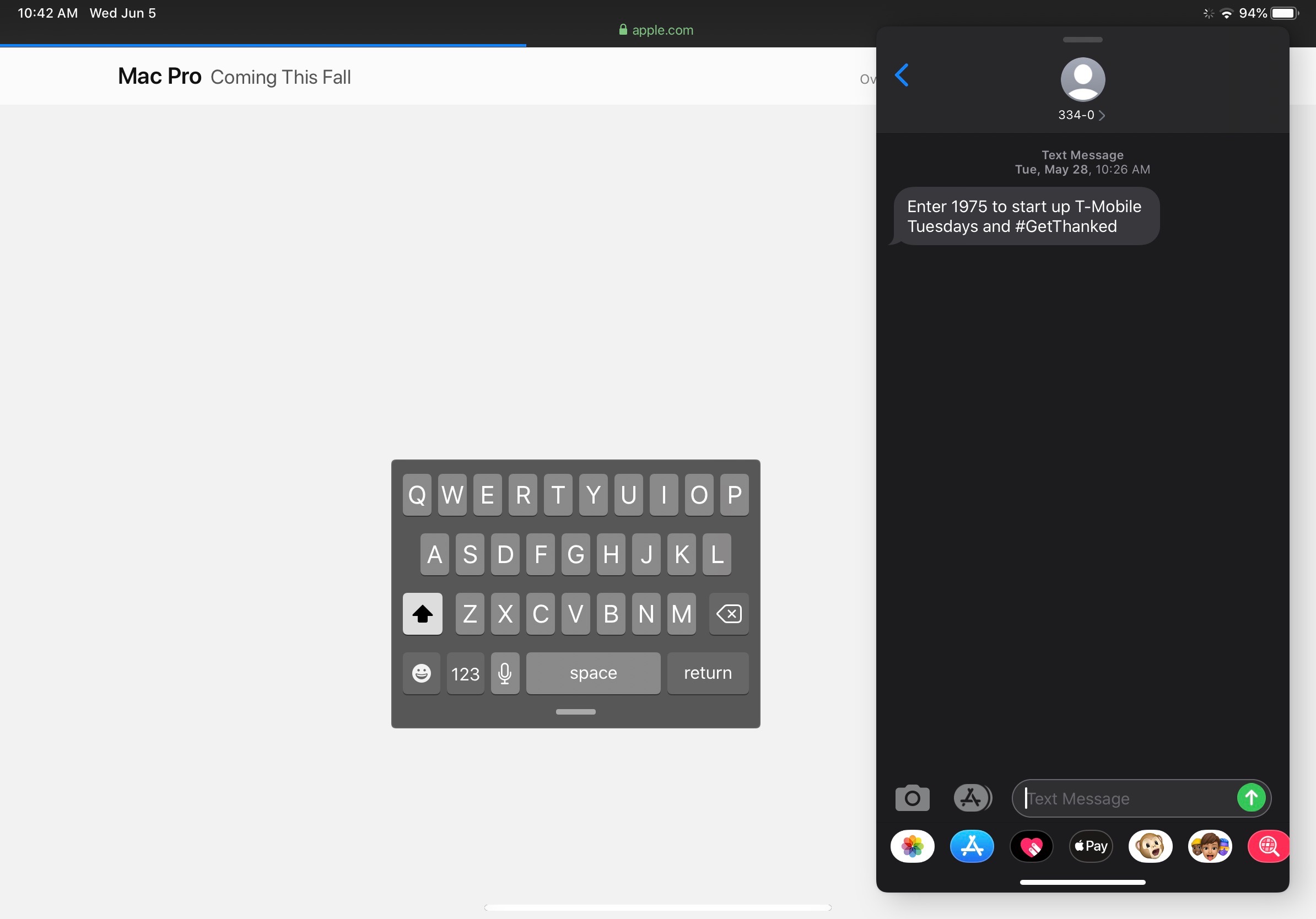
Another huge change is the addition of a small (iPhone-sized) “floating” keyboard as an alternative to the full-width versions that have forced every iPad for nine years to lose between a third and a half of their screen space whenever you type. While the keyboard also has another feature — Android-like swipe-to-type ability — the real benefit here for iPad users is a gigantic screen savings that will be highly useful when multitasking. You can place the keyboard wherever you want, and revert it to full-sized at the bottom of the screen if needed. I’m looking forward to testing this more to see how much of a difference it makes in my daily usage, but what’s here is a good start.
If these were the only changes in iPadOS, I’d be pretty happy. But there are others. You can now have multiple Slide Over apps in a stack at the edge of the screen, selecting the one you want to use by dragging a handle at the bottom of the window. Multiple instances of the same app can be opened for separate purposes. And the long-damaged cursor movement interface has been overhauled to become more responsive to taps and movement, making it easier to place a cursor and select text for insertion and removal. There are also new copy, paste, and undo gestures, though I’m still trying to get the hang of using them.
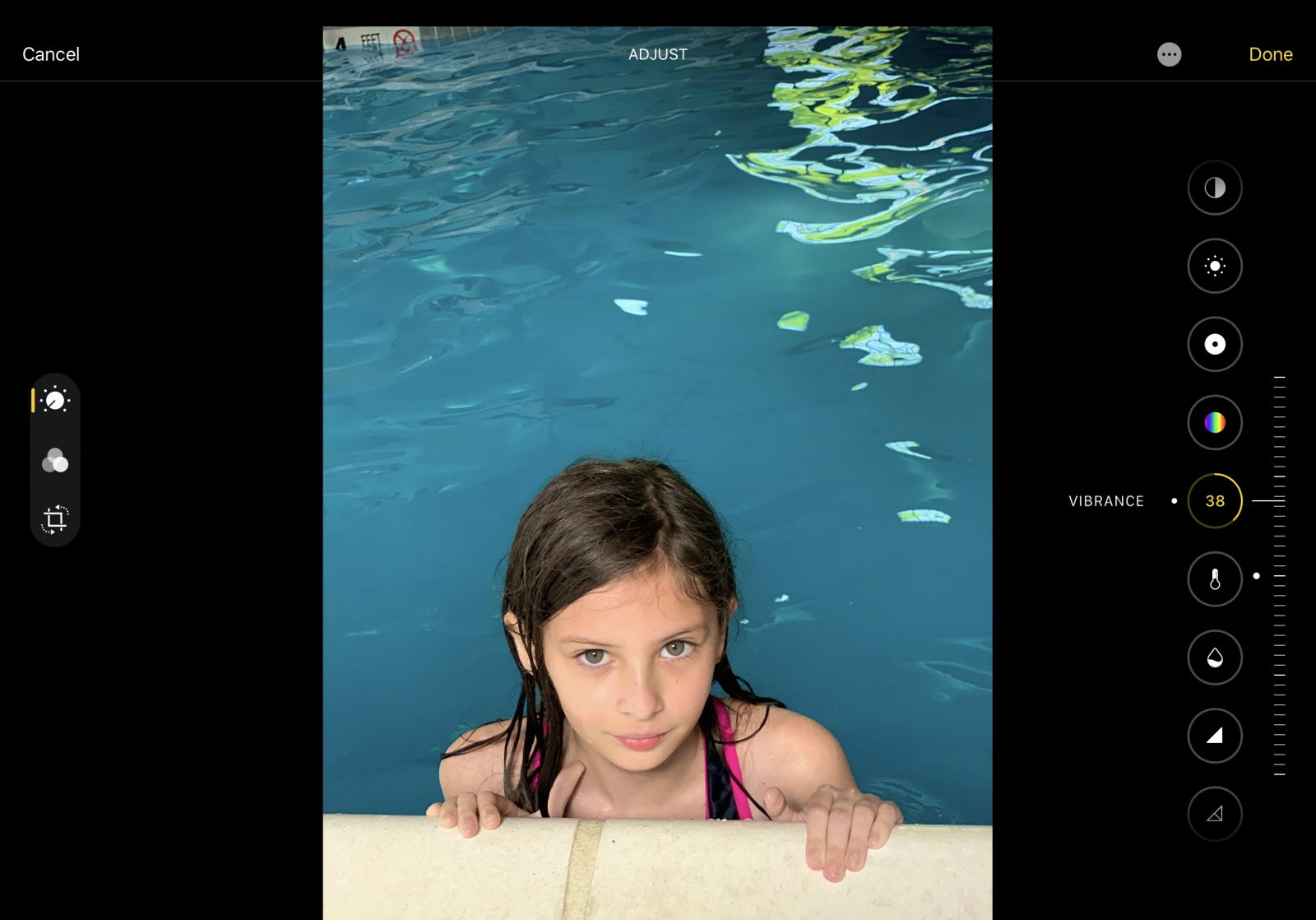
Other “finally” tweaks are less visible but still important. iPadOS finally gains the ability to natively support external storage — flash drives, card readers, and external hard drives — which will be a game-changer for importing and managing photos, videos, and other large collections of files. Photos gets the facelift mentioned in macOS Catalina, plus access to many of the image editing parameters that were previously exclusive to the Mac, though the parameter selection UI currently isn’t as straightforward as the Mac’s. Videos can now be edited with the same effects and filters without the need to open iMovie.
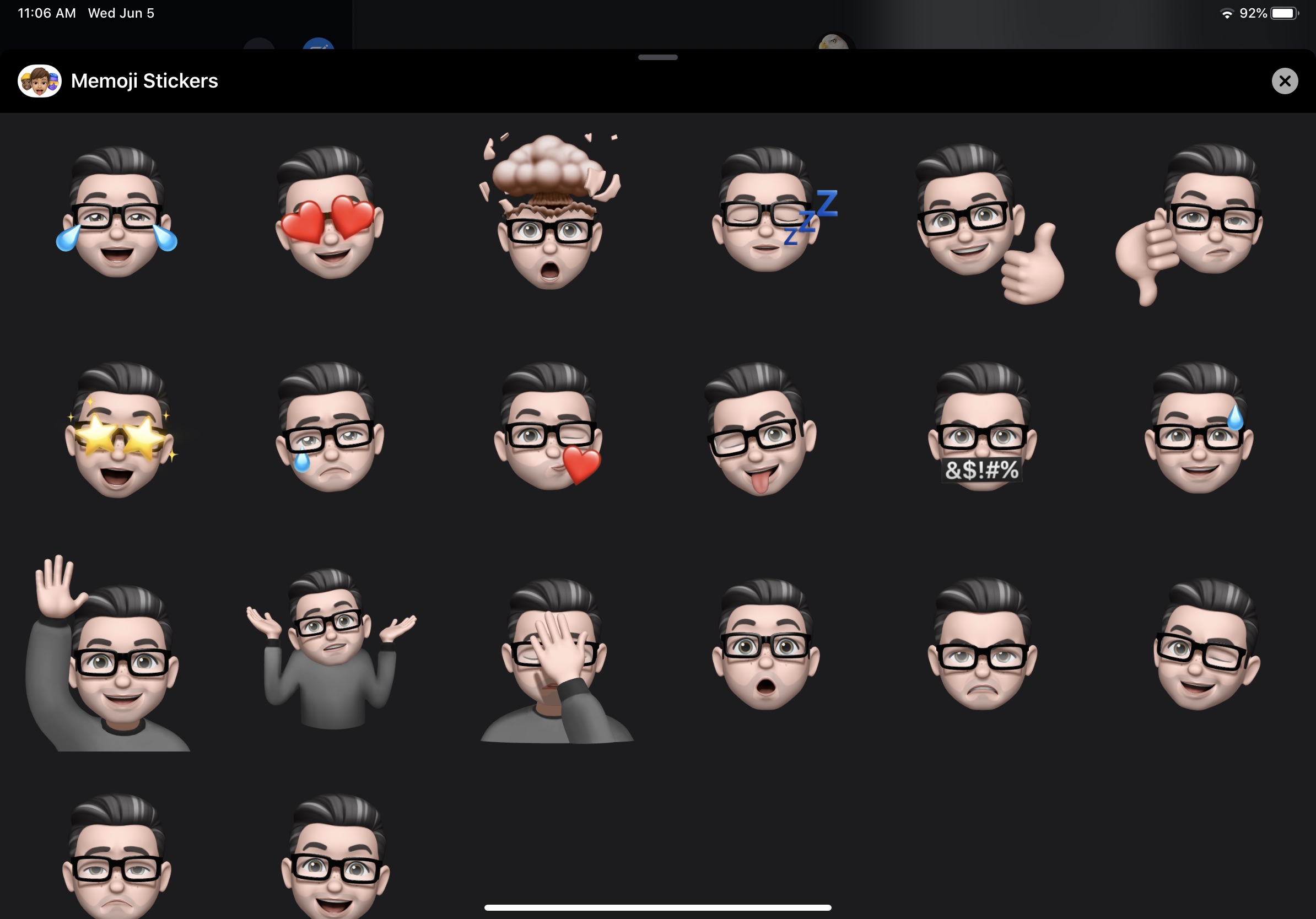
There are a few “cute” and quality-of-life improvements that frequent Messages users will appreciate. Apple has added three new Animoji (Cow, Octopus, and Mouse) to the collection, dramatically increased the number (but sadly not the realism) of Memoji customizations, and added a new feature called Memoji Stickers. This feature adds basic Memoji support to iPads without TrueDepth cameras, automatically producing collections of stickers based on common facial expressions and emoji concepts. Kids will particularly appreciate gaining access to Memoji, and adults who have used the feature will be glad not to need to always pose and record 1-second video clips to share images with friends. Messages also lets you store a name and photo for sharing with selected contacts, a welcome feature that I’d hope to see expand into proper profiles in the future.
Under the hood, the same Voice Control feature found in macOS Catalina is coming to iPadOS 13, as are tweaks to Mail, Reminders, and Maps. Safari is receiving what Apple calls a “Desktop-Class” improvement, but in practice, the app looks and feels almost identical to its predecessor — the key changes appear to be in forcing the iPad Safari to receive true “desktop” versions of finicky web pages such as Google Docs, which previously wouldn’t allow in-browser editing on the iPad. That’s expected to change with iPadOS.
One other interesting change I noticed when taking my iPad on the road with iPhone tethering is a new feature called Low Data mode, which automatically recognizes that you’re on a hotspot and commensurately reduces app data usage to avoid killing your monthly plan. This is an interesting counterpoint to Android’s new 5G network awareness feature, which is designed to let users and developers unleash app data usage when connecting to fast and/or unlimited 5G data connections: While Google is preparing for its users to consume more data, Apple is enabling users to consume less.
Early thoughts
Taken as a whole, this year is bringing truly game-changing additions to macOS and iOS/iPadOS — ones that Apple’s rushed-through (but still long!) WWDC keynote could only barely do justice. Even after a relatively short period of hands-on use of these two new operating systems, I’m legitimately enamored with both in a way that I don’t often feel with new Apple OS releases; it wouldn’t just be hard to go back to earlier versions for cosmetic reasons, as there are some fundamental “way it works” improvements in each release.
For me, the best part of macOS Catalina and iPadOS 13 may well wind up being Sidecar, which will certainly expand my ability to use both a Mac and an iPad together. Time will tell whether it’s something I use daily or solely as needed, but I’m excited to have the option, and can’t wait to see how the rest of the features evolve throughout the next few months of the beta cycle.

