Microsoft today released a new Windows 10 preview for PCs, bringing new features as well as various improvements. This build is part of the RS4 branch, which represents the next Windows 10 update the company has yet to announce (but we already know a little about).
Windows 10 is a service, meaning it was built in a very different way from its predecessors so it can be regularly updated with not just fixes, but new features, too. Microsoft has released four major updates so far: November Update, Anniversary Update, Creators Update, and Fall Creators Update.
The biggest two additions in this build are Sets and Timeline. The former was only announced late last month, while the latter was first shown off in May.
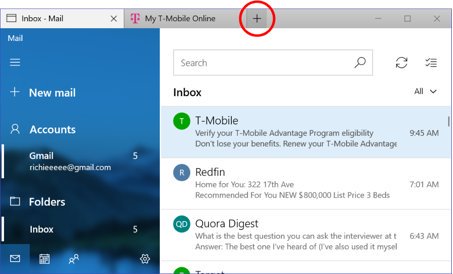
June 5th: The AI Audit in NYC
Join us next week in NYC to engage with top executive leaders, delving into strategies for auditing AI models to ensure fairness, optimal performance, and ethical compliance across diverse organizations. Secure your attendance for this exclusive invite-only event.
Sets, which isn’t necessarily its final name, introduces tabs in various apps. The idea is that you should be able to open new tabs in a given window for whatever you’re working on: relevant webpages, research documents, necessary files, and so on. This completely flips the idea of “windows” in Windows on its head, as one app’s window can be used to open tabs that have other apps. Microsoft is starting with Mail & Calendar, OneNote, and Edge apps, but is introducing Sets as a controlled study, so not all Insiders will see the feature right away.
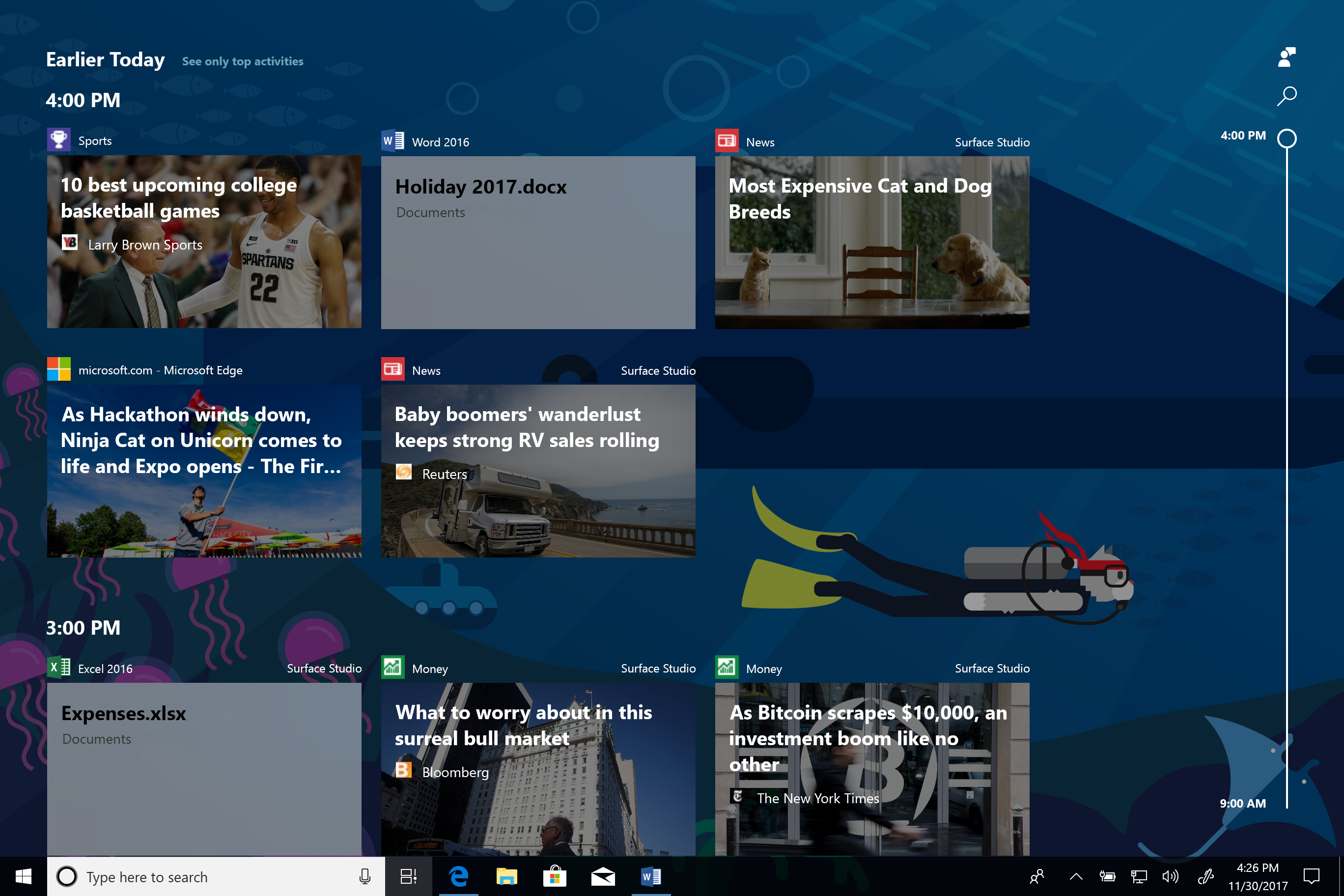
Timeline lets you jump back in time to find what you were working on. It means you can close apps without worrying you won’t remember which files and the exact setup you had open. Timeline lets you resume past activities you started on the PC you’re currently using, other Windows PCs, and even Android or iOS devices. Cortana can also suggest activities you might want to resume as you switch between your phone, laptop, and other Cortana-enabled devices.
Microsoft sees Timeline as an evolution of Task View, as it allows you to switch between currently running apps and past activities. The default view of Timeline shows snapshots of the most relevant activities from earlier in the day or a specific past date, and the annotated scrollbar lets you get back to past activities.
To try the feature, use your PC as normally for a bit, and then select the new Task view icon in the taskbar (or hit the Windows logo key + Tab). Below your running apps, you’ll see past activities in Timeline. You can see all the activities that happened in a single day (select “See all” next to the date header), organized by hour. If you can’t find it that way, you can also search for it.
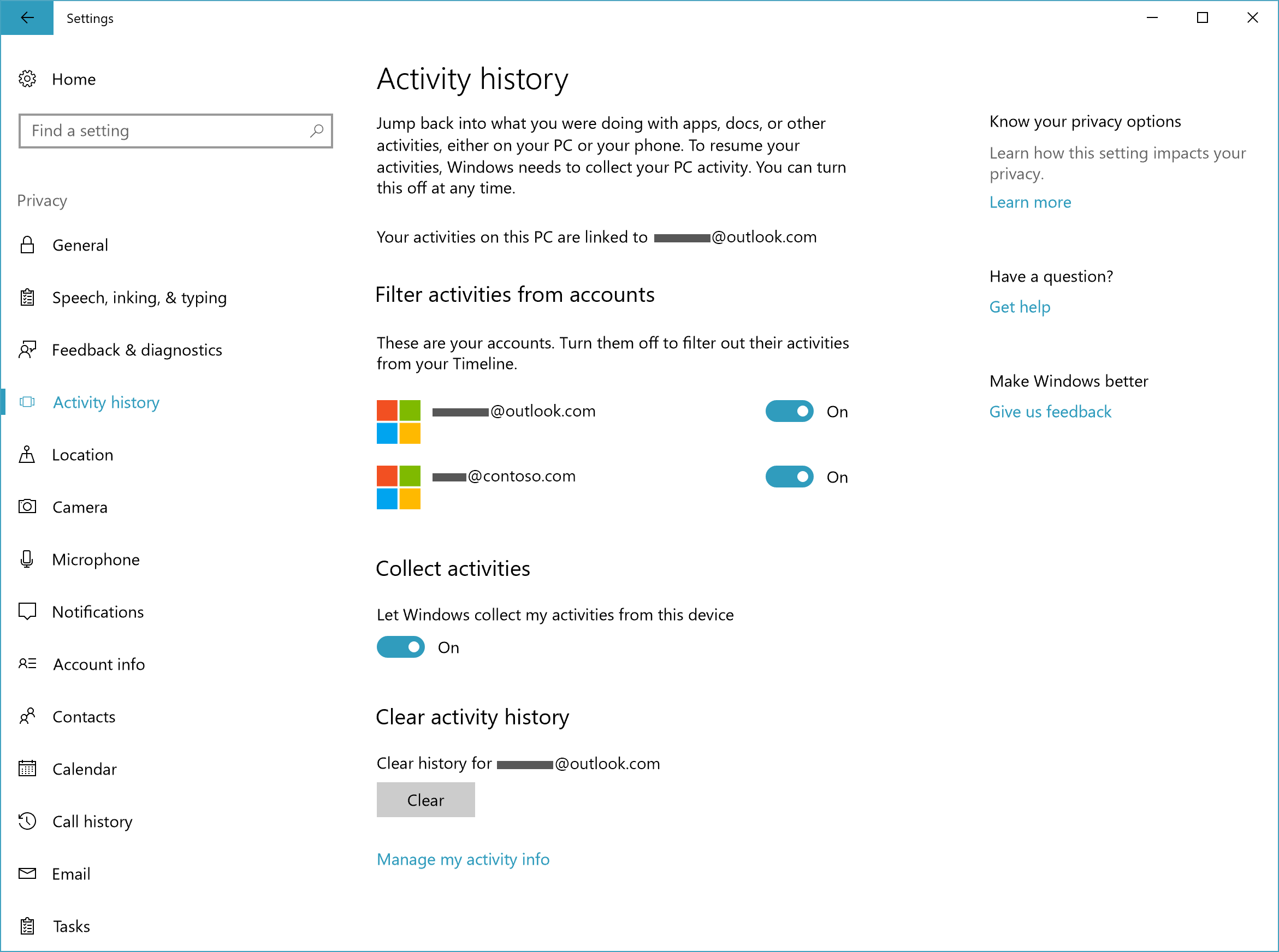
Timeline introduces a new concept in Windows: An activity is the combination of an app (first party or third party), a piece of content (webpage, document, article, playlist, or task), and a time. First-party apps that support Timeline include Edge, Word, Excel, PowerPoint, OneNote, Maps, News, Money, Sports, and Weather. Microsoft is also asking developers to enhance their third-party apps by creating high-quality activity cards to appear in Timeline. The new activity history settings page (shown above) allows you to control which accounts appear in Timeline, disable activity collection, and clear your activity history.
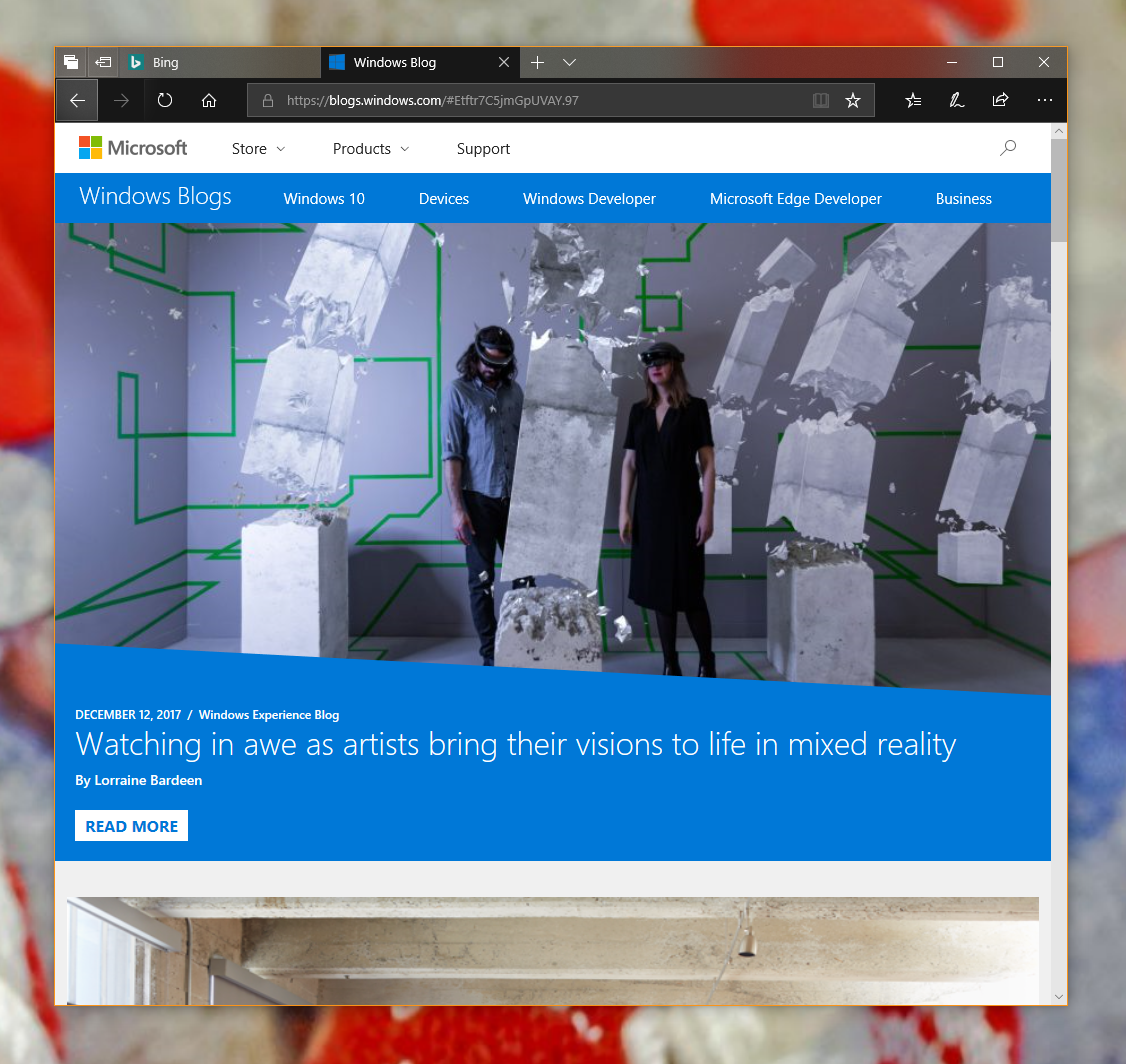
Edge has received an updated Dark theme, Microsoft Fluent Design tweaks, merged section for bookmarks, support for Service Workers, Push API, Cache API, OGG Vorbis, and Theora.
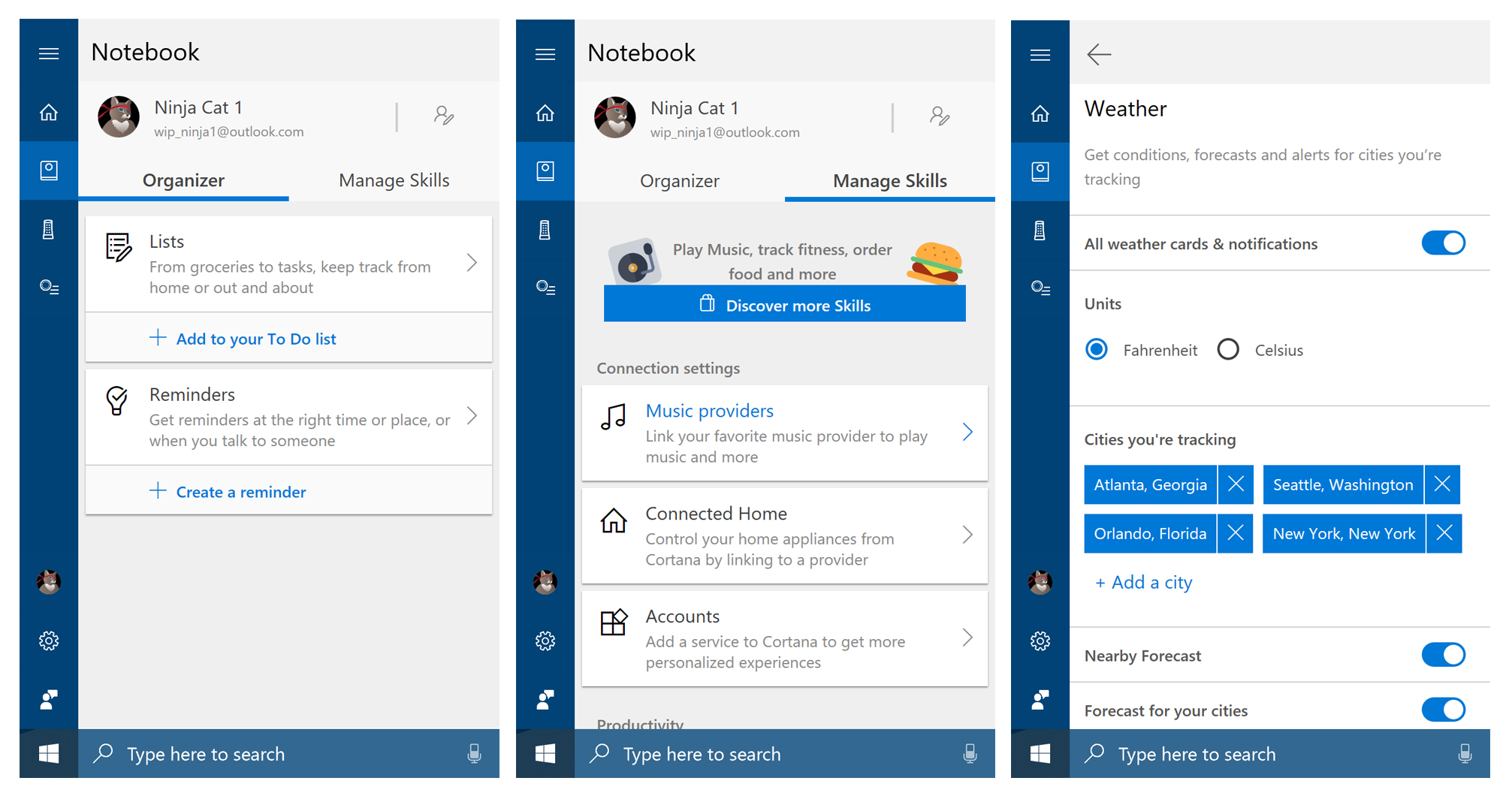
Cortana has received a revamped Notebook, a new Organizer section for accessing lists and reminders, a Skills area, a simplified configuration experience, merged collections with lists, Spotify music playback, and a tabbed view. If you don’t see this new version, don’t fret — it’s a server side change currently rolling out for those using English (United States) and will be rolled out to other markets in time.
This Windows 10 preview also brings improvements to the shell, My People, settings, Windows Defender, Windows Subsystem for Linux, and input. There’s a ton of them, too many to list, but there’s also a removal worth noting: HomeGroup is going away.
This desktop build includes the following general bug fixes and improvements:
- Fixed an issue where all types of dynamic volumes listed here wouldn’t mount properly or be accessible from Windows (the data remained intact but inaccessible on the volume on impacted builds).
- Fixed an issue where after opening and closing the People flyout notification toasts might stop appearing until the computer had been rebooted.
- Fixed an issue where Cortana’s notification settings were unexpectedly missing in Settings after upgrading to recent builds.
- Fixed an issue where when there was a problem with Cortana’s speech resources not being available, she could end up blocking Start.
- Fixed an issue resulting in potentially not receiving all of your notifications from Cortana in the last first flights. We fixed an issue where when using Windows in Hebrew no search results were shown in Search until a space was entered.
- Fixed an issue such that Recycle Bin will now show up in the search results when typing in Cortana. This was a server-side change so you will see it outside the bounds of this flight.
- Fixed an issue where opening the Action Center while there was a notification toast visible could result in the Action Center unexpectedly animating in from the bottom corner rather than the side.
- Fixed an issue where if you reinstalled or reset your PC without internet in the last few flights the default tiles in Start could get stuck as downward arrows.
- Fixed an issue where if the system was low on memory context menus might display in a narrow width missing all text.
- Fixed an issue with the File Picker dialog from recent builds where saving file names that included an additional period in the name (like A.ver2.exe) would result in the file extension not being included with the saved file (A.ver2).
- Fixed an issue where certain videos when watching in Microsoft Edge would stop playing and become unresponsive upon altering play speed to 4x or 8x.
- Fixed an issue resulting the expected tooltip not appearing when hovering the mouse over images on certain sites in Microsoft Edge.
- Fixed an issue where no search suggestions were displayed while typing in the Microsoft Edge address bar if the PC was set to a region not currently supported by Cortana.
- Fixed an issue that could result in an error message saying “device does not respond” when attempting to use Near Share.
- Fixed an issue where nearby devices that had near share enabled might not be listed in Share.
- Fixed an issue resulting in cursor lags on some devices when night light was transitioning.
- When you use the split gesture to add more space between two words in the handwriting panel (a caret, as showcased here) that space will now close back up after a pause.
- Added a top level link to Storage Settings to “free up space” now, so you can get at it faster if you need it, rather than having to open Storage Sense first.
- Some small tweaks to the design of the Windows Update Settings page and subpages.
- To improve discoverability, when you have an update pending reboot in Windows Update Settings, beside the restart now button you will now also see a button for selecting other restart options.
- Fixed an issue resulting in some Insiders finding that Outlook 2016 crashed frequently on the previous flight.
- Fixed an issue where the group policy to set a custom lock screen image wouldn’t work if you had also set a policy that disabled the image on the login screen.
- Fixed an issue resulting in docker not working in the last few flights.
- Fixed an issue from recently flights where the Emoji Panel’s most frequently used page wasn’t updating.
- Fixed an issue where the touch keyboard showed a very small size on large monitors.
- We’ve updated the touch keyboard to now have an animation when invoking and dismissing.
- Fixed an issue where keys on the full touch keyboard might become stuck in a visually pressed state.
- We’ve updated the wide touch keyboard such that if you double tap the Shift key to turn on caps lock the key will now stay in a visual pressed state so you can see that caps lock is engaged.
- Updated the full touch keyboard so that you can now use keyboard shortcuts that contain 3 keys (for example, WIN + Alt + D).
- Some small design changes to the dictation UI that appears when you press WIN+H.
- Fixed an issue where the Chinese (Simplified) Pinyin IME might hang when typing quickly into Cortana.
- Fixed the issue where VPNs that used custom pop-up windows during connection were failing with error 720 when attempting to connect.
- Fixed the issue causing users that have enabled the legacy console to be unable to launch any command line application.
Today’s update bumps the Windows 10 build number for PCs from 17046 (made available to testers on November 22) to build 17063.
This build has eight known issues:
- Popular Tencent games like League of Legends and NBA2k Online may cause 64-bit PCs to bugcheck (GSOD).
- [DEVELOPERS] Deploying an x86 app to a x64 PC remotely result in “FileNotFound” deployment failures if the target PC is running Build 17040. Deploying an x64 app to a x64 PC remotely or a x86 app to a x86 PC will work fine.
- Microsoft Edge may not receive Push Notifications from websites in this flight, due to an issue saving permissions on a per-site basis. We expect this issue to be resolved in the next preview build.
- Launching an immersive 360 degree video from the Movies and TV app within Windows Mixed Reality will result in the video facing the wrong way. Subsequent launches of 360 degree videos will work correctly.
- When users try to create a Microsoft Edge InPrivate window from inside a Mixed Reality headset, a regular window will get created instead. Users won’t be able to use InPrivate inside Mixed Reality in this build. InPrivate on desktop is not affected.
- We’re preparing for the inclusion of OpenSSH Server as a deployment mechanism in Developer Mode. However, the UI code got checked in ahead of the components, and so while there is a “Use OpenSSH (Beta) for remote deployment” switch in the UI under Settings, it won’t work, and turning it on will break remote deployment to that device until the switch is turned off.
- If you’re using any EUDC fonts, Microsoft Edge, Cortana, and other apps that use a webview won’t launch. You can resolve this issue by deleting the HKCU\EUDC key in Registry Editor. Note, if you do this, you won’t be able to see EUDC characters. We recommend you export this regkey before deleting it so it’s easy to reapply the key in a future flight once the issue has been fixed.
- After upgrading to this build you may find touch and pen to not work on the non-primary display. Related to this, mouse, touch, and pen input might not happen in the right place after an orientation change or if you’re using a non-native aspect ratio.
As always, don’t install this on your production machine.

