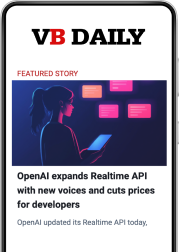There’s a lot of buzz about smart speakers at the moment, and for once the hype is well-deserved. These handy AIs can streamline everyday tasks and increase efficiency using the most natural interface known to humankind: voice. Despite the advanced capabilities these devices have to offer, it’s possible that if you were the lucky recipient of an Alexa-enabled device over the holidays, you’re still trying to work out a few kinks. Things like figuring out why your device is slow to respond or how you can make Alexa default to using the services you currently subscribe to can be a bit tricky.
Fortunately, digital assistants are an established technology on the consumer tech market, which means early adopters have already found your answers. Here are six tips you can use to boost the power of your new Alexa-enabled device.
1. Check your internet
If you’ve noticed Alexa takes a bit longer than you’d hoped to stream content upon request, it might not be her fault. In fact, it’s likely your Wi-Fi is the problem. Because streaming requires a decent amount of bandwidth, a crappy wireless signal could affect Alexa’s ability to act on your streaming requests in a reasonable amount of time. Fortunately, there are a couple quick things you can try to fix this issue.
Start by clearing the Wi-Fi traffic in your place. Disconnect any devices that don’t currently need Wi-Fi from your home connection to free up some room for the device to connect. If that doesn’t work, you can try restarting the Alexa device and your router to fix the sluggish connection. If neither of these quick fixes works, your home’s internet connection might be the problem.
June 5th: The AI Audit in NYC
Join us next week in NYC to engage with top executive leaders, delving into strategies for auditing AI models to ensure fairness, optimal performance, and ethical compliance across diverse organizations. Secure your attendance for this exclusive invite-only event.
Check your current subscription to make sure your speed meets Alexa’s streaming requirement of at least 512 Kbps. If the speed checks out on paper, run a speed test to make sure your ISP is actually providing the amount of speed you’re paying for.
2. Customize your default streaming services
Speaking of streaming, Alexa’s default settings naturally prefer Amazon services like Amazon Video and Amazon Music. This means that if you ask your device to play a specific song through its speaker or pull up a movie or a show via your Fire TV, it will try pulling from Amazon’s library rather than, say, Spotify or Netflix. The music streaming issue has a simple fix. If you’re currently subscribed to a streaming service other than Amazon Music, you can set Alexa to default to using your preferred service when you make a request to stream a song or playlist.
Unfortunately, the cues for visual content are still a little off. While Amazon has finally made it possible for users to stream Netflix content using Alexa-enabled devices and Fire TV, the device still defaults to Amazon Video if the requested content is available on that platform. This is obviously a bit tricky for those who aren’t subscribed to Prime. Here’s hoping Amazon will cave and resolve this issue to create a better user experience.
3. Invest some time in training your device
If you find that Alexa is having trouble understanding your commands, it might be because you skipped out on the Voice Training process. Like any good assistant, Alexa will be better able to do her job if she understands your personal nuances.
You can complete Amazon’s Voice Training in a matter of minutes, as the process is pretty simple. The training will prompt you to say 25 phrases to your device in a clear but normal voice. The device will record and process each of your responses to get better at understanding your voice and improve its ability to provide accurate answers based on your queries.
4. Create separate profiles
All of this personalization could just come back to bite you if you live in a home with family or roommates. This is why it’s wise to create multiple user profiles on your device if you live with others. You can set up multiple profiles so each member of your home has an account that connects to their personal Amazon account. Switching between profiles is as easy as saying “Alexa, switch accounts.”
Unique profiles allow the device to customize the user experience for each member of your household. You can set your profile to connect to your calendar, adjust to your voice, provide customized shopping results, and remember personal information and Amazon payment details. If you’re concerned about the privacy of your Amazon account, you can change your settings to require a PIN before the device switches to your profile.
5. Look for skills to fill the gaps
There are some tasks you might assume Alexa can do right out of the box that actually require a little extra help. This is where voice apps called skills can fill in the gaps.
If there’s a function you need that your device currently cannot perform, there might be a skill to help out. For example, you can download skills from Uber or Lyft to enable Alexa to hail a ride for you on your way out the door or use the Chat Bot for Slack skill to dictate messages and post them to Slack channels using your device.
6. Consider a voice remote
Alexa can do some pretty amazing things, but it’s impossible for her to hear you when you’re out of range. This can be a bit of a problem in the beginning of your relationship as it’s likely you have no idea where her ability to hear you begins and ends. A voice remote could help solve this issue.
The remote connects to your Alexa-enabled device via Bluetooth and uses a microphone to relay commands from afar. This add-on is also a good option if it tends to be a bit noisy around your house as it makes it easier for Alexa to hear your queries even when you’re in range.
Like all new technologies, smart speakers have a bit of a learning curve. Although the concept of asking Alexa questions and receiving answers seems pretty simple, there is still a little work required on the user’s end to help her run as smoothly as possible. Hopefully, these tips will help you troubleshoot and solve some of the pain points in your relationship with your new Alexa-enabled device.