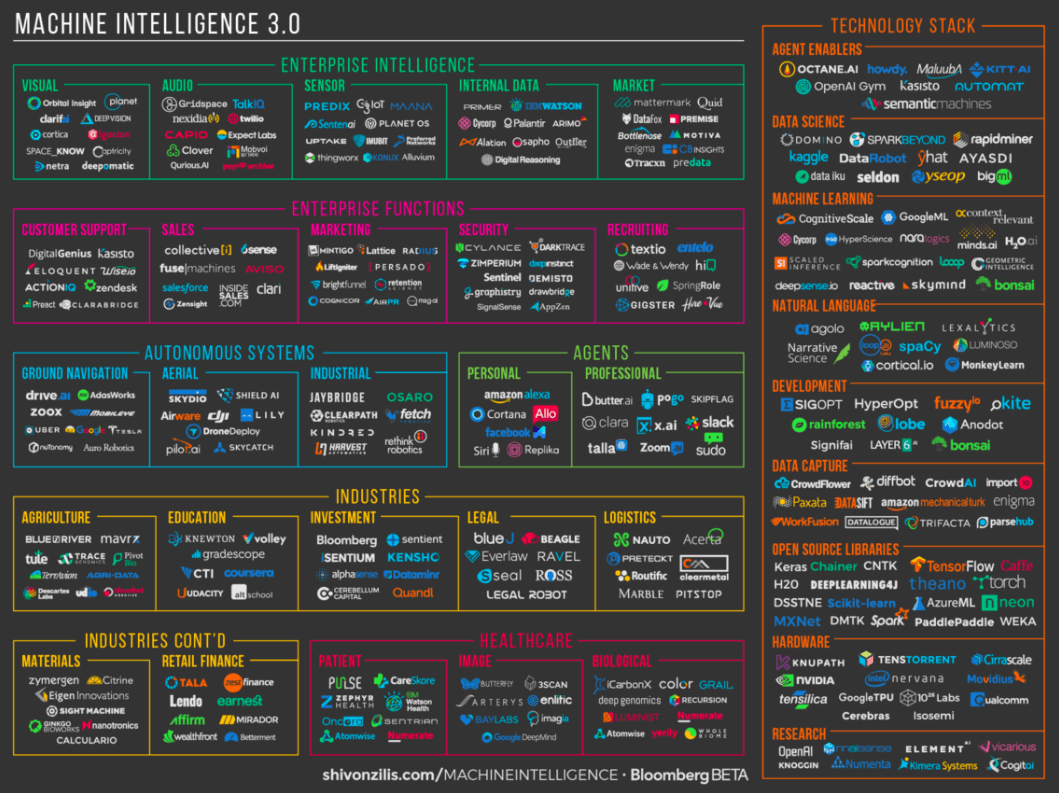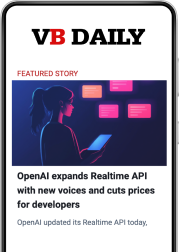Google Assistant is an AI app similar to Siri and Alexa that is built into both Google’s new home assistant gadget, appropriately called Google Home, and the company’s Google Pixel phones.
If you haven’t tried Assistant yet, you really are missing out.
Google Assistant allows you to carry out actions, schedule meetings, and even query information just by talking to your Android device or Google Home.
Google Assistant allows you to interact with your phone and devices completely hands-free. If you’re the type of person who is always at odds with your schedule, don’t worry — Google Assistant is definitely for you.
June 5th: The AI Audit in NYC
Join us next week in NYC to engage with top executive leaders, delving into strategies for auditing AI models to ensure fairness, optimal performance, and ethical compliance across diverse organizations. Secure your attendance for this exclusive invite-only event.
Here are just a few ways you can use Google Assistant to make your busy day easier.
1. Create a grocery or shopping list
Google Keep is an excellent note-taking and reminder app for Android devices that meshes well with Google Assistant. Make sure you have that app installed before creating a shopping list.
To add something new to a list, say “Add X to my shopping list,” and the assistant will do so through Keep. If you have the new Home app, it may use that instead.
The list will remain separate, and, as you tell the assistant about new items, it will add them to it. When you ask “What’s on my shopping list?,” Google will call out all the items you have listed or display them on screen.
Unfortunately, you can’t do any advanced editing by voice yet, even just removing items, so you’ll have to save that action for when you have your hands free.
2. Check your flight schedule
From most home screens, you can swipe left on the last panel to open the Google Home Knowledge Graph. It shows up when you open Google Home. Scroll down to see your information cards.
The Knowledge Graph is used to show a variety of personal information that pertains to you and your schedule. For instance, it might show recent scores of your favorite sports teams, an upcoming meeting, or an invoice for a recent order.
It can also show you flight information for an upcoming flight. But you might be surprised to know you can talk to the Google Assistant about these cards.
For example, you could ask “Where is Flight X right now?” Google will let you know if your flight is on time or delayed. You can ask just about any question related to that flight listing, like what time your flight takes off, what time you’re expected to land, and more.
3. Perform conversions on the fly
Want to know how many tablespoons in a cup? What about the exchange rate of 6,000 Indian Rupees to U.S. dollars?
All you have to do is ask the Google Assistant, and it will read the answers to you. You can even ask for language translations, like how to say “beer” in Spanish or “thank you” in Hindi.
4. Get traffic updates
When you follow a specific route for your commute — or have Google Maps open for navigation — you can have Google Assistant call out traffic updates relevant to you.
There are many ways to do this, the most obvious of which is to ask how long it will take you to get somewhere.
5. Control smart home tech
Is your home outfitted with smart bulbs, thermostats, or locks? You can control a variety of IoT and smart devices with Google Assistant.
Just navigate to the settings menu in the Google app and choose the Home Control option. Select which devices Google Assistant has the power to interface with by adding various apps. For example, you can add Nest or Wink to open up access to all your hub-connected devices.
You can parse out your devices by room or area, and then you simply call out commands based on a particular room. For instance, you can include your smart TV, smart light, smart switch, and alarm system in the living room. When you ask Google Assistant to “activate” the room, it will do what you’ve set that to be.
Another scenario would be to ask Google to turn off all the lights in a specific room. How convenient is that?
6. Enable or disable phone settings
Hands full and don’t have the ability to change the brightness of your display? Want to mute incoming notifications and calls? How about turning on your flashlight so you can see in the dark?
These are all things you can do simply by talking to Google Assistant. Go to the What Can I Do section in Google settings to get a better idea of some of the things Assistant can do with the Android settings menu.
Is there a command you could really use in your day-to-day that isn’t discussed here? No worries — just use the OK Google website to see if that command is available to use with Assistant.
Kayla Matthews is a technology and energy IT writer whose work has appeared on Motherboard, MakeUseOf, and Triple Pundit.