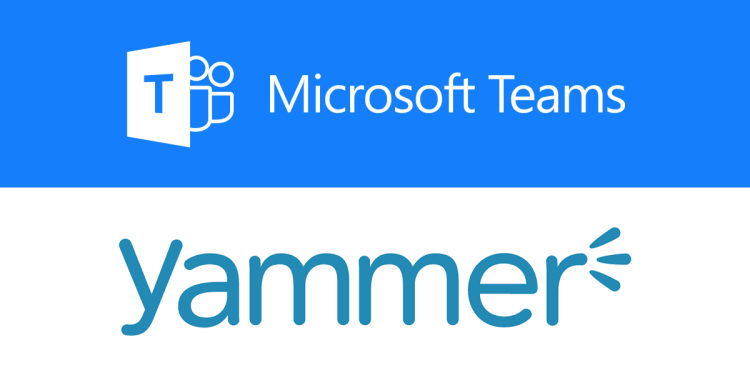Microsoft today revealed its plans for Yammer, the company’s enterprise social network for private communication within organizations. It’s getting the Microsoft Teams treatment — users can now add a Yammer tab to their channels.
Microsoft Teams is used by over 329,000 organizations and is the company’s fastest-growing business app ever. Teams is only two years old — it launched worldwide in March 2017. Microsoft, meanwhile, acquired Yammer for $1.2 billion in June 2012.
Teams is Microsoft’s Office 365 chat-based collaboration tool that competes with Google’s Hangouts Chat, Facebook’s Workplace, and Slack. Microsoft has been slowly consolidating its various enterprise tools into Teams, such as Skype for Business and Skype Room Systems. But Yammer still stands on its own, meaning that Teams can’t completely replace its use cases. So Microsoft has decided to simply integrate the business social network into the communications tool.
Adding Yammer into your Teams channel
By adding a Yammer tab to a Microsoft Teams channel, users can see a group, follow a topic feed, or share conversations in Yammer without having to leave Teams. They can also discuss a Yammer conversation in Teams before posting a reply to the wider Yammer group.
June 5th: The AI Audit in NYC
Join us next week in NYC to engage with top executive leaders, delving into strategies for auditing AI models to ensure fairness, optimal performance, and ethical compliance across diverse organizations. Secure your attendance for this exclusive invite-only event.
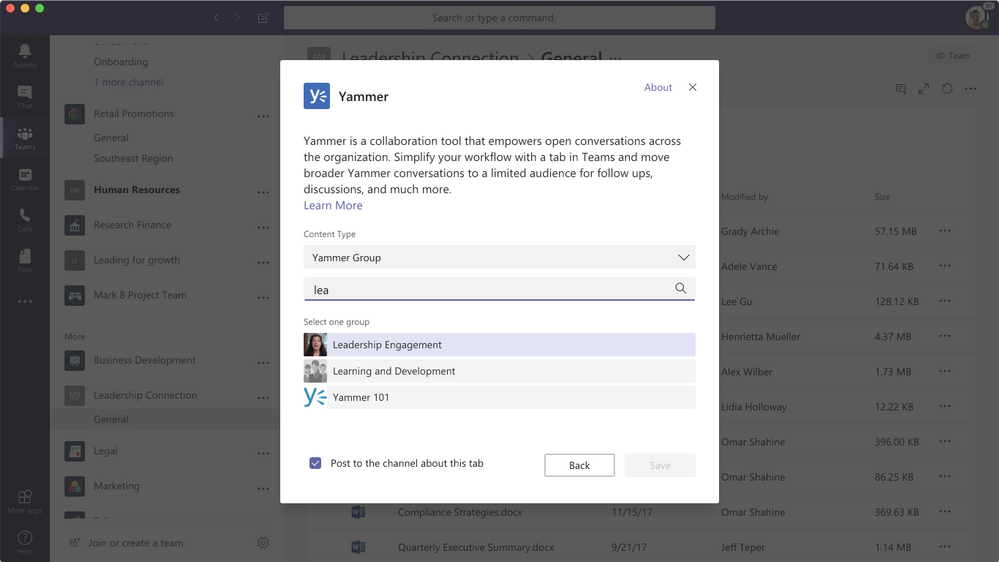
To try out the new integration, follow these seven steps:
- In the Teams channel, select + on the tab bar.
- Select the Yammer tab.
- Select the Yammer group to show on the tab, and then click Install.
- Once you have installed the app, you must configure it. In the Content Type section, select one of the following:
- Yammer Group: all messages visible to the user in the selected group.
- Topic Feed: all messages visible to the user with the selected topic hashtag, for example #NewEmployee.
- In the Search box, type the group name or topic you want to include.
- To automatically have a Teams message sent that lets your team know that you’ve added the Yammer tab, make sure the Post to the channel about this tab checkbox is selected. Otherwise, clear it.
- Click Save. The new Yammer tab shows up in the tab bar for all team members.
The integration is more than just a simple view of the company’s Yammer page. When a Teams member goes to the Yammer tab, they are authenticated by Yammer so that they only see the content that they have access to. That said, Yammer tabs only work on desktop and the web — Microsoft will presumably add support for mobile devices in the future.